Dosage
Medication prescriptions must include a Dosage and you are prompted if you select OK without including one, a Dosage is optional for appliance and oxygen prescriptions.
The following Dosage options are available:
To automatically complete the Dosage with the Gemscript recommended dosage, tick Gemscript Posology Defaults from Consultation - Options - Setup - Therapy. You can update the automatically completed sections as required.
Within the Consultation Manager - Therapy - Add screen, you can use standard shorthand to enter Dosage, this expands to full text on the prescription form.
To view the currently available abbreviated dosage codes:
-
Right click in Dosage and select Dosage Codes - List:
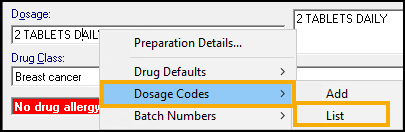
To select from this list, simply double click on the code required.
If required, you can add your own practice dosage code to the list of dosage codes.
To add a code:
- From Consultation Manager, select a patient and, if necessary, open a consultation.
- Select the Therapy tab and press <F8>.
- From the Therapy - Add screen, right click Dosage and select Dosage Codes - List:
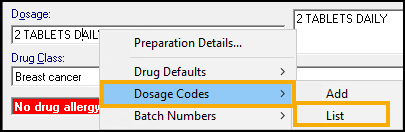
- The Dosage Codes screen displays, you can review all existing codes from this screen, both system issued and practice defined:
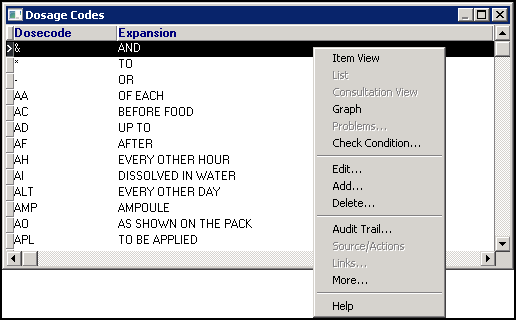
- Right click an item on the list and select either:
- Edit - To update the dosage code selected, change the Short Name or Description as required.
- Add - To add a new dosage code, right click and select Add. Enter a Short Name, which must be unique and not a commonly used word and a Description which is the full dosage text as required:
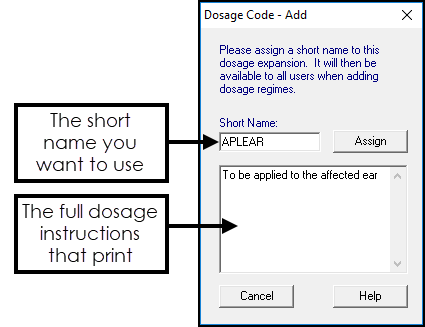
- Delete - To remove a dosage code, select the code to delete, right click and select Delete.
Important - Avoid using numbers as a Short Name, as they can lead to confusion when numbers appear in the dosage. - Select Assign to save.