GP2GP Wales
Incoming Patient Record
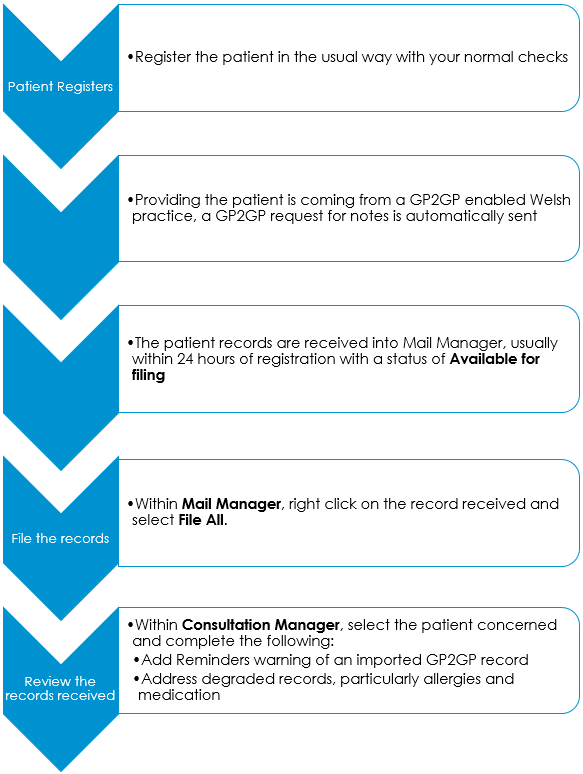
The following details the GP2GP process for a new patient:
- Register the patient in Registration - When registering a new patient, first find them from the Welsh Demographic Service (WDS), either via the NHS Number or by doing an Advanced Search using surname, date of birth and gender, see Registering a Patient - Wales only.
A GP2GP Request message is automatically sent to the previous practice providing both you and the patient's previous practice is GP2GP enabled.
Important - Patients who have previously been registered at your practice do not qualify for a GP2GP transfer. - From Mail Manager
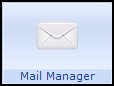 , complete the following:
, complete the following:- File the record received - The previous GP’s practice send the notes automatically on receiving your GP2GP Request. When notes are received, a Record Transfer message displays in Incoming Mail with a status of Available for filing. Right click on the message and select File All. This files all the message details into the patient's record in Consultation Manager, see Filing the Record Received for details.
- Import Summary Review - The Import Summary tab of the Record Transfer message can be reviewed for details of any degraded data.Note - Even if automatic filing is switched on, GP2GP messages must be manually filed.
- Now select ConMgr
 to open the selected patients record and complete the following:
to open the selected patients record and complete the following:- Add Reminders - We recommend you add two reminders to the patient record:
- A warning that the record is a GP2GP received one and therefore may not conform to your practice protocols
- Notification that the records have not been summarised yet (remove once the record has been summarised), see Adding Reminders to Identify Patients with a GP2GP Record.
- Allergy Review - A clinician should check and add allergies in Consultation Manager, ideally with the patient. No prescribing is allowed until degraded allergy records have been edited in Consultation Manager, see Processing Degraded Allergies and Adverse Reactions for details.
- Medication Review Active repeat masters received must be reviewed and reauthorised to match your practice protocols. You cannot issue against masters that have not been updated, see Processing Degraded Repeat Medication.
- Degraded Record Review - Review degraded records in Consultation Manager, see Processing Degraded Data - Wales for details.
- Add Reminders - We recommend you add two reminders to the patient record:
Read code 91...00 Patient Registration is automatically added to the patient record enabling you to search for newly transferred notes.
Outgoing Patient Record
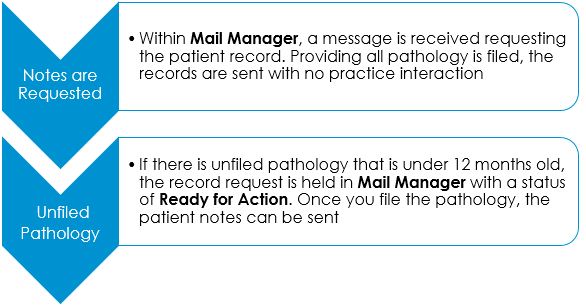
When one of your patients registers with a new practice, the following GP2GP processes occur:
Within Mail Manager 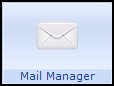 - Incoming Mail:
- Incoming Mail:
- An Incoming GP2GP request message is received with the status of Ready for Action, providing there are no unfiled pathology results for the patient under a year old, the message is automatically processed and the status updated to Notes Sent. However, if there is unfiled pathology for the patient that is under a year old, the message cannot be sent automatically, see Unfiled Pathology for details.
Within Consultation Manager![]() - Patient Record:
- Patient Record:
- A Read coded entry of 92... Patient deregistration by transfer of GP to GP electronic record is posted to the patient's record, enabling you to search for patients whose records have been transferred recently. The patient's registration status remains as permanent until deducted in the usual way. We recommend you add a manual reminder that the patient's records have been transferred, see Reminders for details of how to add a Reminder.