Reminders
Viewing Warnings and Alerts in the Patient's Record (0.42)
Yellow pop-up "post-its", that initially display in the top right of a patient's screen, are Reminders.
Reminders can be created from a number of sources:
- Clinical Audit - These are created automatically from Clinical Audit as a result of the patient being found in one of the searches where reminders are attached. Clinical Audit reminders are added and their text edited from within Clinical Audit:
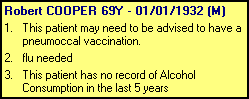
- Patient Groups - These can be added to a group of patients and can be either:
 Global reminders - Cannot be edited or deleted within Consultation Manager, or
Global reminders - Cannot be edited or deleted within Consultation Manager, or Applied reminders - Can be edited or deleted within Consultation Manager.
Applied reminders - Can be edited or deleted within Consultation Manager.  Manual reminders - Once an Applied reminder has been edited, it displays as a Manual reminder:
Manual reminders - Once an Applied reminder has been edited, it displays as a Manual reminder: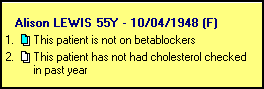 See the Patient Groups Help Centre for further details.
See the Patient Groups Help Centre for further details.
- Outstanding Tasks created from within either Daybook or Tasks:
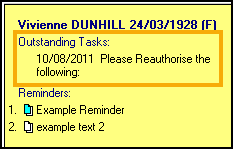
- You can right click here and select Task Details to action the task or select Add Task to create a new task.
- Created from within Appointments from Notes on the Booking From, or Patient Notes. Entries in Notes can be set either automatically to become reminders, or after a prompt, or not at all, in Appointments - Maintenance - System Constants - Reminders:
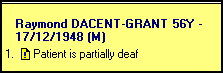
Reminders set up in Patient Groups are of two sorts:
-
Global reminders
 , and
, and -
Applied reminders
 .
.
Both have reminder text added to all the patients in a selected group in Patient Groups. The Applied reminders, however, can be edited or deleted for individual patients within Consultation Manager, while the Global ones cannot. Once a Group applied reminder has been edited, it carries the manual reminder icon  :
:
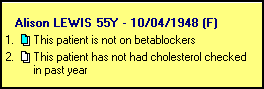
To record a reminder action has been done:
- Double left click on the reminder to strike it through if you want to record the action has been done (double clicking again removes the strike through). This is effectively the same as cancelling the reminder.
Adding Reminders Manually within Consultation Manager.
To add a reminder manually within Consultation Manager, you can:
- Select Add - Reminders. Enter the reminder text and select OK:
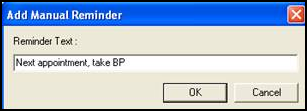
- Right click on an existing yellow reminder and select Add. Enter the reminder text and select OK.
- Select View - Reminders, which displays a blank post-it, headed with the patient's details. Right click on this and select Add.
Right click menu on a reminder:
The reminders right click menu is incorporated into one menu:
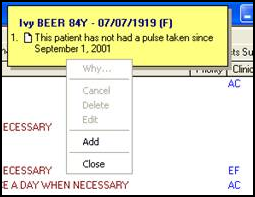
If there is more than one reminder, point directly to the reminder text line that you want to Cancel/Delete/Edit/Why while right-clicking:
- Why - Only relevant for Clinical Audit Reminders to find the source of the reminder. This is disabled for Group Reminders.
-
Cancel - This puts a line through the reminder, double clicking on the reminder line has the same effect. All reminders can be cancelled on an individual patient basis, cancelled audit reminders remain until either the patient is removed from the group, the reminder is reinstated or reminders regenerated.
- Delete - You can only delete Group Applied or Manual Reminders.
- Edit - Remember you can only edit Group Applied or Manual Reminders. Edit the text in Edit Reminder. If a Patient Group or Appointments generated reminder is edited in this way it becomes unlinked from the original reminder.
- Add - Allows you to create a reminder for the selected patient.
- Close - Hides the yellow reminder. Prescription notes or Outstanding tasks cannot be hidden. Reminders can be re-displayed by selecting View - Reminders.
To edit a reminder within Consultation Manager:
- You can updated Manual
 reminders added in Consultation Manager and Group Applied
reminders added in Consultation Manager and Group Applied  reminders, but not Clinical Audit or Global reminders. Note - If you edit a reminder created within Appointments, the edited text is not written back to the patient record in Appointments.
reminders, but not Clinical Audit or Global reminders. Note - If you edit a reminder created within Appointments, the edited text is not written back to the patient record in Appointments.
To cancel a reminder:
- Right click on any reminder and select Cancel to cancel the reminder for that patient. This crosses the reminder through. To "uncancel", right click and untick Cancel:
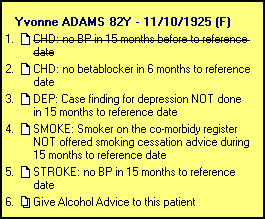
To hide a reminder:
- Right click on any reminder (except prescription notes and tasks which cannot be hidden) and select Close to hide the reminder.
To re-display a hidden reminder:
- Re-display a hidden reminder by selecting View - Reminders, or press Alt + V + R on your keyboard. A message tells you if there are no reminders for this patient.
To delete a reminder:
- Global reminders can be deleted for all the patients in the group within Patient Groups. Applied reminders can also be deleted in Patient Groups.
How to find out where a reminder was created:
- The source of Clinical Audit reminders can be revealed by right clicking and selecting Why? which should give clues to which group, or audit line, the reminder is attached to. Note - If an audit has been inactivated, any active reminder attached to that line remains active. The remedy is to display inactive audits in Clinical Audit, select Searches - Inactive searches, find the audit line, right click on it and tick Active on the Reminder Text screen.
How to make sure reminders display automatically:
- From Consultation - Options - Setup - Start-Up, there is a tick option for Reminders see Consultation Manager Setup - Start-up for details.