Modify Book Owners
You can make changes to the book owners as required including editing, deleting or changing status.
- Select the Staff or Clinics view from the . See - Appointments Setup Menu.
To display inactive book owners or clinics, select the Show inactive
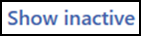 button at the top right of the view.
button at the top right of the view. - To edit or delete a book owner, select the name and amend, or select the Delete
 button to remove.
button to remove.
- To make changes to the status, tick the box to the left of the staff or clinic name.
A menu displays at the top of the screen. - Select Active or Inactive to update the status accordingly, or delete.
-
Select Save to save your changes, Reset to cancel any changes or Sort (A-Z) to reorder the list.
Note - Book owners that have had appointment books cannot be deleted, and can only be inactivated.
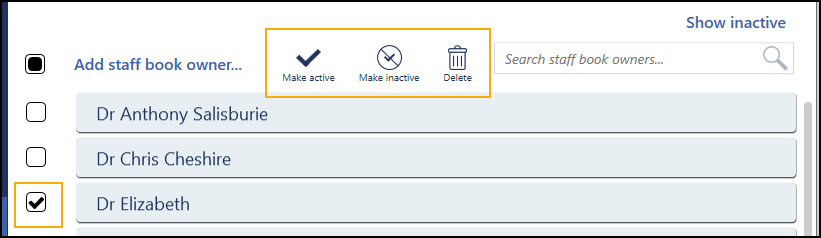
Note - If the status changes to inactive, when the view refreshes Inactive displays to the right of the name, and the owner moves to the end of the list.

See Video Tutorials, Book Owners - Overview, Adding a Book Owner - Staff and Adding a Book Owner - Clinic.
Note - To print this topic select Print  in the top right corner and follow the on-screen prompts.
in the top right corner and follow the on-screen prompts.