Override Reasons
To record why you are booking an appointment in a slot with a Clinician restriction, or a Days/Hours Prior restriction, you can select an Override reason.
See Booking an Appointment in the Appointments Help Centre for more details on Days/Hours Prior restriction.
To view your existing Override Reasons, from the , select Override reasons 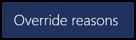 and the Add Override reason screen displays:
and the Add Override reason screen displays:
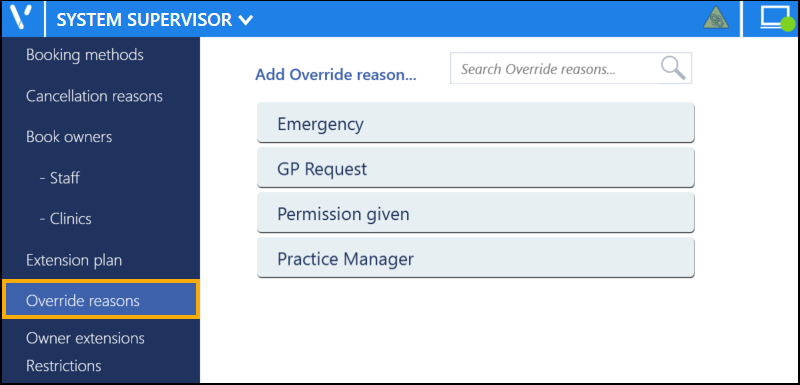
You can drag and drop the reasons into the order you want them to display, or select Sort (A-Z)  button.png) to reorder the list alphabetically.
to reorder the list alphabetically.
You can also use Search Override reasons to find a reason if required.
See Adding Override Reasons and Editing or Deleting Override Reasons for further details.
Note - To print this topic select Print  in the top right corner and follow the on-screen prompts.
in the top right corner and follow the on-screen prompts.