Logging in to Vision Anywhere
Important - If you are a Vision 3 user, you must have security access to both Consultation Manager and Appointments in order to log in to Vision Anywhere, see Available Vision Functions and default Access in the Management Tools Help Centre for details.
To log in to Vision Anywhere:
- From your Windows Desktop, select Vision Anywhere
 .
. - The first time you log into Vision Anywhere, you must select your country. Select from the list available:
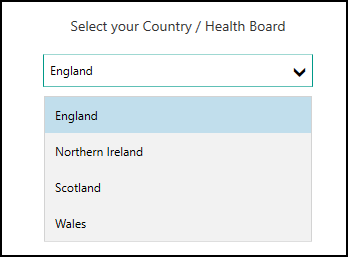
- Select Continue.
-
The Log in screen displays:
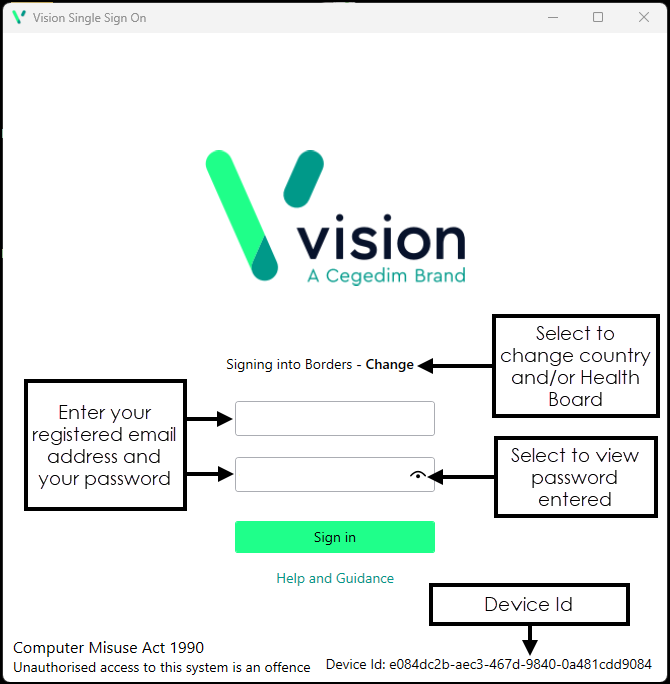
-
Complete as appropriate:
-
Username - Enter your registered email address.
-
Password - Enter your password.
Note - If you are a Vision 3 user, your registered email address is the one entered in Vision 3 - Control Panel - File Maintenance - Staff - Addresses - Communication Numbers. This is usually done by a system administrator at your practice, see Preparing for Vision Anywhere for details.Note - If you are using Vision Anywhere in a shared care setting, this is set up by your system administrator.
-
- Select Sign in.
- If you have multiple roles set up in Vision Anywhere, for example, if you work for more than one practice, or a practice and a federation, you must now select the appropriate role for this session:
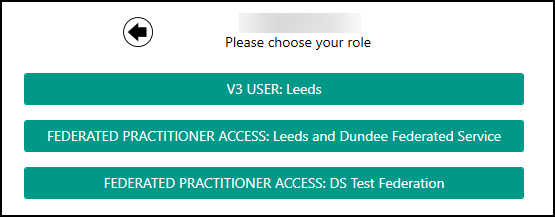
-
Select the appointments book you want to work from, for example, you can select your name to see your appointments list, another member of staff, a shared care setting or simply select Sign in without an appointment book from the list:
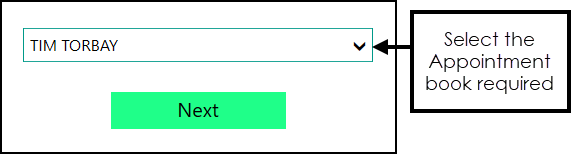
- Finally, select Next to display the Vision Anywhere Home screen.
See Navigating the Home Screen for details.
Note - To print this topic select Print  in the top right corner and follow the on-screen prompts.
in the top right corner and follow the on-screen prompts.