Preparing for Vision Anywhere
Setting Up Users for Vision Anywhere - Vision 3 Practices
Before anyone can login to Vision Anywhere, they need to have an email address set up in Vision 3. Staff email addresses together with Vision 3 passwords and linked staff details transfer into Vision360 ready to be used in any In Practice Systems Limited application.
To add an email address in Vision 3:
- From the Vision 3 front screen, select Management Tools - Control Panel - File Maintenance - Staff.
- Right click on the staff member required and select Edit Staff.
- Their Personal tab displays, select the Addresses tab.
- Under Communication Nos, select Add and the Communication - Add screen displays:
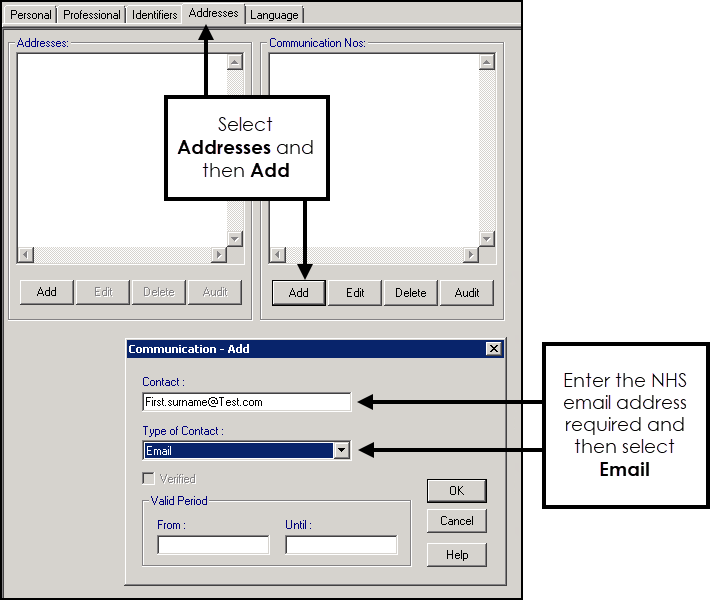
- Complete as required:
- Contact - Enter the staff member's own NHS email address.
- Type of Contact - Select Email
- Select OK and then OK again, in the main staff window, to save your changes.
Repeat this process for every member of staff who needs access to Vision Anywhere.
User details transfer to Vision 360 approximately every twenty minutes. After this short delay your staff members can log into Vision Anywhere, from the desktop, using their email address as their username and their usual Vision 3 password.
What happens next?
- Once all user details have been transferred into Vision 360, your practice can be configured to use Vision Anywhere from the desktop. Depending on whether your patient's clinical data is already being streamed into Vision 360, there may be a short delay before Vision Anywhere is ready to use from the desktop.
How do I add/maintain email addresses?
Each user who needs to use Vision Anywhere must have their email address set up in Control Panel - File Maintenance - Staff - Communications Numbers.