Editing Data
Updating Data in an Open Encounter
To edit data in an open Encounter:
- From the Current Encounter screen, on the item to update, select Options
 .
. - Select Edit:
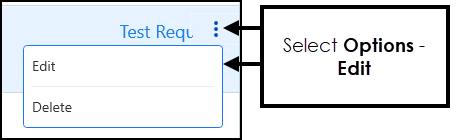
- Change the entry as required.
- Select Save
 to update.
to update.
Updating Data in a Closed Encounter
To be able to update the data in the last closed Encounter you must be:
-
A Vision 3 practice user.
-
Logged on as the originator of the entry and have editing rights.
-
Online with the same device as the original entry was made with.
To update the last closed Encounter:
-
From the selected patient's Patient Summary screen, the Last Encounter displays under the Encounters header. If you have met the above editing criteria, Edit Encounter
 displays, select to start updating:
displays, select to start updating: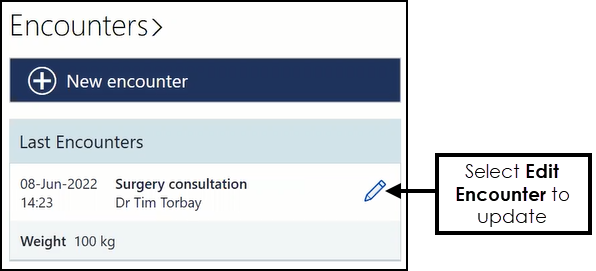
-
Update the Encounter details as required.
-
Select Save
 .
.
Please be aware, a number of data types cannot currently be updated once an Encounter is closed, this includes:
-
MED3s
-
Immunisations
-
Referrals
-
Test Requests
-
Medications
-
Wales only
-
Entry types added from the WGPP application
-