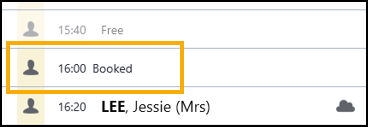Vision Anywhere for Windows Desktop v3.8.1 Release
Summary of Changes
October 2020
Vision Anywhere release v3.8.1 brings together Vision Anywhere releases v3.7 and v3.8.1 and contains the following new features and improvements:
-
SNOMED CT Browser - You can now browse and select from a structured view of SNOMED Clinical Terms. The browser allows you to:
- Display SNOMED CT terms.
- View details about each concept.
- Select a clinical term.
- Search on a full concept ID to select a specific SNOMED Clinical Term.
- Easily identify SNOMED CT Preferred Terms.
- Select Synonyms and easily find Child and Parent terms.
- Other SNOMED CT enhancements:
- Preferred Term - SNOMED CT concepts that are included in the SNOMED CT preferred terms list, now display with a PT flag
 against each term, including those on the following:
against each term, including those on the following: Quick Entry Forms
Quick Entry Forms- Alcohol
- Ankle Brachial Pressure Index
- Blood Pressure
- Head Circumference
- Height
- Jugular Venous Pressure
- Peak Flow
- Postural Drop in Blood Pressure
- Pulse
- Pulse Oximetry
- Respiratory Rate
- Smoking
- Temperature
- Visual Acuity - L
- Visual Acuity - R
- Waist Circumference
- Weight
- Weight Loss
 Complex Forms
Complex Forms- Drug Allergy
- Medical History Entry
- Non-drug Allergy
- Test Result
- eMED3
- Viewing Concept IDs of existing records - Simply select View more details
 on the entry required.
on the entry required. - Direct entry of Concept IDs - You can now also enter the Concept ID into the in the current Encounter.
- Preferred Term - SNOMED CT concepts that are included in the SNOMED CT preferred terms list, now display with a PT flag
-
Immunisations - The Immunisation quick entry form has been updated to include:
-
Next dosage due
-
Status
-
Method
-
Site
-
Location
-
- Preferred Pharmacy - You can now view, add and update a patient's Preferred Pharmacy from within Vision Anywhere. Where recorded, this prints on the top left-hand corner of the patient's prescription and you can view it from:
- Patient Banner
- Patient Summary
See Preferred Pharmacy for details. - Medication Reviews - Where recorded in Vision 3, you can now view the details of any Medication Reviews that are due or overdue:
- Medication Review Due Alert - If a medication review is due or overdue, an alert banner displays. If the medication review is:
- Due in the next 14 days - The banner displays orange:

- Overdue - The banner displays red:

Select either:
- View to see the details of the review, or
- Dismiss to close the banner.
- Due in the next 14 days - The banner displays orange:
See Medication Reviews for full details. - Medication Review Due Alert - If a medication review is due or overdue, an alert banner displays. If the medication review is:
- Decision Support - You can now choose to enter a reason when you override any decision support warning on either an acute, a new Repeat or a Reauthorisation of an existing Repeat. When you select Save
 on a medication with decision support warnings, the Decision Support Summary screen displays:
on a medication with decision support warnings, the Decision Support Summary screen displays: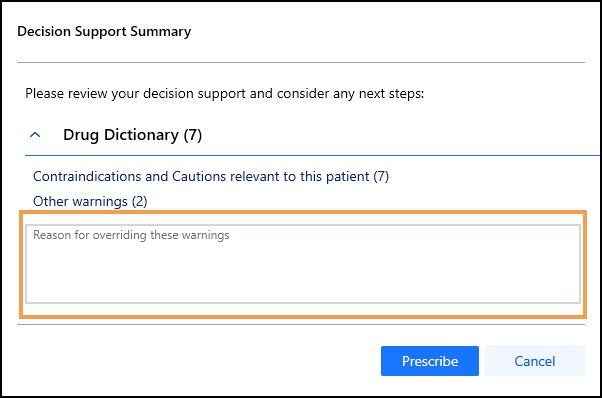
Enter any comments required in the Reason for overriding these warnings section. Audit information for overrides is held in the V360 Clinical Portal Audit Viewer.
See the Audit Viewer help and the Event Log Help Centre for details. - Repeat Medication - The Last ordered date now displays on the reorder form.
- Death Administration - You can now record all death administration information in one screen.See Recording Death Administration and Viewing Death Administration for details.
- Inactive GP - The warning banner for inactive GP now only displays on a patient record if both their Usual and the Registered GP's are inactive.
Shared Care only
- Appointments - Where a service is shared, and a joint appointment book used, if there is no sharing agreement in place, appointments for patients that are not registered at your practice display as Booked. No patient information is available: