Adding Clinical Data
To add any type of clinical date to a patient record in Vision Anywhere:
Important - A patient record is not locked when you open an Encounter, other users can access and add to the same patient record at the same time.
Note - Vision Anywhere uses SNOMED CT to record data, for further information please see SNOMED FAQ.
- From Vision Anywhere, select the patient required.
- Select New Encounter
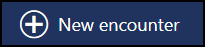 .
.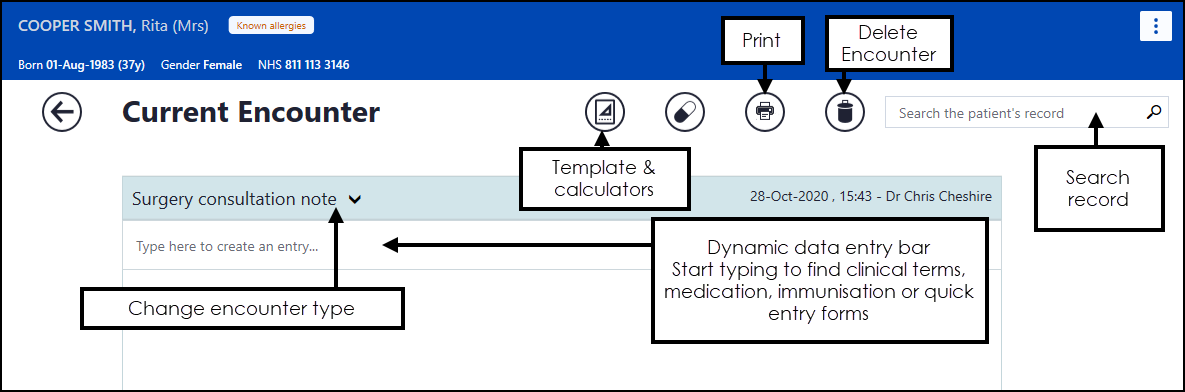
- Enter a keyword in the :
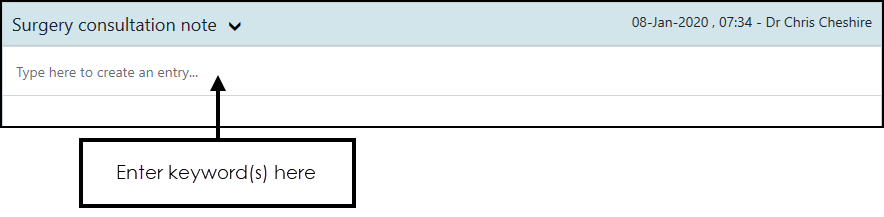
The keyword can be to:
- Record a drug, immunisation or clinical term
- Trigger a template or calculator.
A single letter triggers a common observation quick entry, three letters or more returns a pick list of clinical terms
There are some short cuts, for example, to quickly record a blood pressure, enter 120/80 and select blood pressure reading.
- Select the term required from the list and the relevant data entry form displays.Note - SNOMED CT Preferred Terms are highlighted with a PT indicator
 .Note - England Only - QOF compliant terms are highlighted with a QOF indicator
.Note - England Only - QOF compliant terms are highlighted with a QOF indicator .
. - Complete the form as appropriate:
- Description - Defaults to the term selected. You can change by searching an alternative term if required.
- Priority - Defaults to 3, but you can select from 0-9.
- Episode type - Defaults to None, select from the available list if required.
- Notes - Enter any free text as required.
- Select Save
 .
.

Note - You can also search the record during an Encounter. See Searching the Patient's Record.
See Using the SNOMED CT Browser, Selecting a Patient
, Adding an Encounter
, Templates and Calculators, Common Observations and Quick Entry Forms for further details.
Recording a Consultation (2.03)
Note – To print this topic select Print  in the top right corner and follow the on-screen prompts.
in the top right corner and follow the on-screen prompts.