Report Drill Down
Once a report is selected you can drill down for further information:
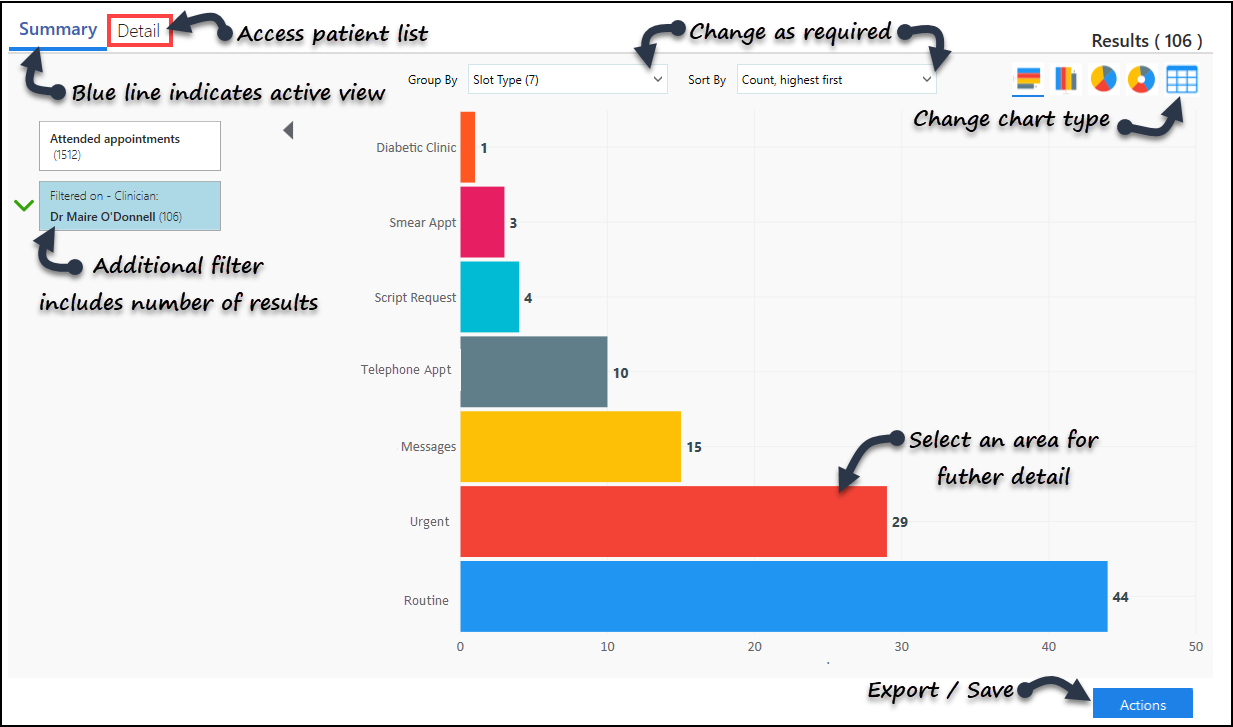
- Select a report and apply Date/Group/Sort options as required.See Viewing Reports for more details.
- Select an area of the chart you want to find out more about, for example, click a specific clinician's appointments. A filter applies and the view refreshes.
- If required change the Group By and Sort By options. As you select the drop down lists, a number in brackets indicates the number of results by category:
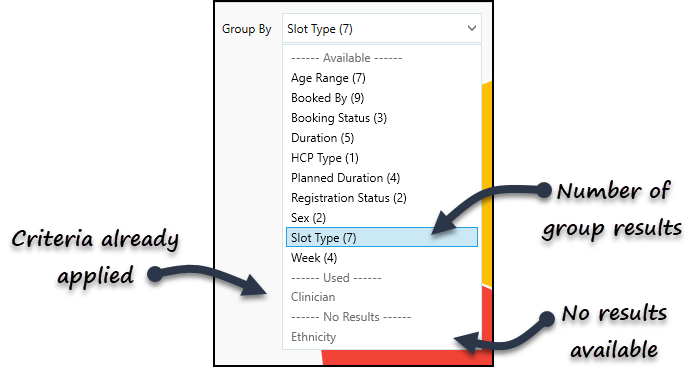
- Another area, for example Slot Type, can be selected. The view refreshes.
- To remove a filter from the Summary view, hover next to the filter box and a '-' appears, click to remove:
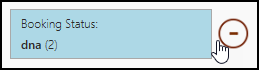
- Again, update the Group By and Sort By options if required.
- Optionally, if you wish to remove a column / segment from the view, right click to exclude. The column / segment is taken out, and displays on the left hand side as Excluded:
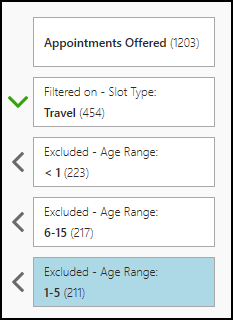 :
: - To remove the exclusion, hover next to the box and to activate the "-" sign, and select.
- Select the Detail tab to view a patient list. To return to the Summary view, select the Summary tab. A blue line indicates the active tab.
- Select the Actions
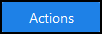 button to:
button to:- Export the report - to CSV
- Save Report - preserve filters, group and sort by preferences
- Save Report As- preserve filters, group and sort by preferences
- Pin / Unpin Report - adds or removes the report with the current filters, group and sort preferences to the Favourites Dashboard
- Print to File - includes the option to print to PDF
- Select the Back arrow
 to return to the previous screen.
to return to the previous screen.
See Viewing Reports for more details.
Note – To print this topic select Print  in the top right corner and follow the on-screen prompts.
in the top right corner and follow the on-screen prompts.