Excess Stock Tile
Introduction
We have added an Excess Stock tile to the Stock Inventory screen.
This displays a count of the number of products within the pharmacy that are deemed excess stock:
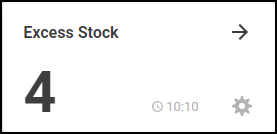
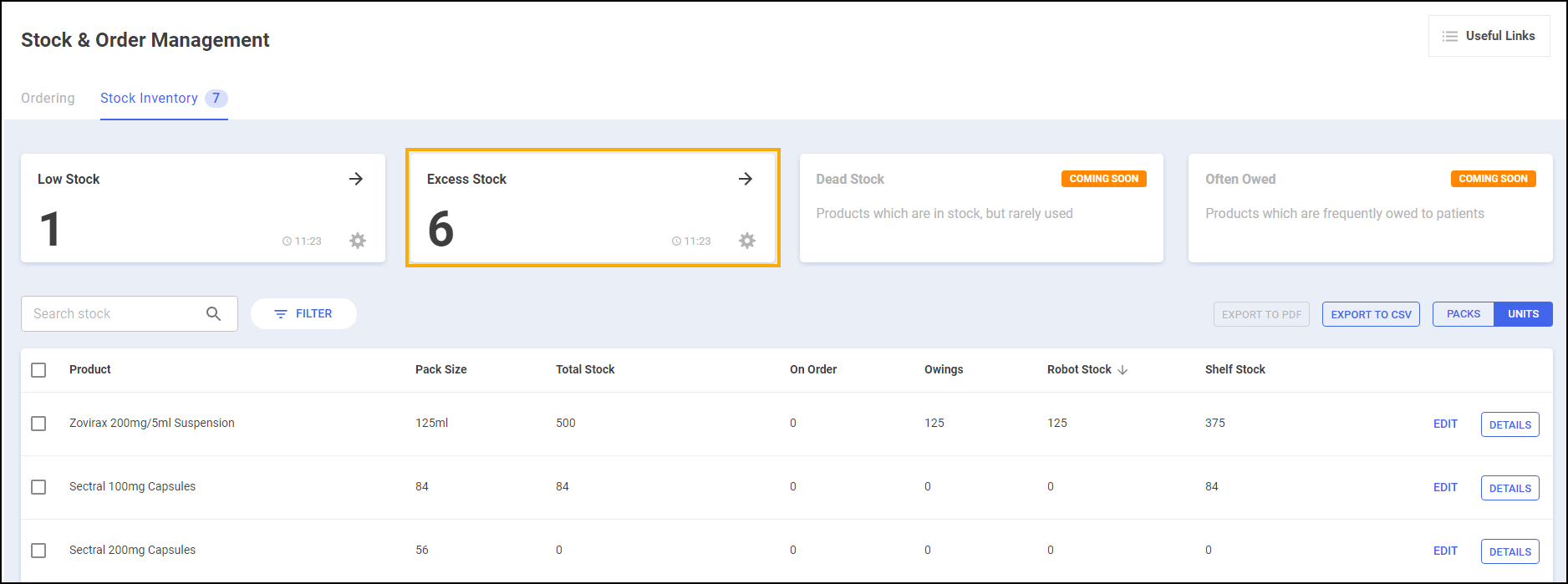
Excess Stock Tile Screen
To access the Excess Stock screen:
-
Select the Excess Stock tile:
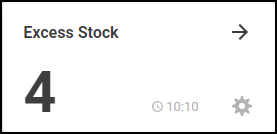
-
The Excess Stock screen displays, showing:
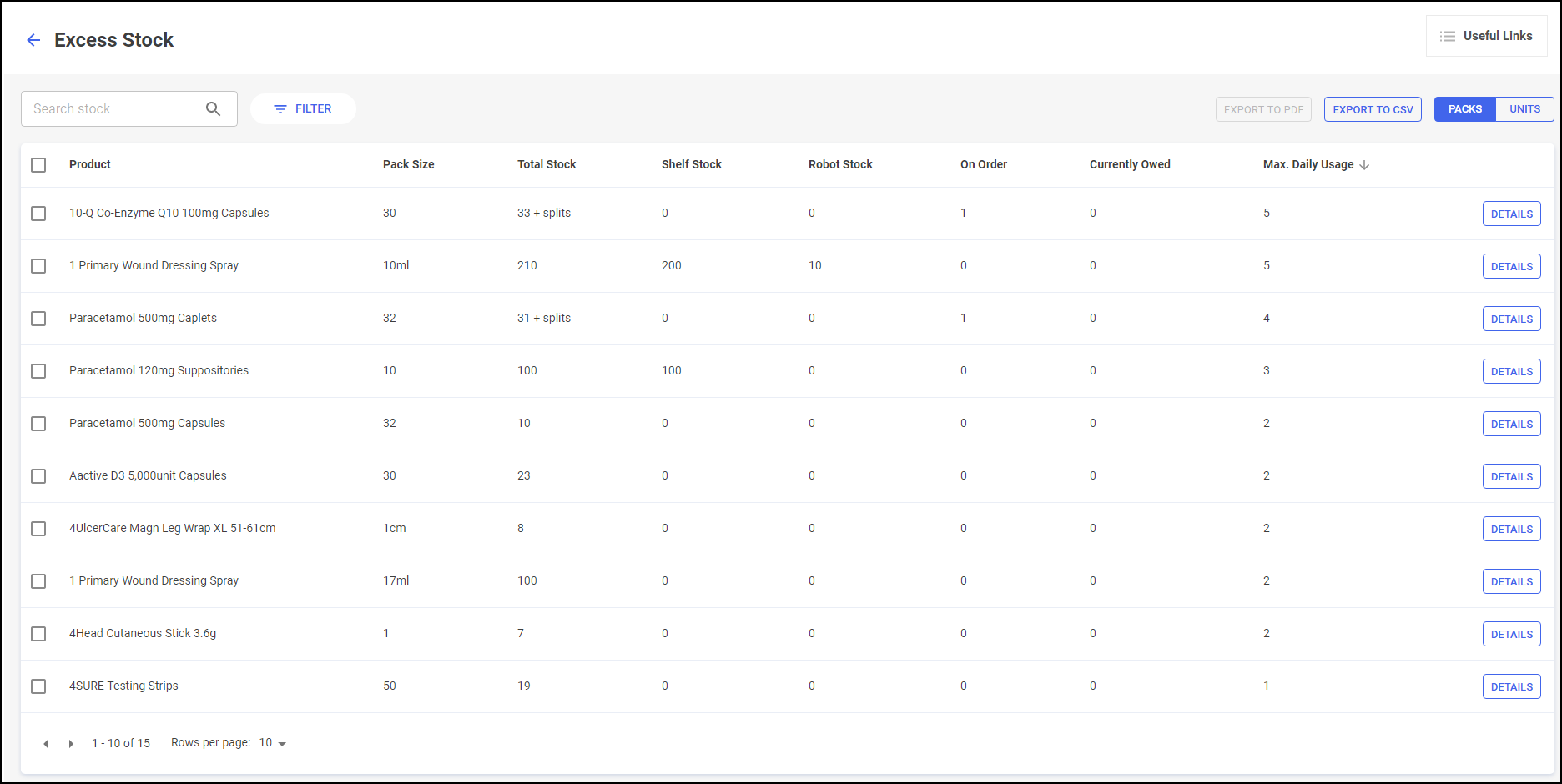
-
Product – The product name.
-
Pack Size – The pack size of the product.
-
Total Stock – Your current stock of the product.
-
Shelf Stock (Robot Sites only) – Your current shelf stock of the product.
-
Robot Stock (Robot Sites only) – Your current robot stock of the product.
-
On Order - Any stock on order.
-
Owings - Any owings for this product.
-
Max. Daily Usage – The maximum amount of the medication item that you have ever dispensed in a day.
-
-
Select Details
 to display the Drug Details screen.See Drug Details screen for details.
to display the Drug Details screen.See Drug Details screen for details. -
Select the Return arrow
 to return to the Stock Inventory screen:
to return to the Stock Inventory screen: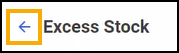
Configuring the Excess Stock Tile
By default, the Excess Stock tile is set to look back over the last 90 days when calculating which products are excess stock. To configure this setting:
-
Select the Settings
 icon:
icon: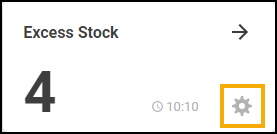
-
The Configure Excess Stock Tile screen displays:
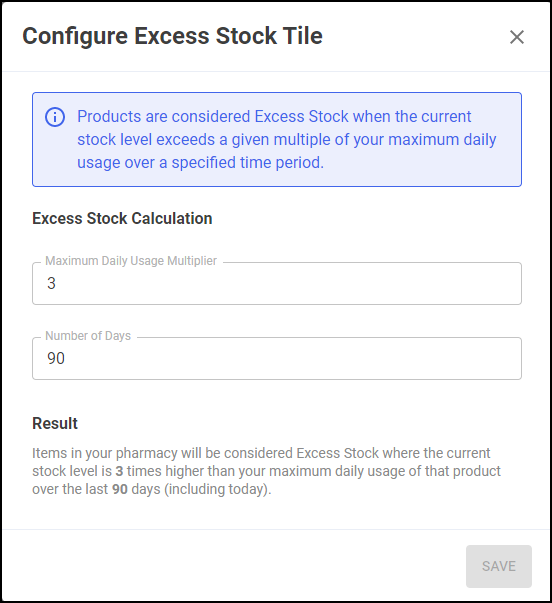
-
From Maximum Daily Usage Multiplier set how many times higher than your maximum daily usage of the product, the system will deem as excess stock.
-
Set the Number of Days that you want to calculate the excess stock value.
Result explains the configuration:
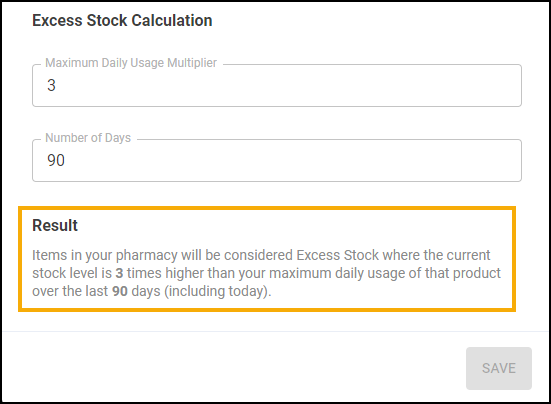
-
Select Save.
Working with the Excess Stock data
From the Excess Stock screen you can also:
-
Search and filter stock items, see Searching for Products and Filtering Products for details.