Searching for, Sorting and Filtering Community Patients
Searching for Community Patients
To search for a community patient:
-
From the Community Patients tab, in Search Patient enter the search criteria, the list below updates as you type:
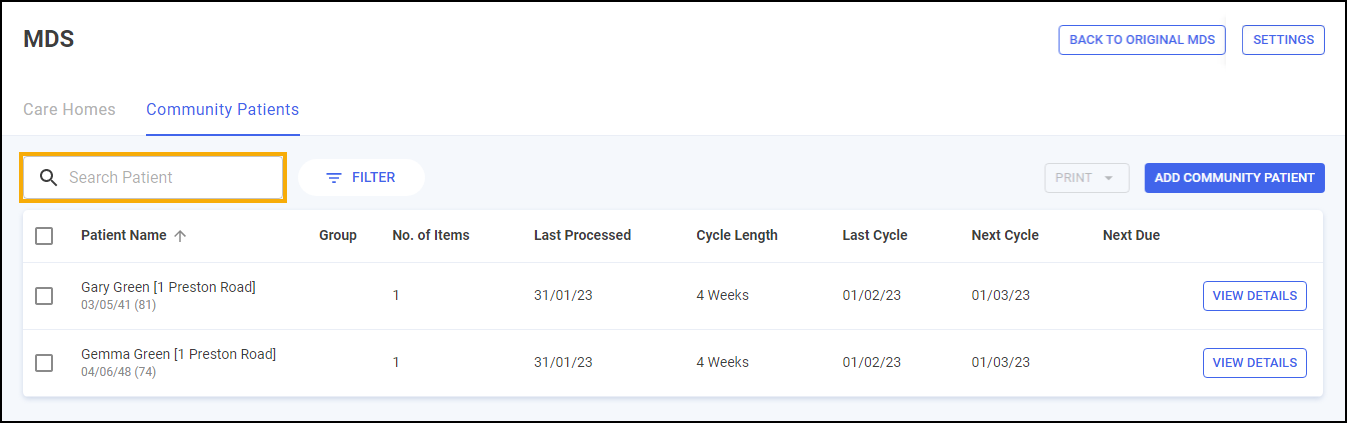
-
Select Close
 to clear the search.
to clear the search.
Sorting Community Patients
Community patients display alphabetically by default. To manually sort the community patients, simply select the column header to sort Oldest to Newest / A-Z 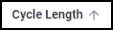 or Newest to Oldest / Z-A
or Newest to Oldest / Z-A 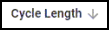 :
:
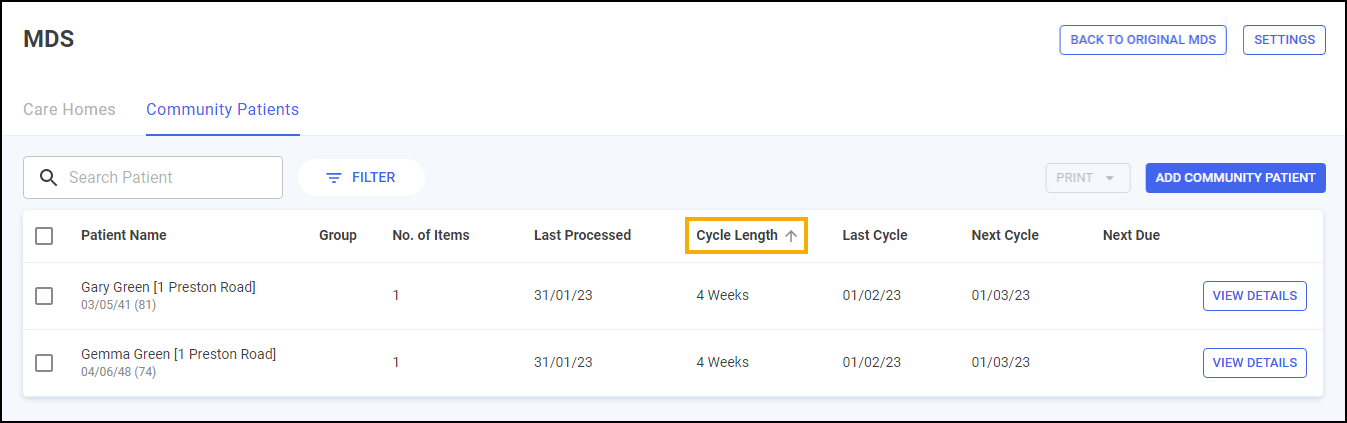
Filtering Community Patients
To filter the community patient list:
-
From the Community Patients tab, select FILTER:

-
The Filters pane displays to the right-hand side:
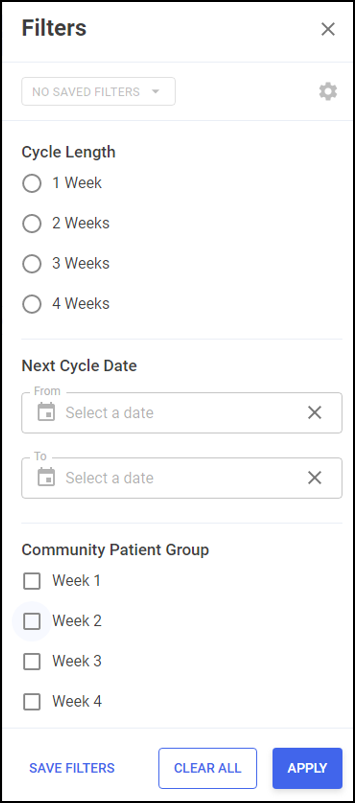 Note - You must have printed a MAR chart or Cassette sheet to filter by the Next Cycle Date.
Note - You must have printed a MAR chart or Cassette sheet to filter by the Next Cycle Date. -
Select filters as required and select APPLY
 to apply the new filters.Note - Select CLEAR ALL to clear all the selected filters.
to apply the new filters.Note - Select CLEAR ALL to clear all the selected filters.