Adding Patient Medication
To add medication to a patient's cycle:
-
From the MDS Info - Patient screen, select ADD MEDICINE
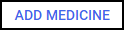 :
: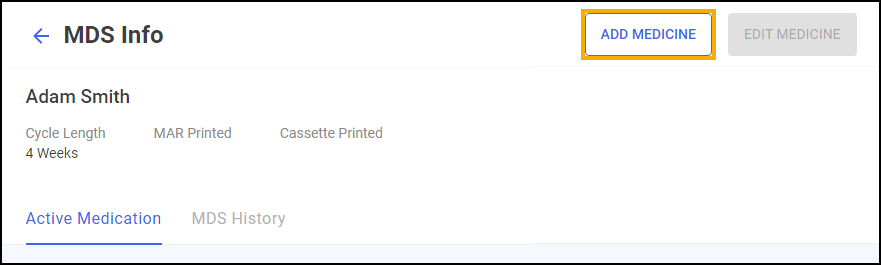
-
The Add Medication screen displays:
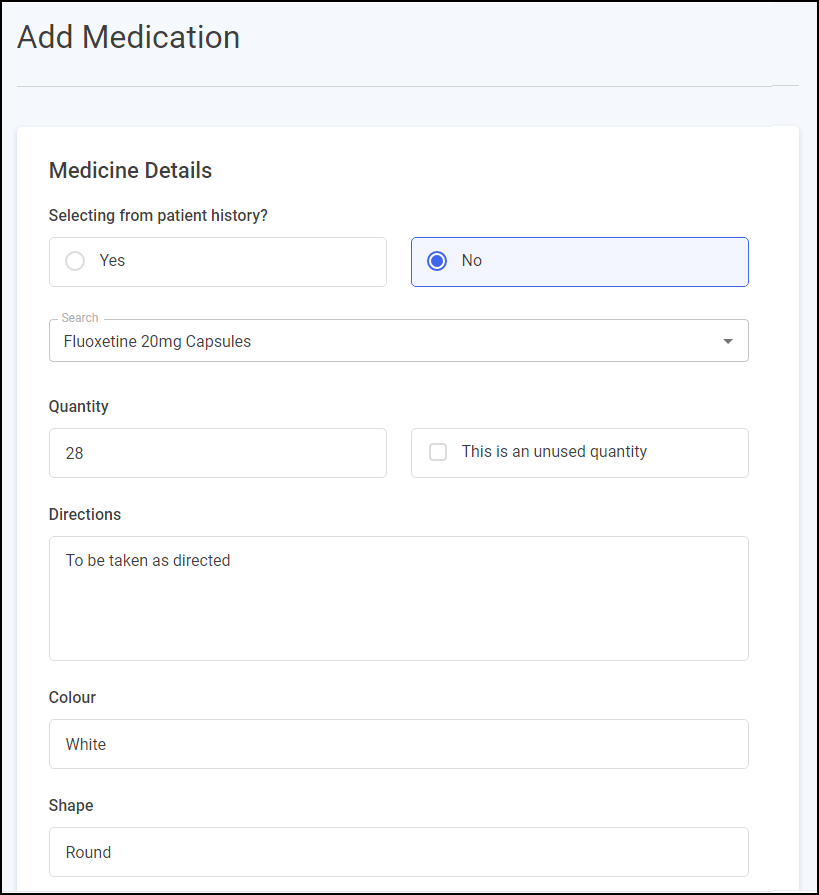
Complete as follows:
-
Medicine Details:
-
Selecting from patient history? - Select either:
-
Yes - The Select a product medication list displays medication previously dispensed to the patient, including the last dispensed date for the patient.
Note - Medication previously dispensed to the patient and already on the Active Medication tab does not display in the list. -
No - In Search start typing the medication required and select from list.
-
-
Quantity - If you have selected from the patient history this automatically completes, if not, complete as required.
-
This is an unused quantity - Select if the patient has a quantity leftover from the last time it was dispensed.
-
-
Directions - If you have selected from the patient history this automatically completes, if not, complete as required.
-
Colour - Enter the colour of the medication.
-
Shape - Enter the shape of the medication.
-
Markings - Enter any markings on the medications.
-
-
Output:
-
Print Options - Select the print options, either a MAR chart or a Cassette sheet, or both.
-
-
Schedules - Select ADD SCHEDULE
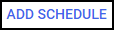 to add a medication schedule.For more information on adding medication schedules, see Adding a Monitored Dosage System (MDS) Medication Schedule.
to add a medication schedule.For more information on adding medication schedules, see Adding a Monitored Dosage System (MDS) Medication Schedule. -
Mid Cycle Item Option - Select Yes to set this as a mid-cycle item and then set the mid-cycle date range.
-
Is a Body Diagram Required? - Select Yes to print a body diagram with this item.
Where the body diagram displays on the MAR chart is set at a Care Home or Community Patient level, see Editing Care Home Settings or Editing Community Patient Settings for details.
-
-
Select SAVE
 to add the medication, or select Cancel
to add the medication, or select Cancel  to leave without adding the medication.
to leave without adding the medication.
The medication now displays on the MDS Info - Patient screen under the Active Medication tab.