Adding a User
Electronic Prescription Service Wales - User Accounts and Settings (9:01)
In order for a staff member to access Pharmacy Manager, they must have a user account set up.
To add a new user account:
- From Pharmacy Manager, select Tools - User Settings - User Account Management:
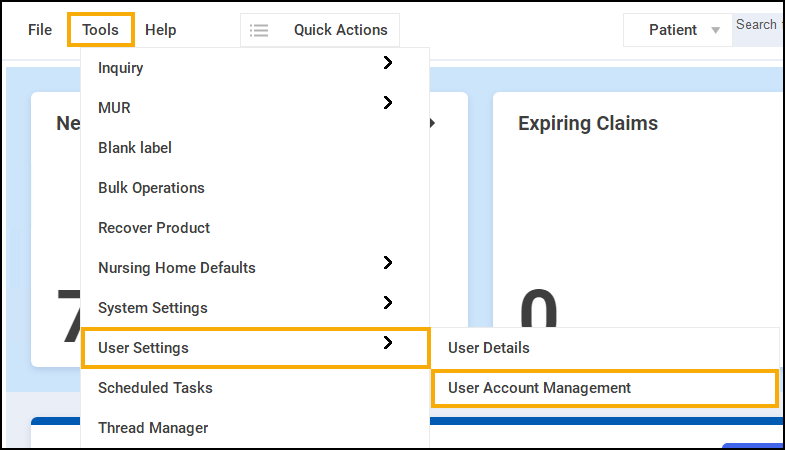
- The User Management screen displays, select Add:
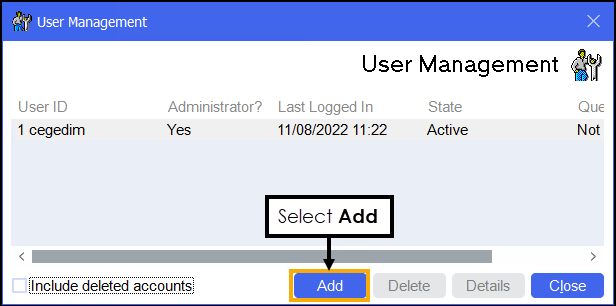
-
The User Details screen displays:
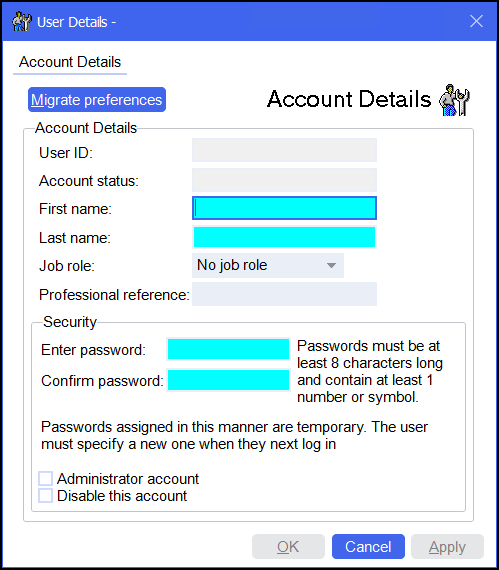
Complete as required:
- Migrate preferences - Enables you to copy the User Details, Preferences and Dispensing settings of an existing user to the new user. The Migrate user details screen displays, simply select the user to copy and select OK.
-
Account Details - The User ID is automatically created by combining the initial of the first name with the last name entered, this must be unique, so a number is automatically added to a duplicate:
- First name - Enter the first name, you can use an initial.
- Last name - Enter the surname.
- Job role - Select from the list available.Training Tip - This must be completed if you want to restrict who can carry out a clinical check, see Restricting Clinical Check to Pharmacists only for details.
- Professional reference - Enter the registration number where relevant.
- Security:
- Enter password - Enter a password.
Note - The password is case sensitive and must be at least 8 characters long and contain at least one number (0-9) or one symbol, for example, ! £ $ % & * # @.- Confirm password - Confirm the password.
- Administrator account - Ticked by default until your first administrator is created. Tick to give a user Administrator rights, we recommend you have at least two users at this level including your Information Governance Lead.
- Disable this account - Tick to disable this user.
- Handout Manager User - Tick to allow this user access to Handout Manager.
- Select OK to save.
In order to help you meet aspects of the NHS Patient Care Record Guarantee, Pharmacy Manager keeps a record of everyone using the system, see Audit reports for details.
The first time a user logs in, they must set their own password and three security questions, see Logging in for the First Time for details.