Private Prescription Register Report
Running the Private Prescription Register (0:50)
The Private Prescription Register enables you to replace your manual private prescription book with an electronic record.
To enable the Private Prescription Register:
-
From the Pharmacy Manager Toolbar, select Tools - System Settings - Pharmacy Details and then, from the Dispensing tab select the Defaults tab:
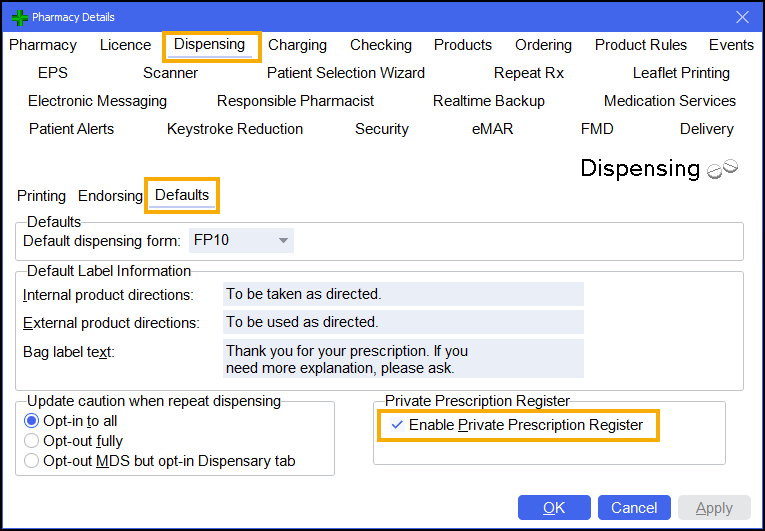
-
Under Private Prescription Register, tick Enable Private Prescription Register.
To view the Private Prescription Register report:
-
From the select Reports
 .
. -
From the list of reports, select Private Prescription Register and then Run:
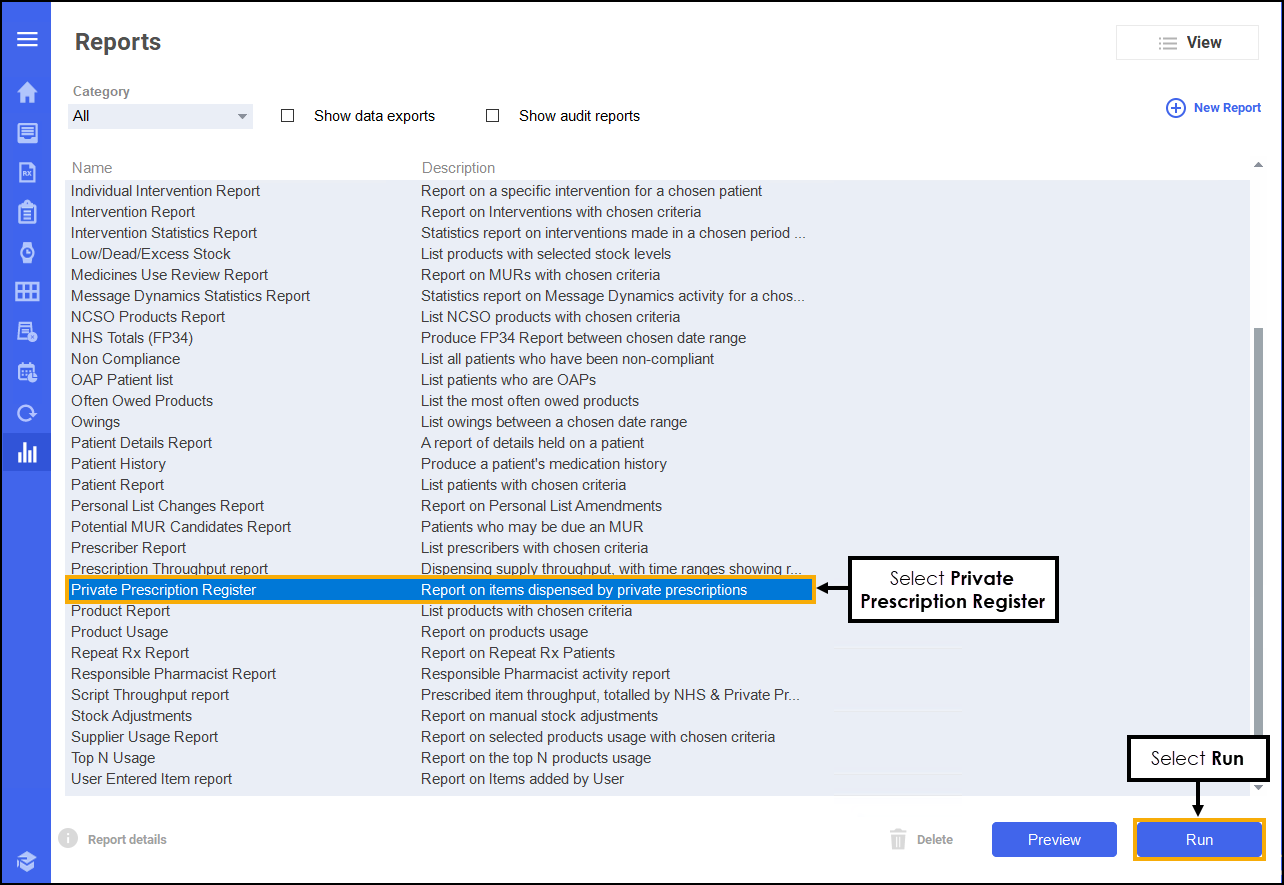
-
The Run Report "Private Prescription Register" screen displays:
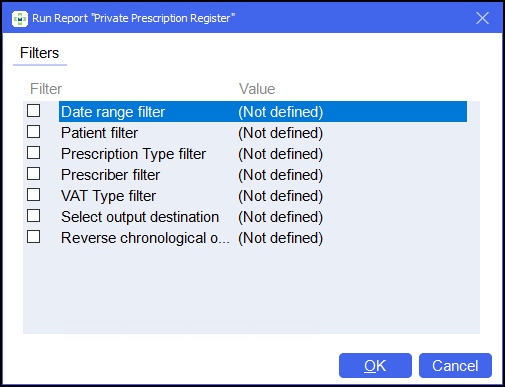
-
Double click on the filter options as required to narrow down your search, or leave blank if the filter is not required.
Select the filter below to display details:
 Date range filter
Date range filter
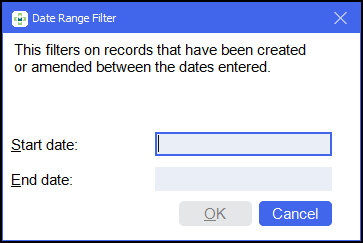
-
Set the date range required.
Training Tip - Enter a Full Stop . and then press Enter on your keyboard to enter today's date.Note - If you do not select a date range Pharmacy Manager displays all records. -
Select OK
 .
.
See Quick Entry Date Codes for more details on adding dates in Pharmacy Manager. Patient filter
Patient filter
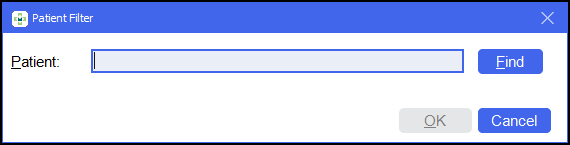
-
Enter the patient's name and select Find
 .Note - You can only select one patient at a time.
.Note - You can only select one patient at a time. -
The Find Patient screen displays, select the required patient.
-
Select OK
 .
. -
Select OK
 .
.
 Prescription Type filter
Prescription Type filter
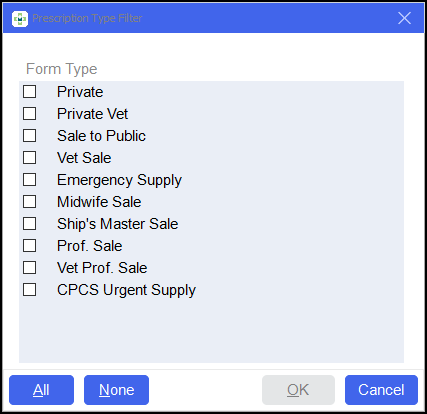
-
Tick the prescription types to include in the report. Select All
 or None
or None  to bulk select or deselect as required.
to bulk select or deselect as required. -
Select OK
 .
.
 Prescriber filter
Prescriber filter
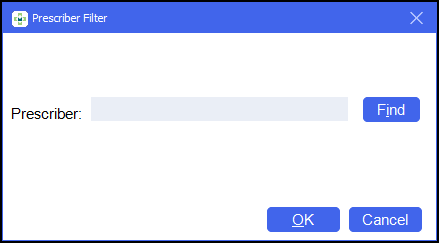
-
Enter the prescriber's name and select Find
 .
. -
The Find Prescriber screen displays, select the required prescriber.
-
Select OK
 .
. -
Select OK
 .
.
 VAT Type filter
VAT Type filter
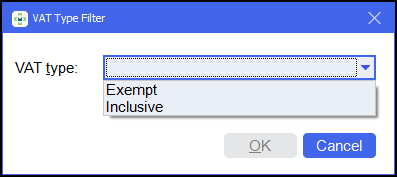
-
Select either Exempt or Inclusive from the list as required:
Category VAT Exempt Including VAT Private prescription

Private CD prescription

Emergency supplies at patient's request

Private PGD

Ship's master

Midwife sale

Sales

Veterinary - professional, private and sale

Independent prescriber, for example, physiotherapist

-
Select OK
 .
.
 Select output destination
Select output destination
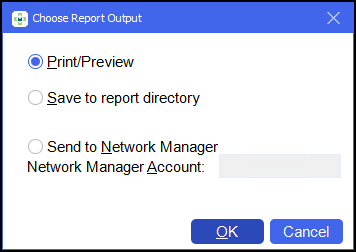
-
Select either:
-
Print/Preview - Opens a preview of the report.
-
Save to report directory - To save the report to your system.
Training Tip - To view saved reports, from the Reports screen select View - Saved Reports. -
Send to Network Manager - Enter your Network Manager Account details.
-
-
Select OK
 .
.
 Reverse chronological order
Reverse chronological order
-
Place a tick next to Reverse chronological order to reverse the output order.
-
-
Select OK
 . The Private Prescription Register report displays:
. The Private Prescription Register report displays: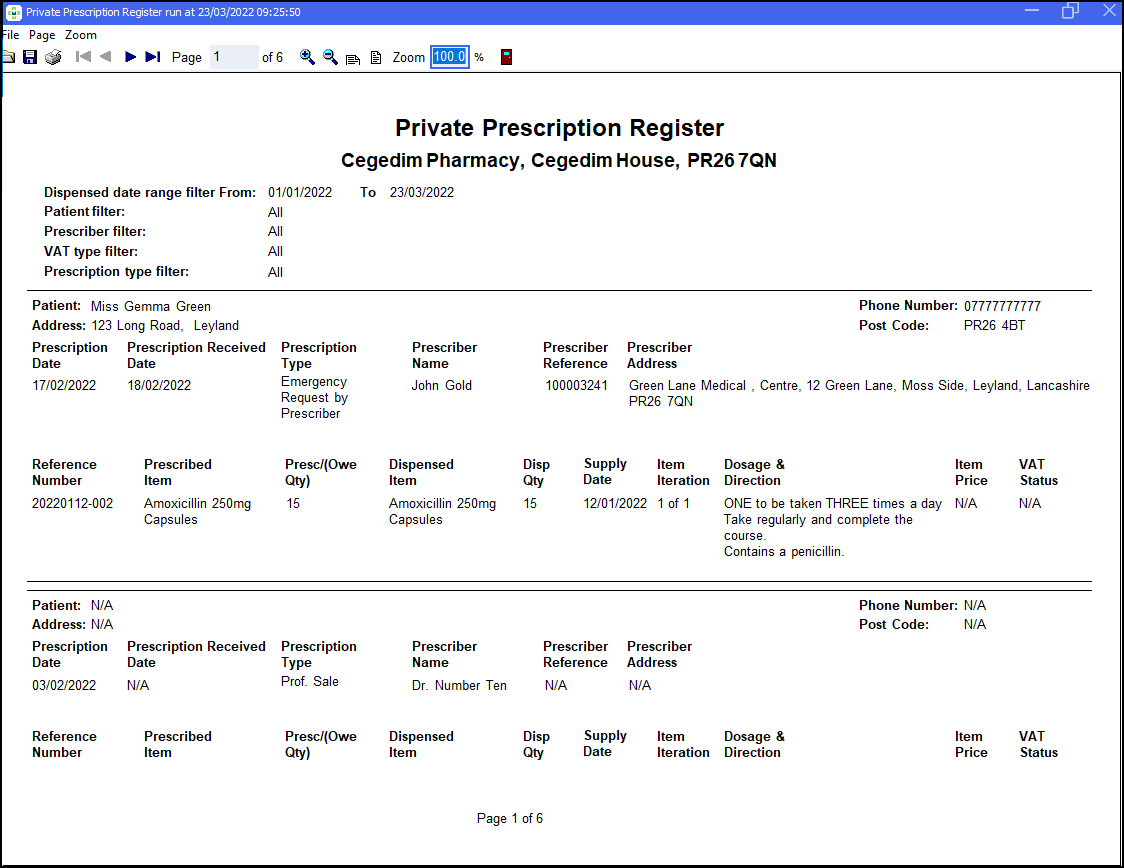
The Private Prescription Register report displays the following totals:
- The item price for each prescribed medication
item on the prescription:
 Training Tip - The reference number consists of yyyymmdd-nnn where yyyymmdd is the dispense date and nnn is the number of the instance during that day. You can switch off the Reference Number option in Printer Details, see Private Prescription Register Reference Numbers for details.
Training Tip - The reference number consists of yyyymmdd-nnn where yyyymmdd is the dispense date and nnn is the number of the instance during that day. You can switch off the Reference Number option in Printer Details, see Private Prescription Register Reference Numbers for details. -
A total item price for the filtered report:
