Saving, Viewing and Sending Reports
Once a report has been run, you have the option to:
- View - The report displays by default:
 View a page - Use the arrows to select a page, or update the page number.
View a page - Use the arrows to select a page, or update the page number. Zoom In - Select to enlarge the text of the report to ease reading.
Zoom In - Select to enlarge the text of the report to ease reading. Zoom Out - Select to fit more of the report on the screen, reducing the text.
Zoom Out - Select to fit more of the report on the screen, reducing the text.
-
 Save - Select to save the report as a file, the Save Report screen displays, navigate to where you want to save the report and select Save.
Save - Select to save the report as a file, the Save Report screen displays, navigate to where you want to save the report and select Save. -
 Print - Select to send this report to the printer.
Print - Select to send this report to the printer. -
 eMail - Select to send this report as an attachment, enter the
recipient's email address and select Send.
eMail - Select to send this report as an attachment, enter the
recipient's email address and select Send.
Viewing saved reports
To view saved reports:
- From Pharmacy Manager, select Reports
 .
. - Select View
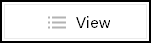 - Saved Reports.
- Saved Reports. - The Browse Reports screen displays:
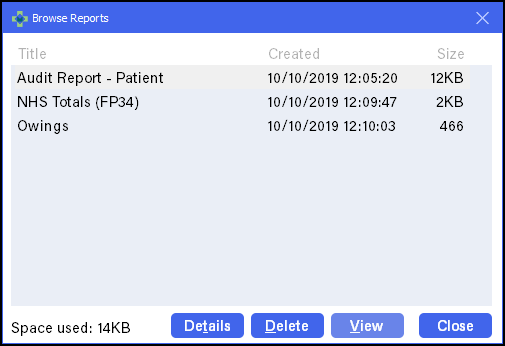
- Select on the title bar to reorder the list.
- Select the report required and select View.
- The selected report displays.