Bulk Operation - Change Auto Order Values
Use this to globally switch Auto Order on or off for all product.
To Change Auto Values
-
From the Pharmacy Manager Toolbar, select Tools - Bulk Operations:
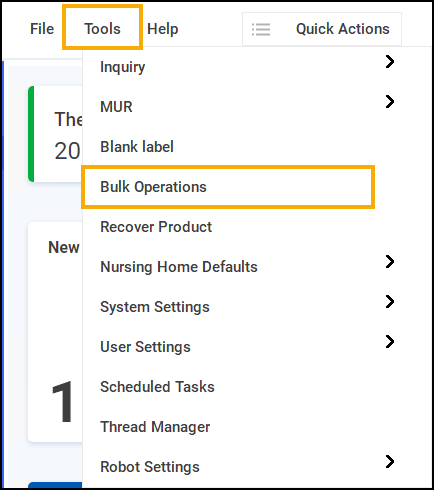
-
The Bulk Operations screen displays, select Change Auto Order Values and then select Next
 :
: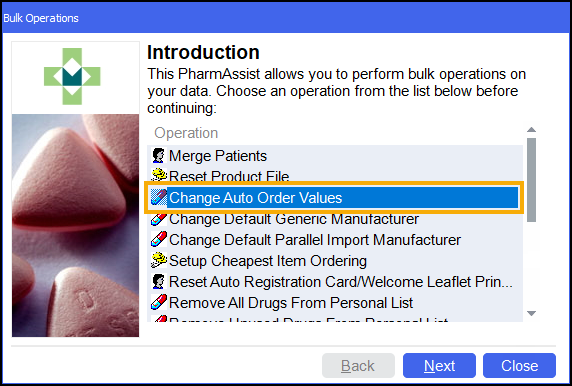
-
The Change Auto Order Values screen displays, select whether to Set auto order ON for all products or Set auto order OFF for all products:
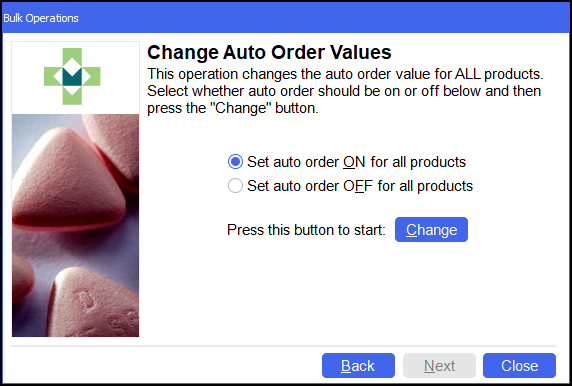
-
Select Change
 . Please wait while Pharmacy Manager works through the full product file and changes the auto order value for all products. This may take a few minutes depending on the speed of your computer. The number of products changed display on screen.
. Please wait while Pharmacy Manager works through the full product file and changes the auto order value for all products. This may take a few minutes depending on the speed of your computer. The number of products changed display on screen.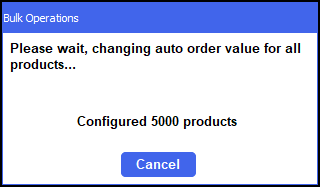
-
Once completed, select Next
 and then select Finish
and then select Finish 