Setting up Product Rules
Setting up Product Rules (1:53)
Using Pharmacy Manager, you can easily set up product rules which state that certain products should be ordered from a particular wholesaler.
The product rules can either be set up from Product Details or Pharmacy Details screens.
Setting up Product Rules from Product Details
To set up a product rule:
-
On the server machine, from the Pharmacy Manager Search bar select the drop-down arrow and select Product:
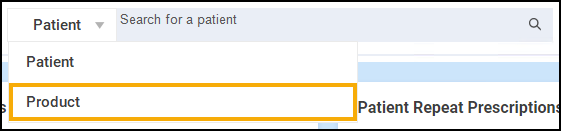
-
Enter the name of the product, for example, Simvastatin. Select Search
 :
:
-
The Find Product screen displays. Select the required product and select OK
 :
: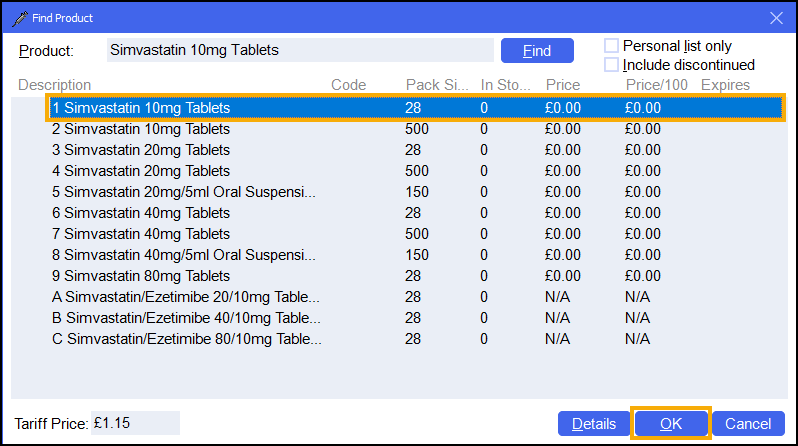
-
The Product Details screen displays. Within Product Rule, select Add
 :
: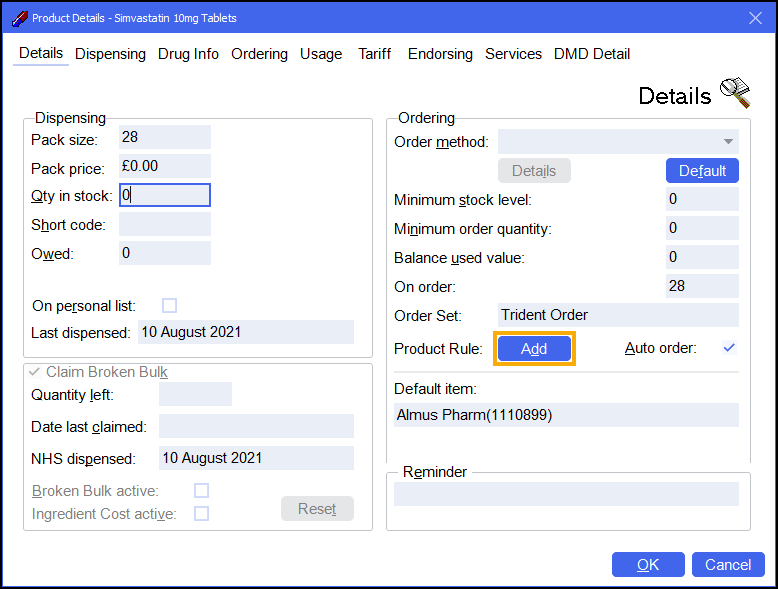
-
The Product Rule Details screen displays. Choose the order set from the dropdown list. Select Add
 and select OK
and select OK  :
: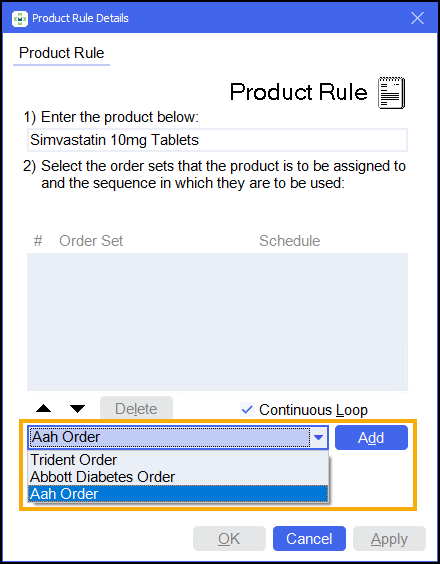
-
Select an additional order set if required. Set the following:
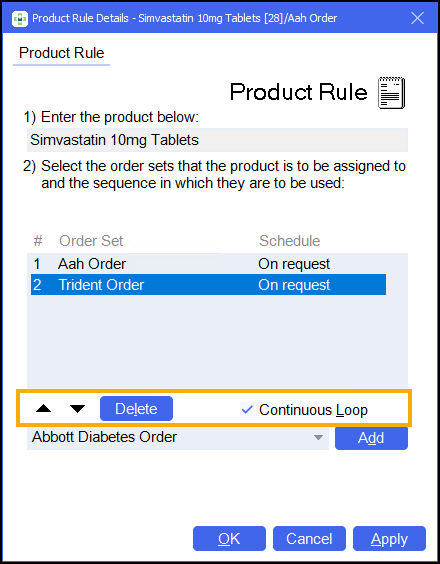
-
Order - Use the arrows to reorder the order sets.
-
Delete - Delete an order set from the list.
-
Continuous Loop - Pharmacy Manager will try all order sets in order and will return to the beginning once the final order set has been tried.
-
-
The Product Details screen displays. The Order Set is updated to the selected wholesalers. Select OK
 to save:
to save: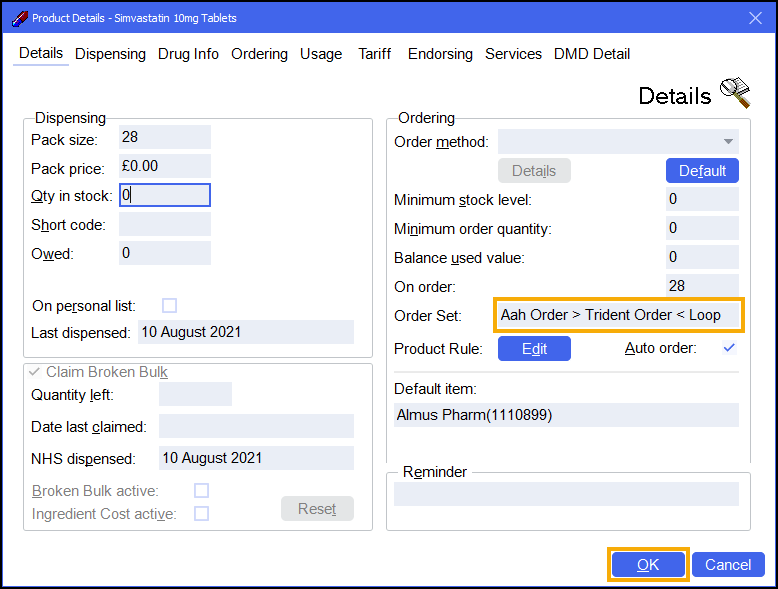
Setting up Product Rules from the Pharmacy Details screen
To set up a product rule from the Pharmacy Details screen:
-
Log on to the server machine.
-
From the Pharmacy Manager Toolbar, select Tools - System Settings - Pharmacy Details.
-
Select the Product Rules tab:
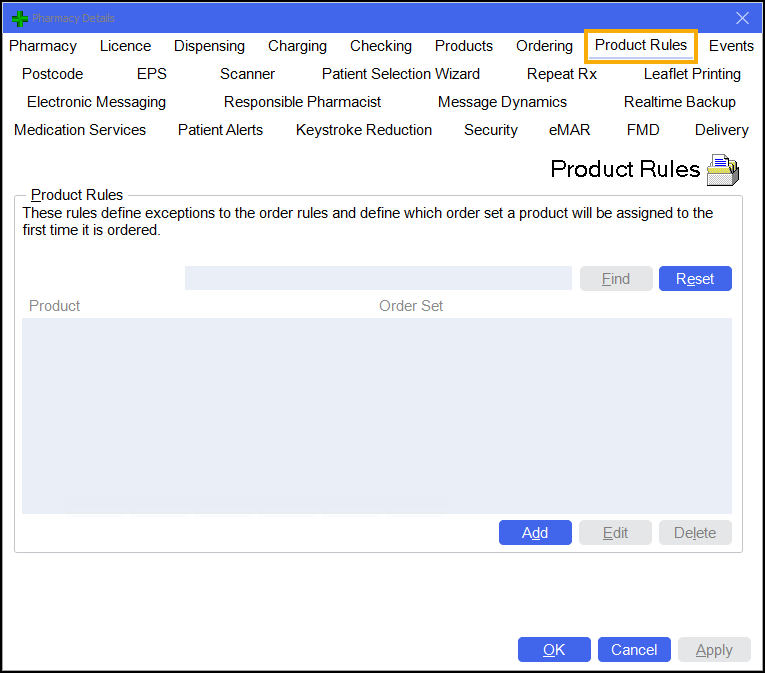
-
Existing product rules display.
-
Select Add
 to create a new product rule:
to create a new product rule: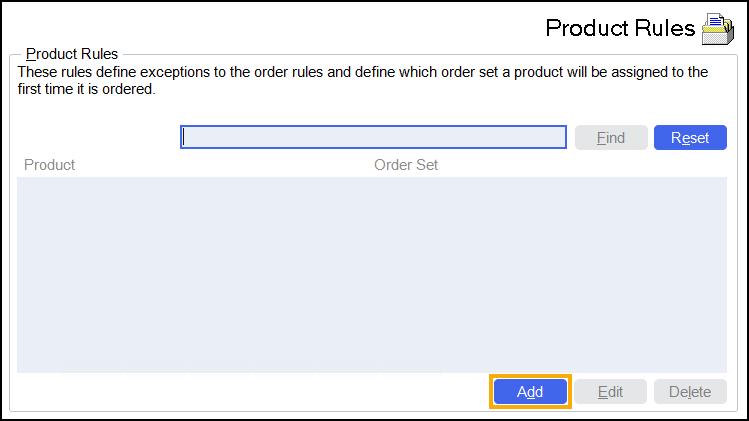
The Product Rules Details screen displays:
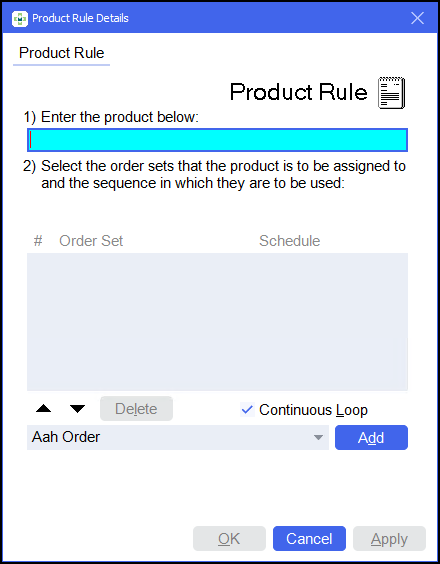
-
Type in the first few letters of the product name and select Enter on your keyboard. The Find Product screen displays.
-
Select the required product and then select OK
 .
. -
Choose the order set from the dropdown list. Select Add
 and then select OK
and then select OK  :
: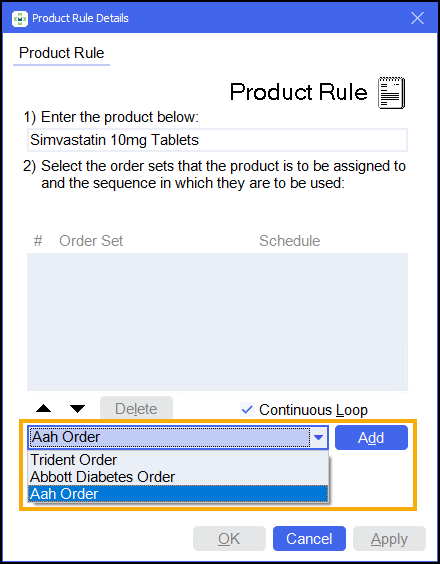
-
Select an additional order set if required. Set the following:
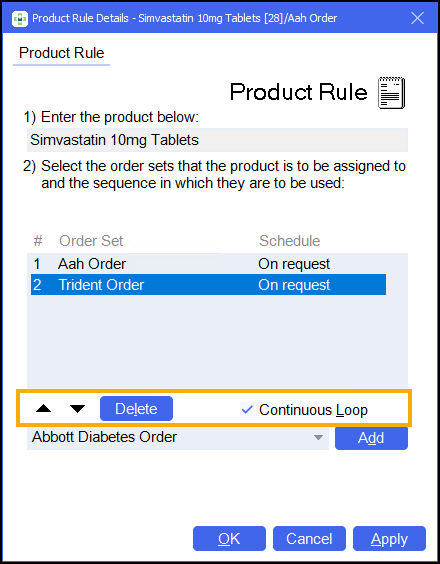
-
Order - Use the arrows to reorder the order sets.
-
Delete - Delete an order set from the list.
-
Continuous Loop - Pharmacy Manager will try all order sets in order and will return to the beginning once the final order set has been tried.
-
-
Select OK
 .
. -
Continue adding more product rules as required.