Enabling Automatic Stock Control
To enable the Automatic Stock Control option in Pharmacy Manager:
Go into
Menu > Tools> Pharmacy Details > Ordering tab > Stock Control section
Uncheck
 Manual stock control
and select the default stock control method required.
Manual stock control
and select the default stock control method required.
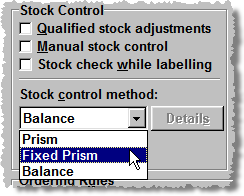
The Stock check while labelling option will be applied automatically to all products on Prism and Fixed Prism methods of stock control.
This will automatically create an owing if there is not enough stock on the shelf for items on auto-order.
Therefore, for these methods to work correctly all products
on 'Prism' or 'Fixed Prism' auto-order must have stock levels entered
accurately.
For Balance stock control, because stock levels do not need to be
entered, 'Stock check while labelling' is not automatically applied.
However, if stock levels have been entered on all products, select
the option 'Stock check while labelling' to ensure that there is
sufficient stock before labels are produced when dispensing.
When Manual stock control has been switched off from the
ordering tab, all Product Details screens will now display an 'Auto-order'
option. You can switch this on in individual 'Product Details' screens;
or switch it on from the Dispensary screen, when dispensing an item, by
pressing ![]() &
&![]() .
.
Alternatively you can switch the entire Product file auto-order
on or off from Bulk Operations. See To
switch ALL Auto Order Values ON/OFF.