Initiating an Intervention Record
How to start an intervention depends on the type of intervention and where you are in Pharmacy Manager.
The following Interventions are available:
-
Patient Intervention:
-
Dispensary screen, select Form - Start Intervention. See Starting an Intervention from the Dispensary screen for details.
-
Patient Details - Patient tab, select Intervene. See Starting an Intervention from the Patient Details - Patient screen for details.
-
Patient Details - History tab, select Intervene. See Starting an Intervention from the Patient Details - History screen for details.
-
Quick Actions - Quick Interaction Check, select Patient Intervention. See Starting a Patient Intervention from the Quick Interaction Check screen for details.
-
-
Prescription Intervention:
-
Dispensary screen, select Form - Start Intervention. See Starting an Intervention from the Dispensary screen for details.
-
Patient Details - History tab, select Intervene. See Starting an Intervention from the Patient Details - History screen for details.
-
-
Item Intervention:
-
Dispensary screen, select Form - Start Intervention. See Starting an Intervention from the Dispensary screen for details.
-
Patient Details - History tab, select Intervene. See Starting an Intervention from the Patient Details - History screen for details.
-
-
Interaction Intervention:
-
Dispensary screen - Double-click a warning and then select Intervene. See Starting an Interaction Intervention from a Warning on the Dispensary screen for details.
-
Starting an Intervention from the Dispensary screen
To start an intervention from the Dispensary screen:
-
Once Dispense as is populated, you can select Form - Start Intervention or press Ctrl + V on your keyboard.
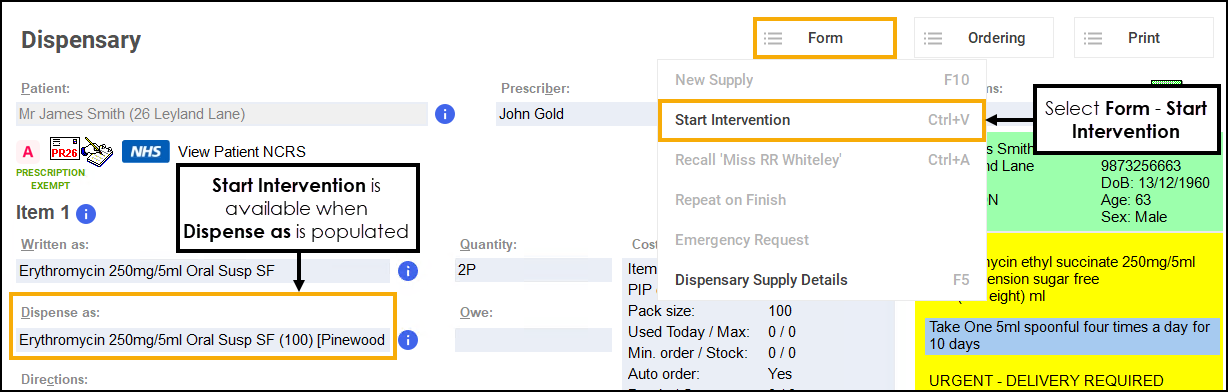
The Intervention Wizard displays, see Interventions Wizard for details.
Starting an Intervention from the Patient Details - Patient screen
To start a patient intervention from the Patient Details - Patient screen:
-
Access the Patient Details - Patient screen, either:
-
From the Find Patient screen, find the patient and then select Details
 or press Alt + D on your keyboard.
or press Alt + D on your keyboard. -
From the Dispensary screen, select either:
- Information
 next to the patient's name:
next to the patient's name: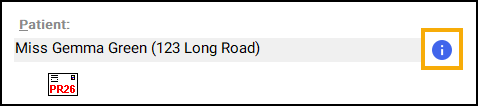
-
F3 on your keyboard, this opens the Patient Details screen on the Other tab. Or,
-
F6 on your keyboard, this opens the Patient Details screen on the Medication tab.
- Information
-
-
Navigate to the Patient tab and select Intervene
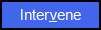 .
.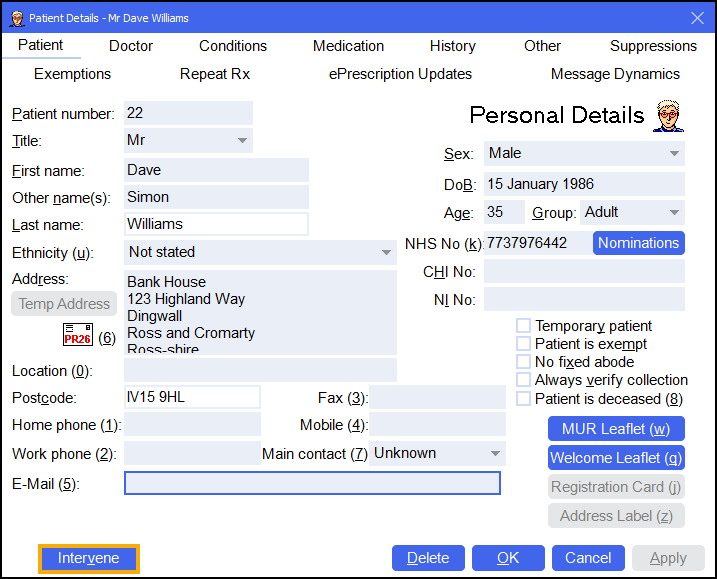
The Intervention Wizard displays, see Interventions Wizard for details.
Starting an Intervention from the Patient Details - History screen
To start a patient intervention from the Patient Details - History screen:
-
Access the Patient Details - Patient screen, either:
-
From the Find Patient screen, find the patient and then select Details
 or press Alt + D on your keyboard.
or press Alt + D on your keyboard. -
From the Dispensary screen, select either:
- Information
 next to the patient's name:
next to the patient's name: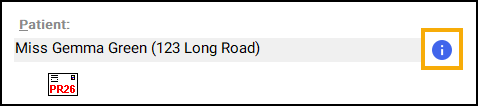
-
F3 on your keyboard, this opens the Patient Details screen on the Other tab. Or,
-
F6 on your keyboard, this opens the Patient Details screen on the Medication tab.
- Information
-
-
Navigate to the History tab and select Intervene
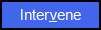 .
.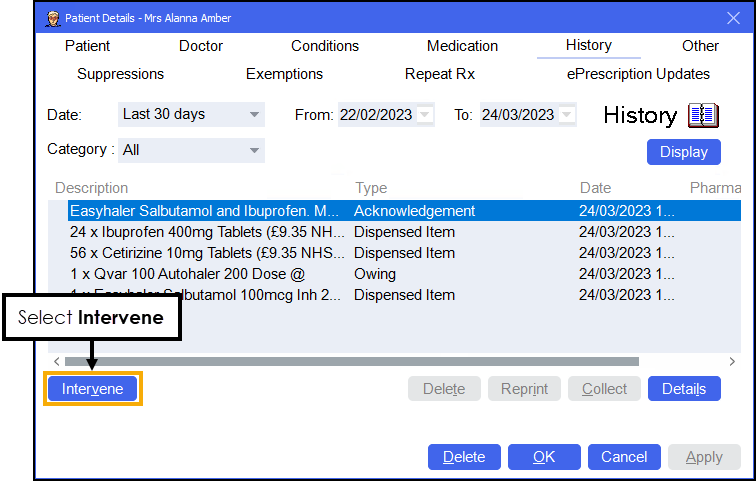 Note - Intervene is only available on certain history types.
Note - Intervene is only available on certain history types.The Intervention Wizard displays, see Interventions Wizard for details.
Starting a Patient Intervention from the Quick Interaction Check screen
To start a patient intervention from the Quick Interaction Check screen:
-
From the Pharmacy Manager Toolbar, select Quick Actions - Quick Interaction Check.
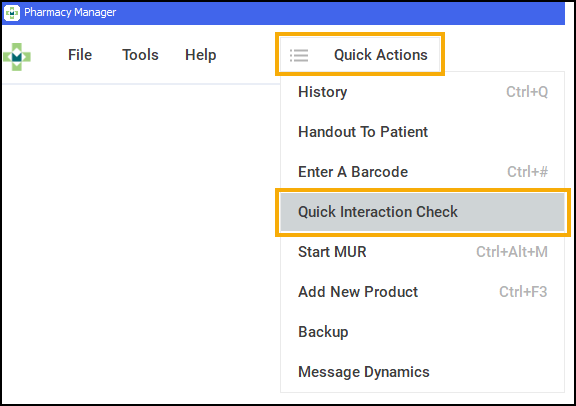
-
The Quick Interaction Check screen displays. Select Check for patient
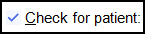 .
.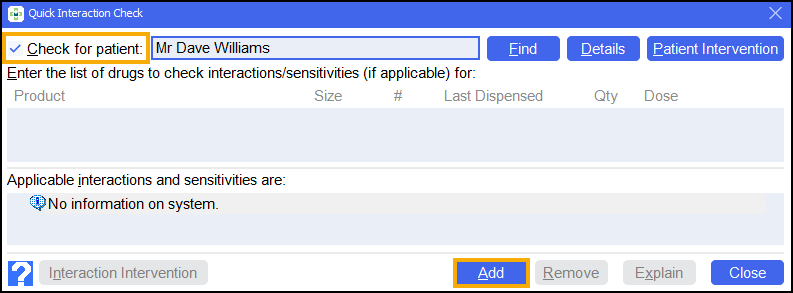
-
Search for and select a patient.
-
Select Patient Intervention or press Alt + P on your keyboard.
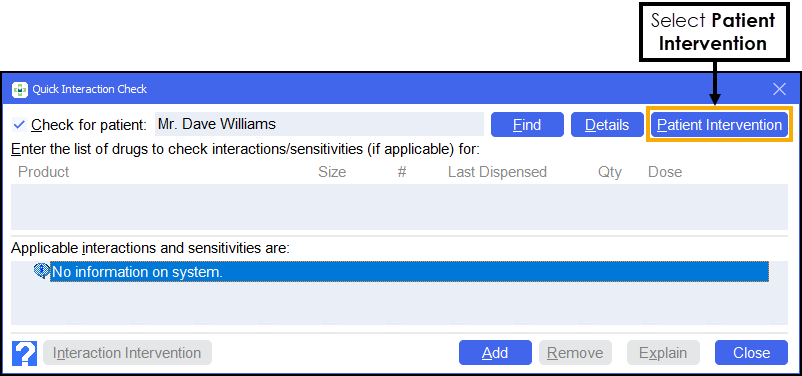
The Intervention Wizard displays, see Interventions Wizard for details.
Starting an Interaction Intervention from a Warning on the Dispensary screen
To start an interaction intervention from a warning on the Dispensary screen:
-
Double-click a warning on the Dispensary screen.
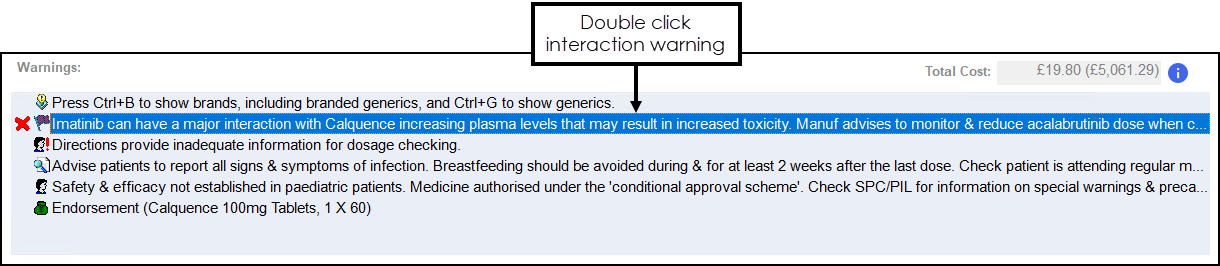
-
The Message Details screen displays. Select Intervene
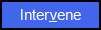 .
.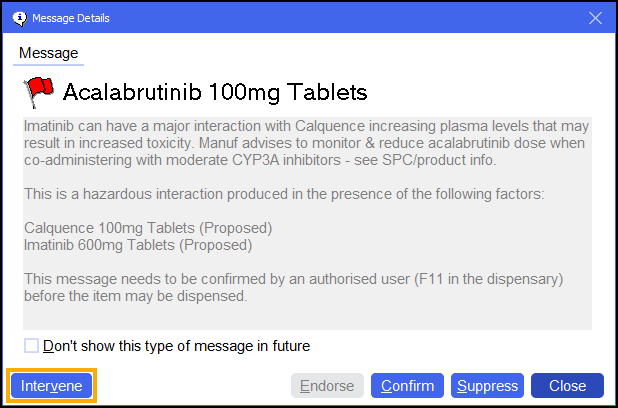
The Intervention Wizard displays, see Interventions Wizard for details.