Reimbursement claims
Once you have submitted a dispense notification for a fully dispensed EPSR2 prescription, you can submit a claim to the reimbursement authority - NHSBSA PPD. This should be not later than the 5th day of the month following that in which the supply was made and the dispense notification sent. Further, you do not need to wait until the month end to submit a claim message. This can be done at any time after the prescription is dispense notified.
![]() You should note that any electronic
claim messages not sent at the correct time should be sent at the
earliest opportunity and no later than 180 days after the dispense notification.
After this point the prescription message will expire
on the NHS Spine and it will not be possible to submit a claim message.
You should note that any electronic
claim messages not sent at the correct time should be sent at the
earliest opportunity and no later than 180 days after the dispense notification.
After this point the prescription message will expire
on the NHS Spine and it will not be possible to submit a claim message.
![]() Before
a claim can be made all medication items on the prescription must have
been completed. A completed medication item has the status of either Item fully dispensed, Item
Not Dispensed or Item Cancelled.
Before
a claim can be made all medication items on the prescription must have
been completed. A completed medication item has the status of either Item fully dispensed, Item
Not Dispensed or Item Cancelled.
These items will have a status of Claim waiting.
If an item on the prescription is either fully owed or partially dispensed, the status of the prescription will not change to Claim waiting once a notification has been submitted. The status will, instead, appear as Part notified and the Claim button will be disabled.
Only when the outstanding balance has been collected (or otherwise completed) will it be possible to complete the notification process and proceed to make a claim.
See Prescription item status for details.
Submitting a claim from the eMessages tab
To submit a claim, the dispensing contractor must have a smartcard and must be registered with the necessary role based access controls in order for them to submit an electronic reimbursement endorsement message.
On the eMessages tab, the status of prescription will appear as Claim waiting.
-
Highlight one or more prescriptions with a status of Claim waiting.
-
Click the Claim button to submit the claim. Alternatively, type
 &
&  .
.
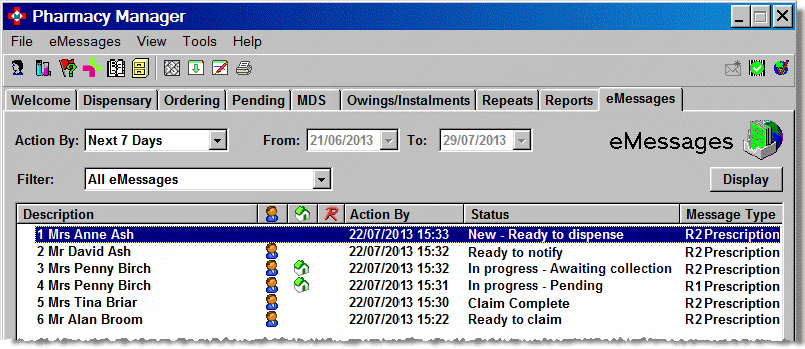
When the reimbursement claims have been successfully submitted, the status changes to Claim complete.
Making multiple selections
-
To highlight two or more prescriptions, hold down the
 button and click each item for which you wish to submit either a notification
or a claim.
button and click each item for which you wish to submit either a notification
or a claim. -
Each item should appear highlighted.

-
Alternatively, hold down the
 button and use the
button and use the  down arrow or
down arrow or  up arrow to move to another item for which you with to submit a claim,
then press the
up arrow to move to another item for which you with to submit a claim,
then press the  space bar.
space bar. -
Each item should appear highlighted.
-
To unselect a prescription, repeat the step on a highlighted item so the selection is removed.
![]()
Multiple eMessage claims (or notifications) can only be made when the selection you make is for eMessages of the same status i.e. all with the status Ready to claim. TheClaimbutton will be disabled preventing continuation if you have selected eMessages of two status types.
Submitting a claim from the Dispensary supply tab
When the prescription is already collected
If the notify on collect medication option is selected, when an item has been collected/notified and is subsequently endorsed, the reimbursement claim can be made at that point from the Dispensary supply tab.
The alternate option is the normal process of submitting the notification and reimbursement claim separately from the eMessages tab.
The option to Send later i.e. send the reimbursement claim later from the eMessages tab appears if a prescription has already been collected/notified.
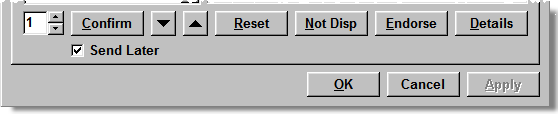
-
Click the Confirm button to defer the reimbursement claim.
-
Alternatively, remove the
 against Send later.
against Send later. -
The Confirm button changes to the Send button once the
 is removed.
is removed. -
Click the Send button to confirm the endorsement and make the reimbursement claim....

-
The Send button is subsequently disabled indicating that the endorsement has been recorded in the EPS message pending the reimbursement claim.
Updated 23rd September 2013