Accessing EPS
As with all NHS IT services, access to the EPS will be controlled through the use of the NHS smartcard and a user passcode.
The smartcard gives individual users different levels of access depending on their role. It is similar to a Chip & PIN credit or debit card. A user's smartcard is printed with their name, photograph and unique user identity number.
It is important to bare in mind that in the initial stages of Release 2, only prescriptions sent to a nominated dispensing contractor can be signed and sent electronically. This means that hand signed paper prescriptions will continue to be used for all other prescriptions.
There are also other occasions when an electronic prescription will not be suitable:
-
where the prescriber does not have access to the EPS (for example home visits and out of hours)
-
prescriptions for schedule 1, 2 & 3 controlled drugs
-
private prescriptions.
![]() It is envisaged that legislation will
be passed at some point to permit the latter two examples.
It is envisaged that legislation will
be passed at some point to permit the latter two examples.
Who can use the EPS?
Anyone working in a GP practice, community pharmacy or appliance contractor can use the EPS as long as they have a smartcard and passcode with the correct Role Based Access Control (RBAC). RBAC defines a national standard set of job roles, related activities and areas of work and are approved by the sponsor and granted by the Registration Authority.
A sponsor is an individual who has been appointed to approve access to information and functionality of the NHS CRS and other applications, such as EPS. The sponsor will grant approval of appropriate RBAC codes so that staff can have appropriate access to the NHS CRS and EPS.
More guidance can be found at: https://digital.nhs.uk/
Detailed FAQs on smartcards will be made available on the Community Pharmacy England (PSNC) website: https://psnc.org.uk/digital-and-technology/smartcards/ or alternatively contact the Registration Authority for support.
For details on how different roles are managed in Pharmacy Manager, see also Logon variations.
When a user logs in using their smartcard, they select their session role. Typically, each smartcard holder will have one role assigned:
-
Health professional access role e.g. pharmacist
-
Healthcare student access role e.g. pre-registered pharmacist
-
Admin/clinical support access e.g. dispensing technician
Within the pharmacy area of work, there are three activities involving interaction with the dispensing system:
-
Perform pharmacy activities, for example, typically, prescription retrieval and return of undispensed prescriptions; dispense notifications
-
Manager pharmacy activities, for example, claim of completed prescriptions
-
Amend patient demographics, for example, view PDS information and change the patient's nominated pharmacy
In most pharmacies, these roles and activities may be summarised as the example in the table below. The healthcare student may have the B0572 (claiming) activity assigned if the privilege is granted.
|
Role |
Role code |
Perform pharmacy activities (B0570) |
Manage pharmacy activities (B0572) |
Amend patient demographics (B0825) |
|
Health professional |
R8003 |
|
|
|
|
Healthcare student |
R8004 |
|
|
|
|
Admin/clinical support |
R8008 |
|
|
|
|
Locum pharmacist |
R8003 |
|
|
|
![]()
The role codes are included for completeness.
![]()
Your R1 pharmacist role will not work with this version of the system if you are R2 enabled. In such a situation, please contact NHS Digital to get the R2 roles added.
![]() A further activity - B0068 (Verify prescription)
- exists within the pharmacy area of work. This is defined as to
undertake the action of confirmation that a prescription is safe to supply
or administer.
A further activity - B0068 (Verify prescription)
- exists within the pharmacy area of work. This is defined as to
undertake the action of confirmation that a prescription is safe to supply
or administer.
This is a professional requirement that means that every script is verified before being dispensed and meets with the legal requirement that all dispensing must be under the direct supervision of a pharmacist. Outside the scope of EPS, this check occurs on paper but in a paperless/electronic world, this professional assessment will still be required by a pharmacist to determine its suitability for the patient.
However, as Cegedim Rx prescription verification is a manual process, involving no interaction with the dispensing system, this activity is outside the scope of roles and activities as it cannot be mapped to any part of the dispensing system functionality.
If you try to execute an activity for which you do have authorisation, an alert will appear:
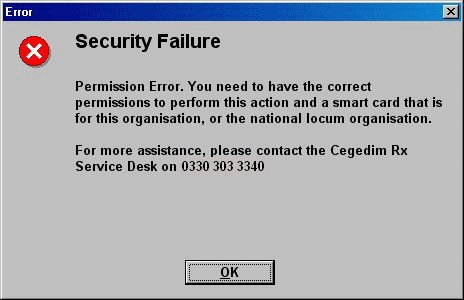
-
Click the OK button to close the alert.
-
You will only be able to continue with activities for which you are authorised.
Selecting the most appropriate role for EPS
Pharmacy Manager needs to ensure that the role that the user has selected is the most appropriate one to use. This is to be based on the following criteria:
-
If the user has only one role with the correct NACS code, then that is to be selected automatically e.g. when you try to retrieve a prescription or submit a reimbursement claim.
-
If the user does not have a role with the correct NACS code, but has the England locum role, then this should be selected.
-
If the user has multiple roles for that site, then you are given the option of which role you want to use, by displaying those choices – with the highest privileged role selected as the default.
The Role selection choices will normally appear when you try to instigate some activity at the eMessages tab.
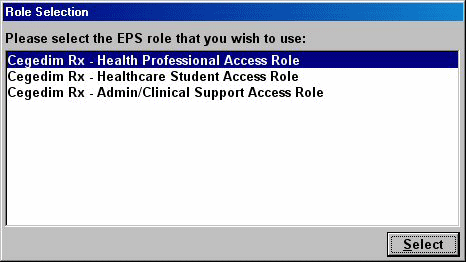
-
Highlight the EPS role you wish to use and click the Select button.
Updated 8th July 2013