Pharmacy Details - Pharmacy
The Pharmacy tab allows you to add your pharmacy details to the system:
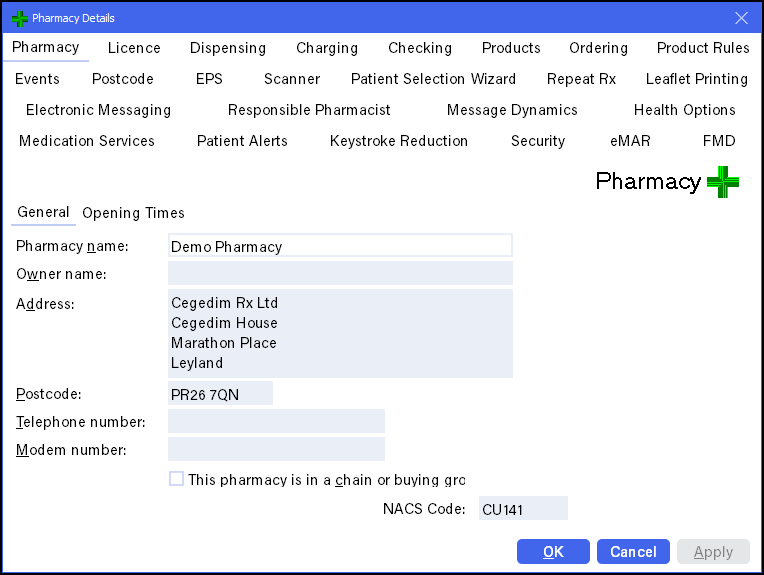
From Pharmacy Manager, select Tools - System Settings - Pharmacy Details - Pharmacy:
Complete as required
- Pharmacy name - Enter your pharmacy name
- Owner name - Enter as appropriate
- Address - Enter your address, this can be used for printing on your dispensing labels, MAR sheets, leaflets and endorsed prescriptions.
- Postcode - Enter your postcode, this can be used for printing on your dispensing labels, MAR sheets, leaflets and endorsed prescriptions.
- Telephone number - Enter your telephone number, this can be used for printing on your dispensing labels, MAR sheets, leaflets and endorsed prescriptions.
- Modem number - If you have a modem line, you can enter the number here.
- This pharmacy is in a chain or buying group - Only appears if your pharmacy is part of a group that uses the Cegedim Branch Manager system, tick if appropriate.
- NACS Code - Enter your Organisation Data Service (ODS) code here (previously known as the National Administrative Codes Service code (NACS Code)).
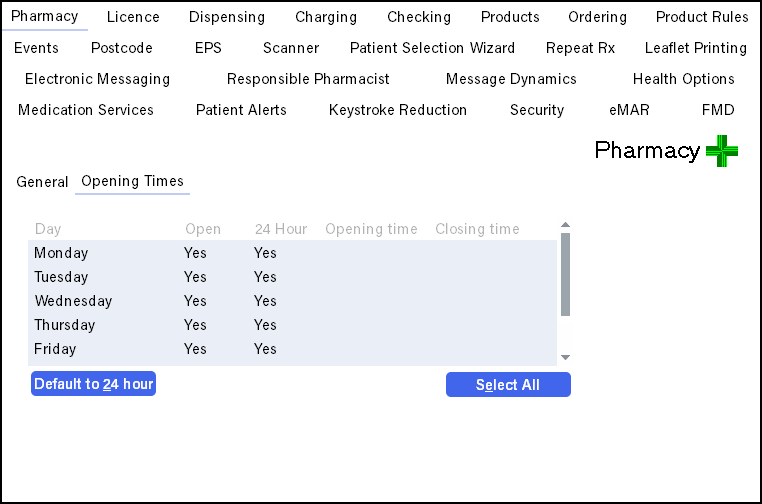
Your pharmacy business hours display, integrated with both the Responsible pharmacist functionality and Scheduled upgrade controls.
To update your opening times:
- Select the day to update and the details display in the Details for (day of the week) section.

- Complete as required:
- Pharmacy open - Tick to select opening and closing times
- Open 24 hours - Tick to select a 24 hour opening
- Opening time - Enter an opening time, using the 24 hour clock.
- Closing time - Enter a closing time, using the 24 hour clock.
- Select Set to save.
- Repeat steps 1 - 3 for each day of the week that requires updating.
Other options:
- Default to 24 hour - Select if you are open 24 hours a day.
- Select all - Select to make the same change to every day.
If you have made updates, select Apply to update your system.