Instalment Dispensing
Pharmacy Manager allows you to manage prescriptions dispensed in instalments, calculating the splits between instalments and printing the labels with the correct dates in a single run. When calculating the split quantities, the system can take into account non-working days such as Sundays and public holidays.
When dealing with certain drug classes, for example controlled drugs, you may need to dispense a prescription using instalments.
To dispense a prescription in instalments:
- Dispense the prescription in the usual way, but do not select Finish
 .
. - For paper prescriptions make sure Form Type displays the correct form type. Double click on the current form type, for example, FP10
 to change it.Note - In England you will need to select a form type of FP10 (MDA).Note - In Scotland, instalment dispensing is not limited to addict prescriptions therefore you can dispense under the form type of GP10, GP10 (P), GP10 (N), GP10 (NMP) and HBP.Note - In Wales you will need to select a form type of WP10MDA.
to change it.Note - In England you will need to select a form type of FP10 (MDA).Note - In Scotland, instalment dispensing is not limited to addict prescriptions therefore you can dispense under the form type of GP10, GP10 (P), GP10 (N), GP10 (NMP) and HBP.Note - In Wales you will need to select a form type of WP10MDA. - From Item, select Dispense in Instalments or press Ctrl + I on your keyboard:
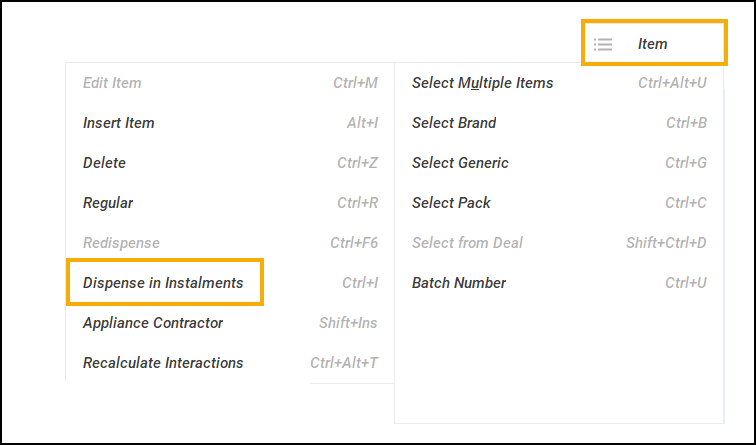
- The Prescription Item Details - Instalments tab displays. Complete as outlined below:
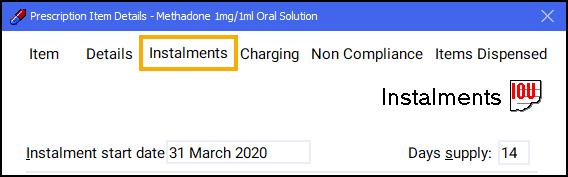
- Instalment start date - Defaults to today’s date, update as required if you do not want the instalments to start today.Training Tip - The Instalment start date cannot predate today’s date.
- Days supply - Enter the number of days supply you want to issue press Enter on your keyboard.Note - In England and Wales the maximum supply is 14 days. In Scotland the maximum supply is 84 days.
- Instalment start date - Defaults to today’s date, update as required if you do not want the instalments to start today.
- Pharmacy Manager automatically calculates the date each instalment should be given and the appropriate quantity based on the pharmacy opening days:
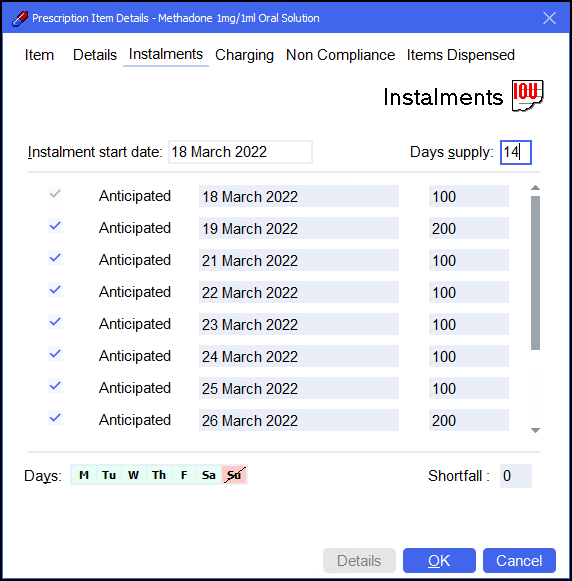 Note - Calculations are based on your pharmacy's opening hours set in Tools - System Settings - Pharmacy Details - Pharmacy - Opening Times, in the above example the pharmacy does not open on a Sunday so Pharmacy Manager schedules two instalments on a Saturday.
Note - Calculations are based on your pharmacy's opening hours set in Tools - System Settings - Pharmacy Details - Pharmacy - Opening Times, in the above example the pharmacy does not open on a Sunday so Pharmacy Manager schedules two instalments on a Saturday.Check the instalment schedule, if your pharmacy closes on additional days or the patient cannot attend on a certain day each week, go to the Days option and select the relevant day. The day selected displays in red and the instalment schedule updates accordingly:
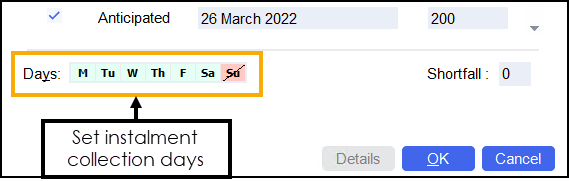 Note - Any changes made here do not affect the default settings. They only apply to this item.
Note - Any changes made here do not affect the default settings. They only apply to this item.Should you need to manually remove an individual day from the schedule, for example the pharmacy closes on a bank holiday, remove the tick from the instalment line. The instalment schedule updates accordingly:
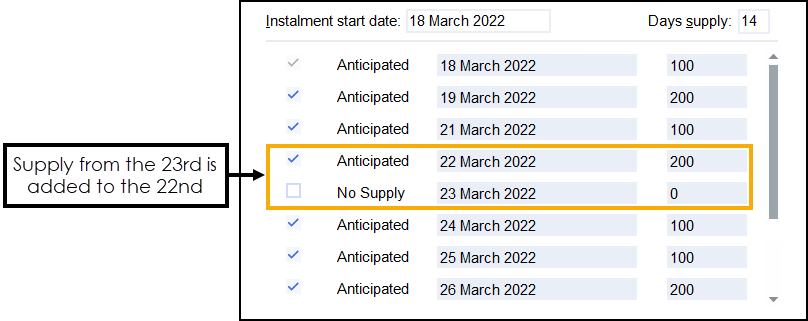
In the above example, two instalments are to be dispensed on one label. If two labels are required, enter the appropriate quantity separating with a comma, e.g. '100,100', to produce two labels of 100. Similarly you can enter '100x2':
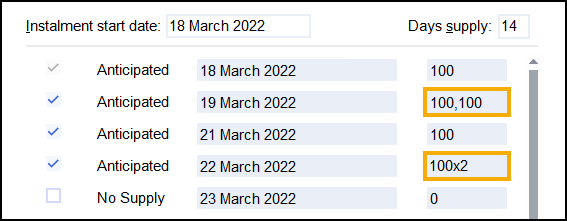
-
Select OK
 to confirm the instalment schedule.Note - If you have any quantity remaining, OK is greyed out and the quantity missing displays in Shortfall. You must check the dosages and amend as needed.Training Tip - Should you need to edit the instalment schedule prior to dispensing you can select Instalment Schedule from the Dispensary screen.
to confirm the instalment schedule.Note - If you have any quantity remaining, OK is greyed out and the quantity missing displays in Shortfall. You must check the dosages and amend as needed.Training Tip - Should you need to edit the instalment schedule prior to dispensing you can select Instalment Schedule from the Dispensary screen. -
Select Finish
 to complete the dispense.
to complete the dispense. - The Instalment Label Printing screen displays, select your response as follows:
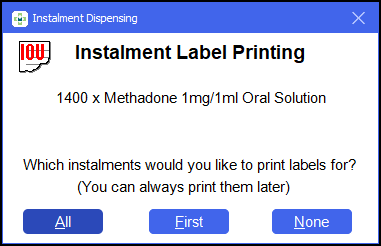
- All - Select to print all instalment labels.
- First - Select to print the first instalment label only.
- None - Select to print no instalment labels.
- If configured, the Endorsement screen displays. Select OK to defer endorsing until the patient collects all:
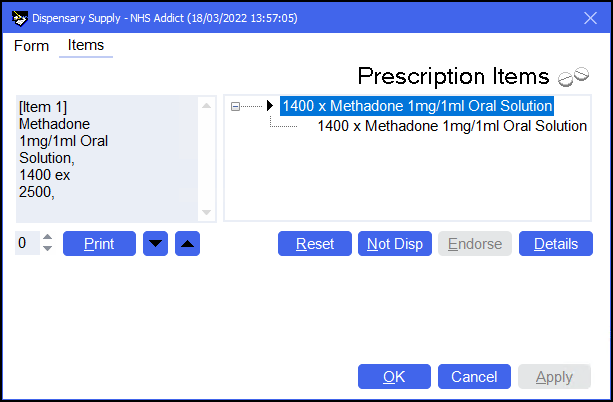
The prescription displays on the Pending screen with the status Not endorsed until endorsed at the end of the instalment schedule. Each instalment displays on the Instalments screen, you can manage your instalments from here.
Please note:
-
When editing an prescription where no instalments have been prepared or collected. You need to re-enter the instalment schedule before finishing the dispense.
-
You are unable to edit an instalment where some instalments have been prepared or collected, however you can view the instalment details in read-only mode.
Instalment Dispensing (3:13)