Dispensing from a Patient's History
If you have previously dispensed items for a patient, it is recorded in the patient's history. To save time when dispensing, items recorded in the patient’s history can be matched to items on a prescription:
- From the select eMessages
 . The eMessages screen displays.
. The eMessages screen displays. - Select the Requires Dispensing filter:
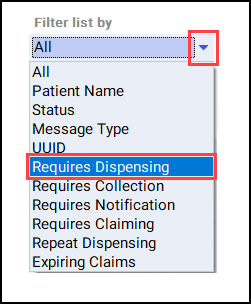
- Select the appropriate prescription and select Dispense:

- The Patient Medication History displays. The current prescription displays on the left and the patient's medication history displays on the right:
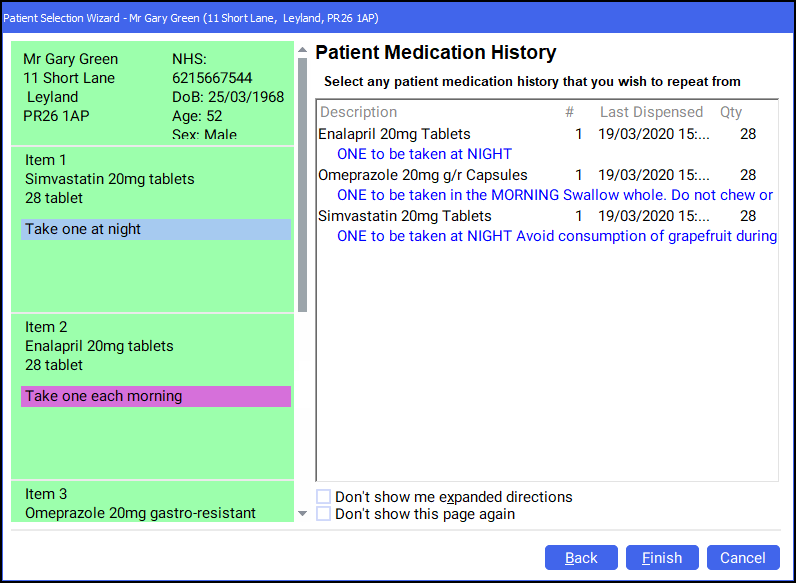
- Select the matching items from the Patient Medication History and select Next
 :
: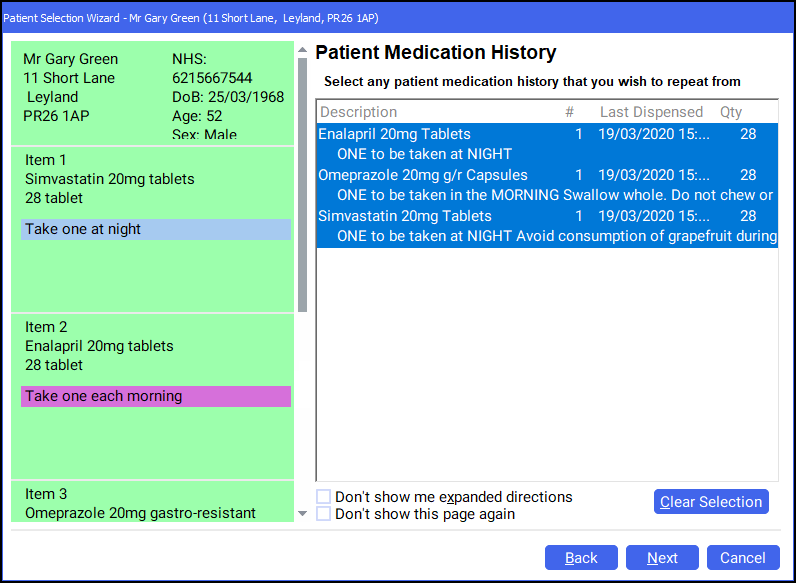 Note - To select multiple items, hold CTRL and select each of the required items.Note - In this example all items on the prescription can be dispensed from the patient's medication history.
Note - To select multiple items, hold CTRL and select each of the required items.Note - In this example all items on the prescription can be dispensed from the patient's medication history. - The Match Repeat Items screen displays. Select the drop down and select the appropriate Repeat item for each Electronic Prescription Item. Select Finish
 :
: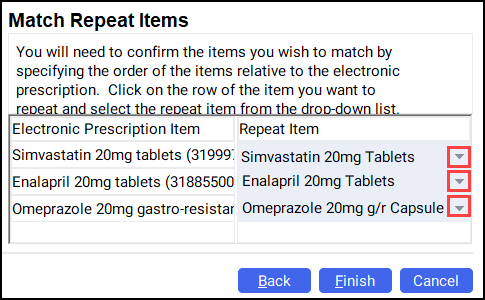
- The Dispensary screen displays. The Written as and Dispense as populate from the patient's history:
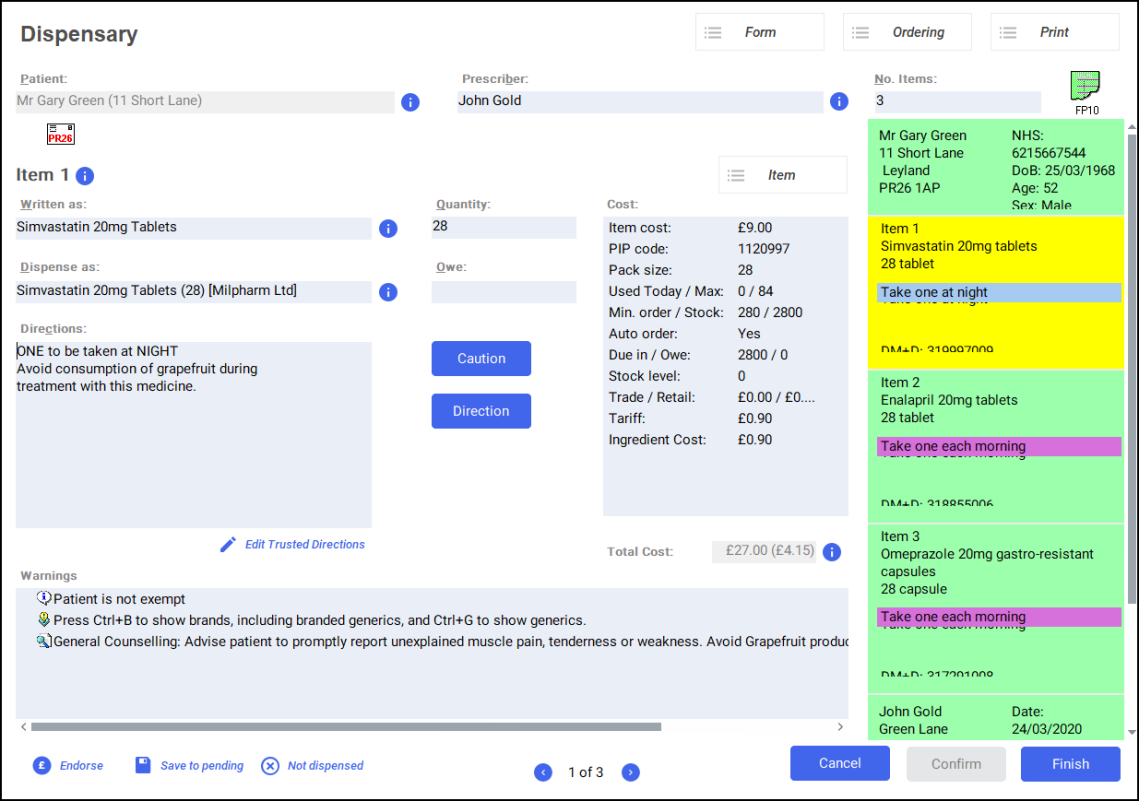
- Continue to dispense the prescription in the usual way. See Dispensing an Electronic Prescription.
Dispensing from a Patient's History (0:58)