Dispensing an Electronic Prescription
To dispense an electronic prescription, from the Pharmacy Manager Dashboard:
Note - English pharmacies can select New EPS to Dispense to go view new EPS prescriptions ready to dispense on the eMessages  screen.
screen.
 screen.
screen.- From the select eMessages
 .The eMessages
.The eMessages  screen displays.
screen displays. - Select the required patient and select Dispense:

- The Patient Information screen displays, showing any notes added by the GP. Select OK
 to proceed:
to proceed: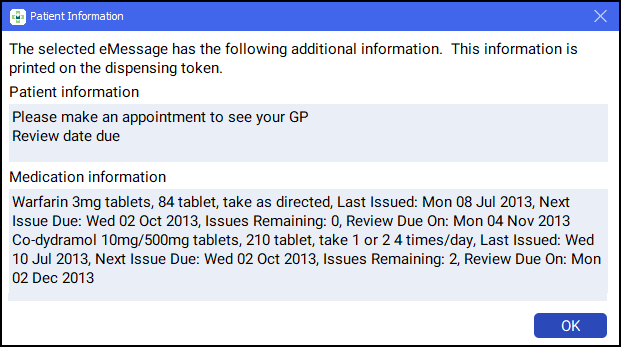 Note - At this point, users in Scotland will see the Prescriber Notes screen, if any notes from the prescriber exist on the prescription.
Note - At this point, users in Scotland will see the Prescriber Notes screen, if any notes from the prescriber exist on the prescription. - The Patient Selection Wizard displays. This confirms that the patient is matched to an existing Pharmacy Manager patient:
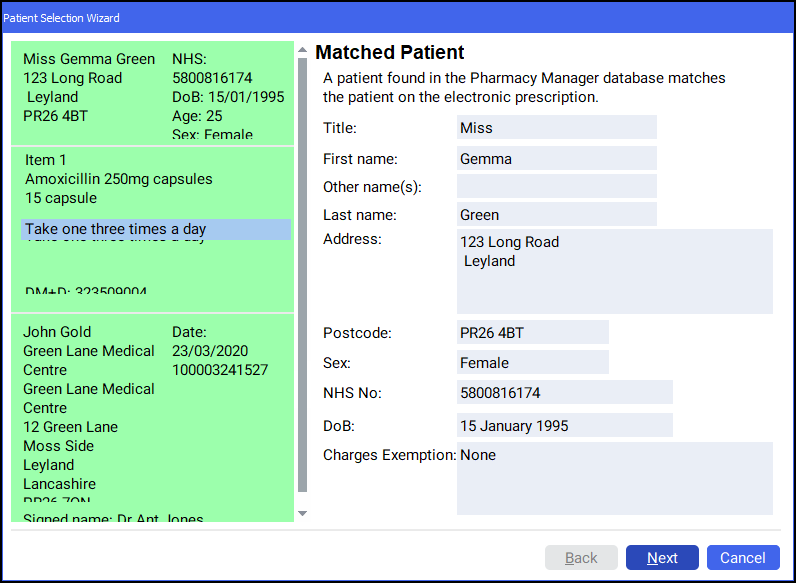 Note - If no patient is found, you can easily add them on at this stage, select New Patient
Note - If no patient is found, you can easily add them on at this stage, select New Patient .
. - Select Next
 and then select Finish
and then select Finish  . The Dispensary screen displays with the patient, prescriber and number of items pre-populated from the electronic prescription:
. The Dispensary screen displays with the patient, prescriber and number of items pre-populated from the electronic prescription: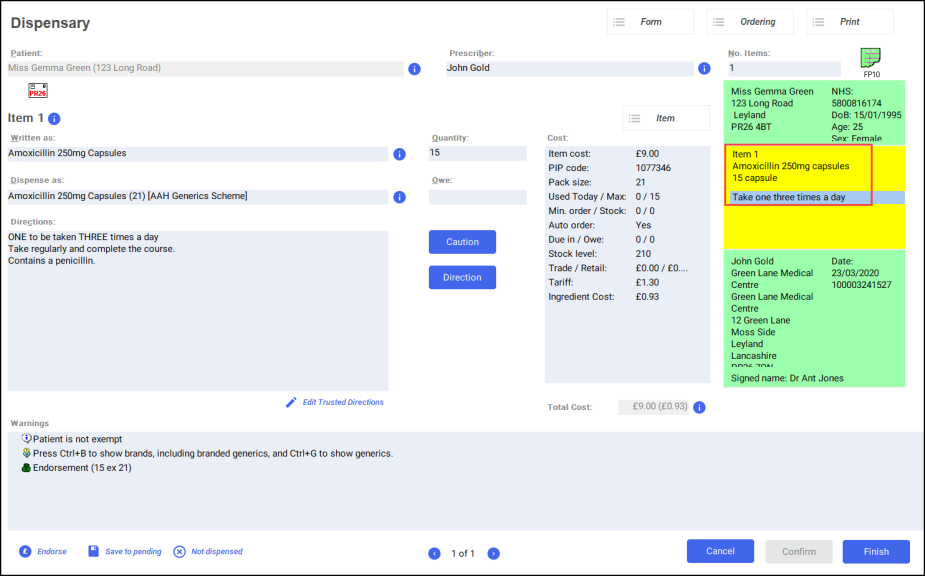
- Complete as follows to dispense an item:
- Written as - Select Enter to search for the prescribed item. The Written as field populates with the item details, for example, Amoxicillin 200mg capsules.
- Dispense as - Populates automatically with the dispensed item, for example, Amoxicillin 200mg Capsules 21 AAH Generics Scheme.
- Quantity - Populates automatically. Check to ensure it is correct.
- Directions - Enter the directions provided on the prescription, for example, type 'One to be taken three times a day' or enter the appropriate dosage code, '1 space T'. Insert link to trusted directions
- Warnings - If Warnings display, you must select Confirm
 .
. - Owe - Enter if appropriate.
- If the prescription contains multiple items, select Finish Item
 and repeat the process outlined in Step 8.
and repeat the process outlined in Step 8. - Select Finish
 .
. - The item label and bag label prints.
Dispensing an Electronic Prescription (2:31)