Prescription collection
You are required to confirm that the patient has collected their prescription. Effectively, this is confirming the physical process of handing over the items.
![]() If you have chosen to print
endorsements after each prescription is dispensed, this workflow is
maintained with electronic prescriptions. For more details see
below.
If you have chosen to print
endorsements after each prescription is dispensed, this workflow is
maintained with electronic prescriptions. For more details see
below.
Actions can be carried out by clicking the appropriate button. Alternatively, the illustrated key presses will achieve the same results.
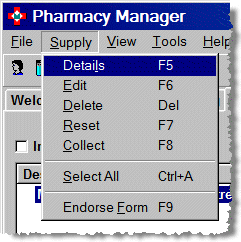
-
Select the Pending tab.
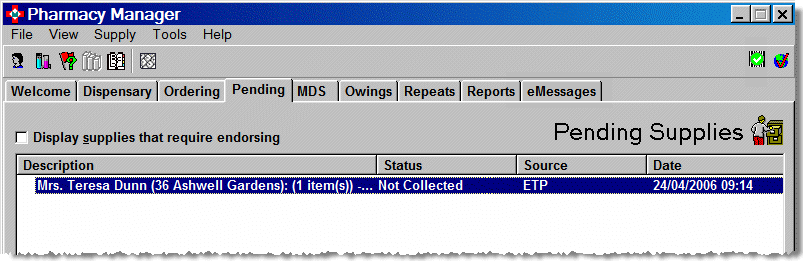

-
Highlight the appropriate item. The status indicates Not Collected. Click the Collect button. Alternatively, you can press the
 key.
key.
See also Dispense notification.
Multiple Collections
Multiple selections can be made for bulk collections.
-
Hold the
 key
and click each entry to highlight it.
key
and click each entry to highlight it.
Alternatively, to select a range of consecutive prescriptions,
highlight the first prescription, then hold down the ![]() key and click the last prescription in the range in order to select ALL entries between (and including)
the first and last selections.
key and click the last prescription in the range in order to select ALL entries between (and including)
the first and last selections.
Once you have made your selections, click Collect as previously indicated.
Reset
Whilst a prescription remains not collected its status can be reset. This allows you to rollback the prescription so that it appears with new status on the eMessages tab.
Once it is back on the eMessages tab, it can be either returned to the CRS spine, dispensed again etc.

![]() The Reset
button only appears when the status of the prescription is not
collected in the Pending
tab. Alternatively, you can press the
The Reset
button only appears when the status of the prescription is not
collected in the Pending
tab. Alternatively, you can press the ![]() key.
key.
![]() A reset will wipe out all the associated
activity for this prescription that has been recorded up to this point
e.g. delete an owing balance, removing product usage etc. On the patient
details medication tab, the item is removed, whilst on the history tab
the type of the event is changed to reflect a deleted item history event.
A reset will wipe out all the associated
activity for this prescription that has been recorded up to this point
e.g. delete an owing balance, removing product usage etc. On the patient
details medication tab, the item is removed, whilst on the history tab
the type of the event is changed to reflect a deleted item history event.
![]() Remember to safely discard any unrequired
labels that get printed prior to the reset being carried out.
Remember to safely discard any unrequired
labels that get printed prior to the reset being carried out.
With the option set to endorse each prescription as it is dispensed, any outstanding prescriptions that have endorsing deferred can be identified by the absence of an asterisk suffix in the status column.
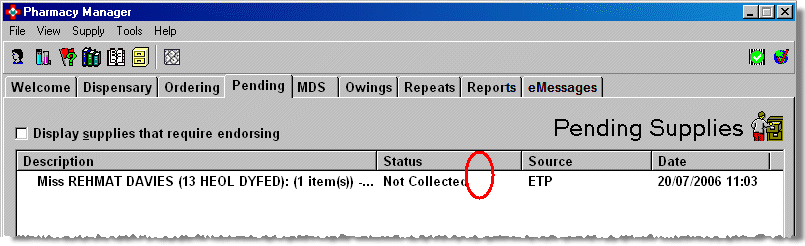
The endorse button will appear in focus when prescriptions that have not been endorsed are highlighted on the Pending tab.
Alternatively, you can press the ![]() key to endorse a prescription.
key to endorse a prescription.
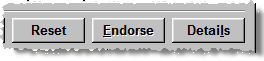
See EPS endorsing for more details on endorsing EPS prescriptions..
Any prescription that has been previously endorsed (but not collected and/or notified) has the status suffixed with an asterisk.

When a prescription that appears on the Pending tab has already been endorsed, it will disappear from the list once notification has been carried out.
The same rules apply to prescriptions where there is an outstanding/owed balance.
The first part-dispensed is displayed and treated exactly as the configuration options allow for a fully dispensed prescription. the patient can collect the first part of the prescription and, similarly, a dispense notification can be sent for the first part of the prescription.
When the final outstanding part of the prescription is collected from the Owings tab, clicking the Collect button here has exactly the same effect as it would was it clicked on the Pending tab.
With any configuration option in force, when the dispense notification has been sent for the first part balance and the part owed balance is subsequently reclaimed because the patient is not going to collect it, the updated partial dispense notification shows the prescription is finished.
When the setting Send on request is implemented, the dispense notification is only sent to the CRS when the Send button is clicked. If the owing balance is collected before the dispense notification for the first part is sent, Pharmacy Manager updates the pending dispense notification to reflect the fully dispensed amount.
When the setting Send on request is implemented, and if the part owed balance is reclaimed because the patient is not going to collect it before the dispense notification for the first part is sent, the pending dispense notification is updated to show the prescription is finished.
See also Print Owings.
Updated 28th October 2013