Dispensing - Find Patient
Search by Name
-
In the Dispensary screen, enter the patient's name and press
 .
.
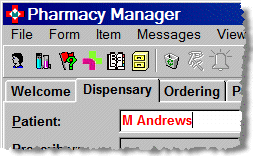
-
You can enter the name as initial, space, then surname; or full first name, space, and surname. The system will then do a search for a matching record.
-
If you wish, you can extend the search by pressing <Alt> and <X> to include like-sounding names; or
-
Press <Alt> and <W> to show temporary patients. (See Patient Inquiry help section).
-
Select the name from the list of entries found, and use the keyboard arrow keys to move the dark blue bar down or up to highlight the name you want;
-
Then press the <Enter> key to select.
This retrieves the patient's details to the Dispensary screen.
Search by Patient Number
-
Alternatively, obtain the patient number from the bag label or patient registration card label; then type in the letter P followed by the patient number; e.g. P123 then press<Enter>.
This retrieves the patient's details to the Dispensary screen.
Wrong patient found.
-
If you select the wrong patient by mistake, then click on Abandon button at the bottom of the screen; or use shortcut keys <Ctrl> and <F10> together to clear the screen.
Cannot change patient
You cannot select a different patient once dispensing has
started. You must either finish or abandon the current prescription
before you can select a new patient.
See also Find
Patient (Inquiry)