Instalment Dispensing
When dealing with certain drug classes, for example controlled drugs, you may need to dispense a prescription using instalments.
To dispense a prescription in instalments:
- Select Dispensary
 from the . The Dispensary screen displays.
from the . The Dispensary screen displays. - Double click on the FP10
 button . The Select Dispensary Supply Form displays.
button . The Select Dispensary Supply Form displays. - Select FP10 MDA
 from the available list.
from the available list. 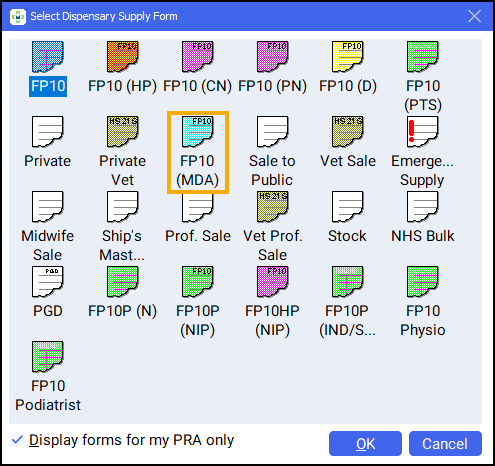
- Dispense the prescription in the usual way. See Dispensing an Electronic Prescription.
- Select Item and select Dispense in Instalments.
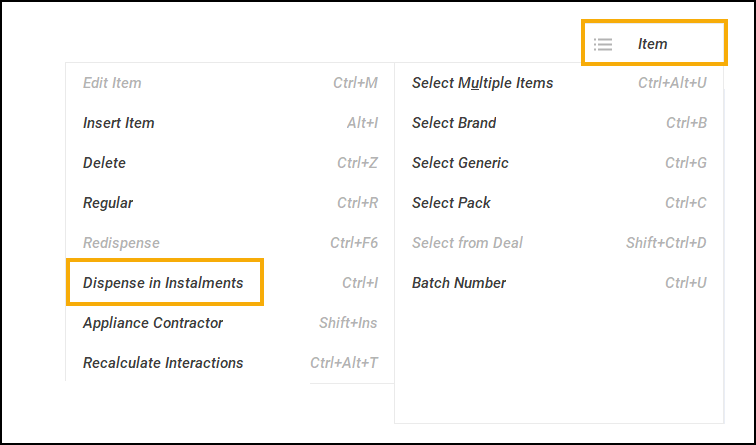
- The Prescription Item Details screen displays and the Instalments tab is selected by default. Complete as outlined below:
- Instalment start date - The date you want the instalments to start.
- Days supply - The number of days supply you want to issue.
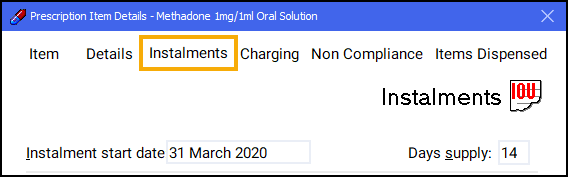
- Press Enter. Pharmacy Manager automatically calculates the date each instalment should be given and the appropriate quantity.
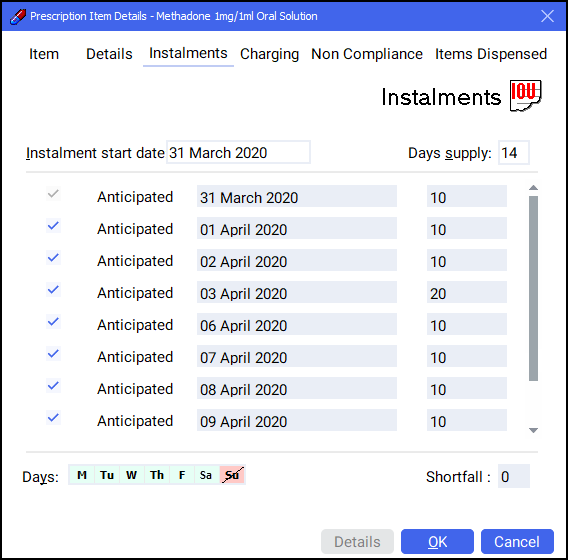
Note - By default, calculations are based on your Pharmacy being closed on a Sunday, so schedules two instalments on a Saturday.
Note - If your pharmacy closes on additional days, go to the Days option and select the relevant day. The day selected displays in red and the instalment schedule updates accordingly.
Note - In the above example, on 03 April 2020, two instalments will be dispensed on one label. If two labels are required, enter the appropriate quantity separating with a comma, e.g. '10,10', to produce two labels of 10.
Note - If you have Shortfalls, the OK button is greyed out and the quantity missing displays. You must check the dosages and amend as needed.
-
Select OK to confirm the instalment schedule
- The Instalment Label Printing screen displays asking you which labels you wish to print. Select the appropriate option:
- All - Print all instalment labels.
- First - Print the first instalment label only.
- None - Print no instalment labels.
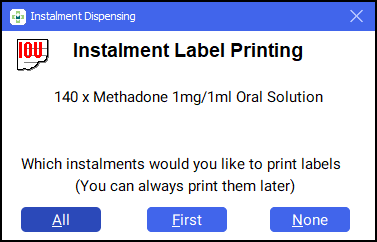
- The Endorsement screen displays. Select OK to defer endorsing until all instalments are collected by the patient.
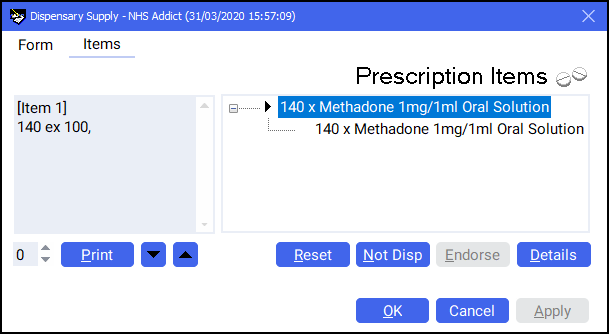
Instalment Dispensing (3:13)