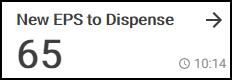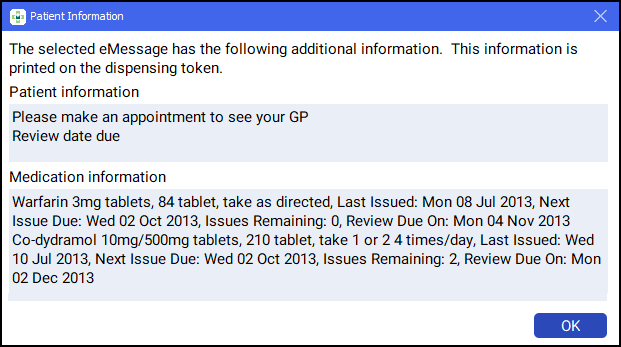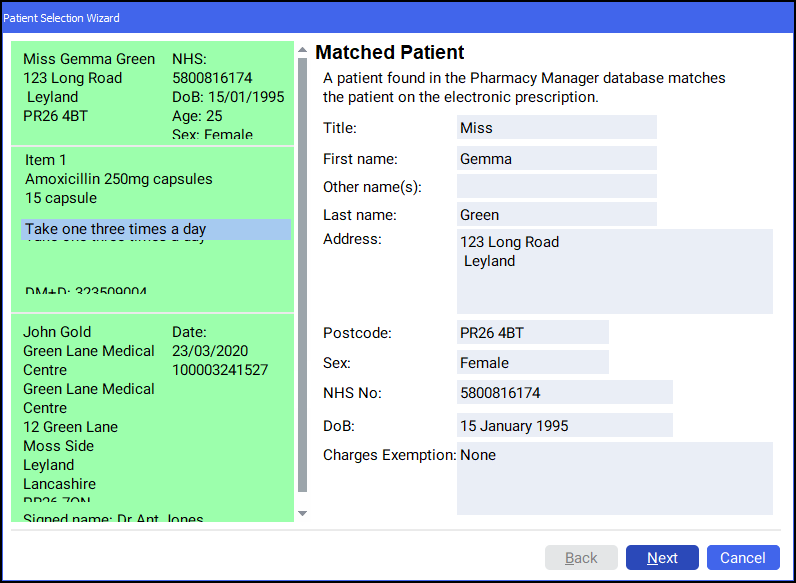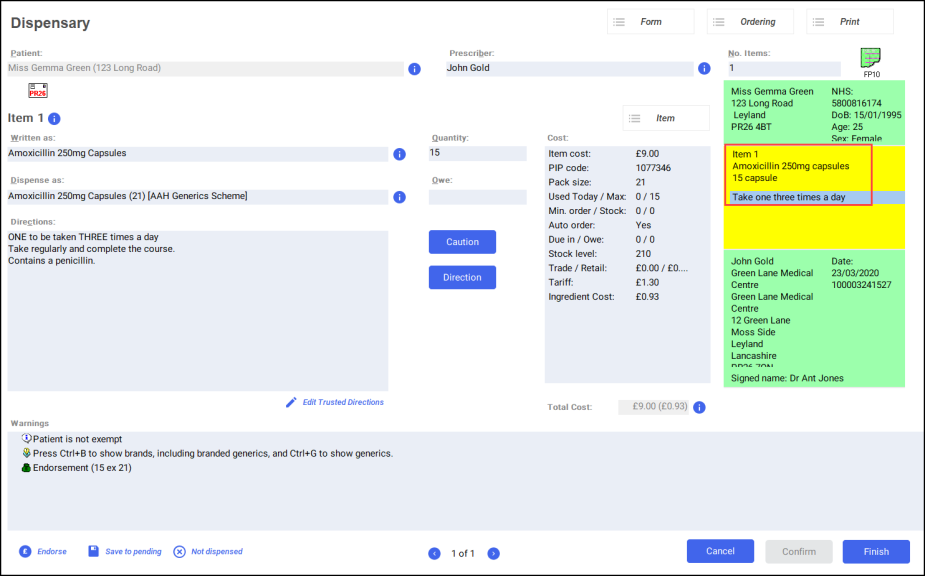Dispensing an Electronic Prescription
To dispense an electronic prescription, from the Pharmacy Manager Dashboard:
- Select New EPS to Dispense.
- The eMessages
 screen displays.
screen displays. - Select the required patient and select Dispense.
- The Patient Information screen displays, showing any notes added by the GP. Select OK to proceed.
- The Patient Selection Wizard displays. This confirms that the patient is matched to an existing Pharmacy Manager patient.
 .
. - Select Next and Finish.
- The Dispensary screen displays with the patient, prescriber and number of items pre-populated from the electronic prescription.
- Complete as follows to dispense an item:
- Written as - Select Enter to search for the prescribed item. The Written as field populates with the item details, for example, Amoxicillin 200mg capsules.
- Dispense as - Populates automatically with the dispensed item, for example, Amoxicillin 200mg Capsules 21 AAH Generics Scheme.
- Quantity - Populates automatically. Check to ensure it is correct.
- Directions - Enter the directions provided on the prescription , for example, type 'One to be taken three times a day' or enter the appropriate dosage code, '1 space T'. Insert link to trusted directions
- Warnings - If Warnings display, you must select Confirm
 .
. - Owe - Enter if appropriate.
- If the prescription contains multiple items, select Finish Item
 and repeat the process outlined in Step 8.
and repeat the process outlined in Step 8. - Select Finish
 .
. - The item label and bag label prints.
Dispensing an Electronic Prescription (2:31)