Quick repeat requests
Repeat Rx provides comprehensive repeat management functionality. It is designed to help you manage your repeat prescription request, collection and delivery service, in some circumstances. However, it may not suit every user's existing work practices.
As a simple alternative, Pharmacy Manager allows you to generate repeat request letters to the GP for any selected patient and their required medication without any further integration. Whilst the system prints a request letter, when you receive the prescription, you will have to dispense each item without any reference back to the request letter details.
To carry out a quick repeat request:
- After selecting the patient on the Dispensary screen, press the <F6> key to bring up the Medication Items tab of the Patient Details screens.
- Click/highlight the first item for which you want to raise a repeat request.
- If you wish to request further items, press and hold down the <Ctrl> key on the keyboard while clicking on the subsequent items to repeat request.
Note: When you first access the Medicationtab, the top most item is initially highlighted. If you do not wish to request this item, simply click another wanted item to remove the highlight/selection from the top most item.
Note: A number representing the order in which the items are selected will appear at the left hand side of the screen. This is of no significance in the context of quick repeat requests. It indicates the order of selection for repeat dispensing.
Once you have selected the items to be included in the patient's request letter, click the Request button or press <Alt> and <Q>
The request letter for the GP prints out.
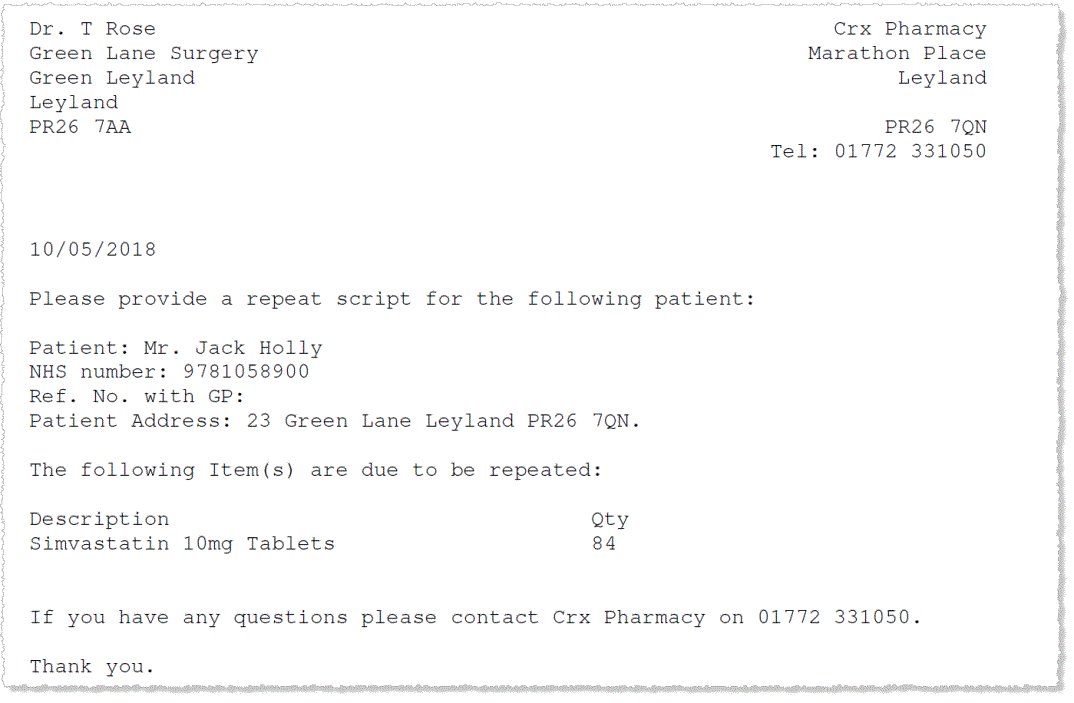
Note: The Request button will only be enabled if you have a form printer assigned.
Further copies
If you require a second copy of the repeat request letter,
simply click the Request button
or press ![]() &
&![]() a second time whilst the
selected items remain highlighted.
a second time whilst the
selected items remain highlighted.
Duplicated selections
If you print a repeat request letter but discover you have overlooked selecting one or more other items, you have two courses of action.
-
Simply make a fresh selection for the items you have omitted. Whilst this will result in two letters being printed, in combination they will reflect the patient's requirements.
Alternatively, without leaving the Medication tab, select the additional items you wish to request then click the Request button. You will be advised that this repeat request letter will include a duplicated entry. However, you can choose this as your outcome. The only impact is that the duplication will be reflected in the repeat requests displayed in the patient's History tab.
- Click the Yesbutton to print the replacement single letter covering all items. Or click theNobutton to print a second letter as outlined above.
Patient history
The action of printing a repeat request letter for a selection of items is recorded in the patient's history. Each chosen item is listed as a Repeat request and they reflect the date/time the request letter was printed.