Hypertension - Low Blood Pressure
When you submit a Low Blood Pressure rating from the Consultation screen, the Symptoms and Healthy Living Advice sections display:
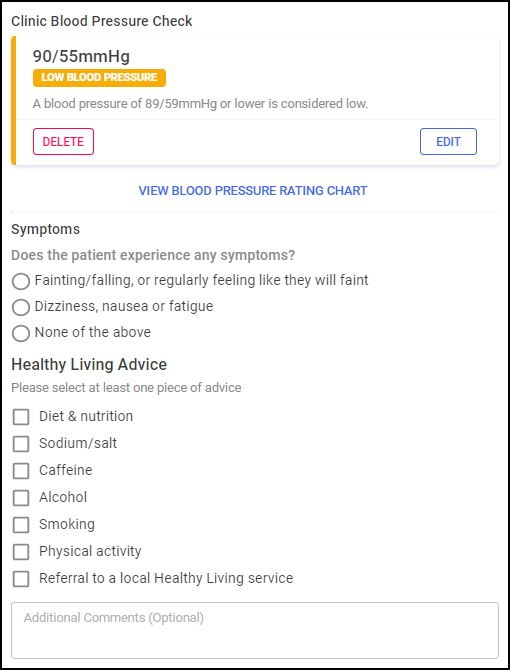
Complete as appropriate:
Complete the details of any symptoms from the available list:
-
Does the patient experience any symptoms? - Select from the following options:
 Fainting/falling, or regularly feeling like they will faint
Fainting/falling, or regularly feeling like they will faint
Selecting Fainting/falling, or regularly feeling like they will faint displays the following sections to complete:
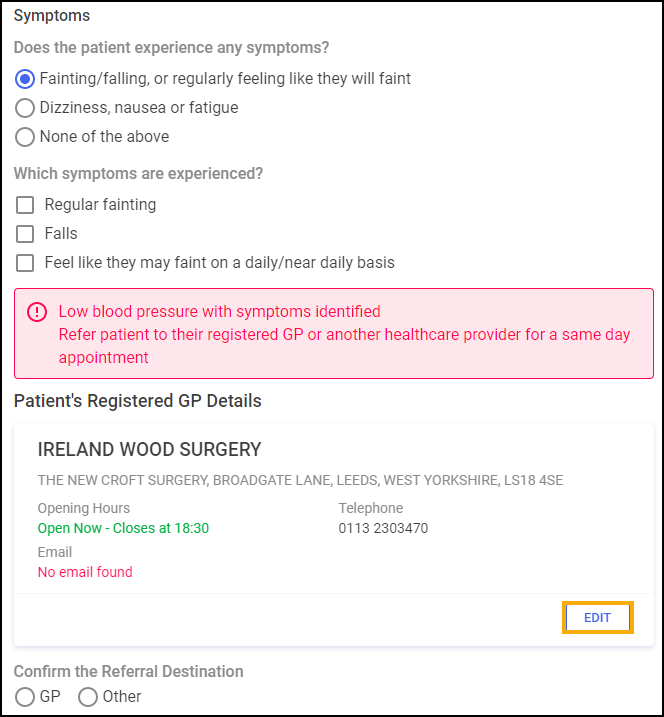
-
Which symptoms are experienced? - Select from the following options:
-
Regular fainting
-
Falls
-
Feel like they may faint on a daily/near daily basis
-
-
Patient's Registered GP Details - Check the patient's registered GP details are correct, or select EDIT
 to edit the patient's GP details:
to edit the patient's GP details: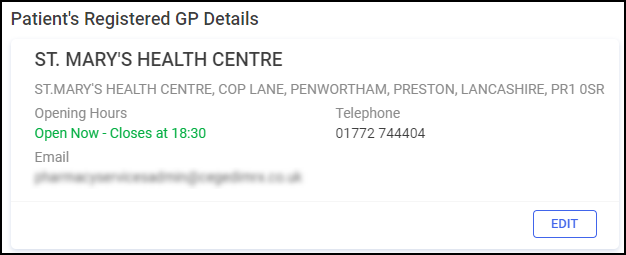
-
Confirm the Referral Destination - Select either:
-
GP - A message displays advising you to contact the GP Practice to ensure they can fulfil a same day appointment. A PDF referral will be generated/sent on completion of the episode:
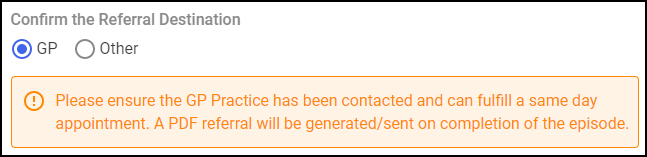
-
Other - Select from one of the other referral destinations:
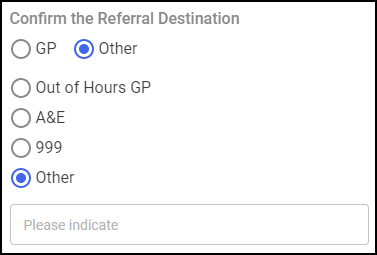
-
Out of Hours GP
-
A&E
-
999
-
Other - You must indicate the destination in Please indicate.
Important - A PDF referral is not sent automatically if you select anything other than GP. -
-
 Dizziness, nausea or fatigue
Dizziness, nausea or fatigue
Selecting Dizziness, nausea or fatigue displays the following sections to complete:
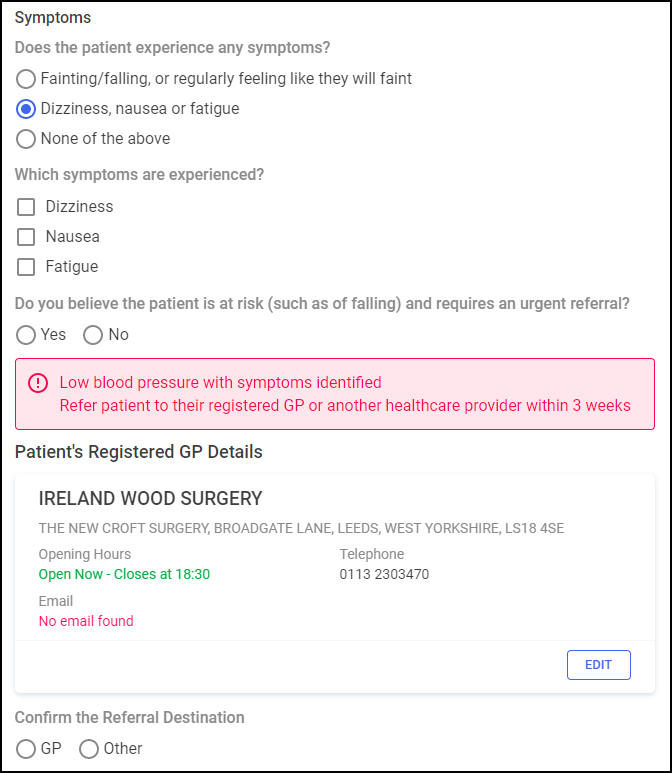
-
Which symptoms are experienced? - Select from the following options:
-
Dizziness
-
Nausea
-
Fatigue
-
-
Do you believe the patient is at risk (such as of falling) and requires an urgent referral? - Select either:
-
Yes - You are advised to refer the patient to their registered GP or another healthcare provider for a same day appointment.
-
No - You are advised to refer the patient to their registered GP or another healthcare provider within 3 weeks.
-
-
Patient's Registered GP Details - Check the patient's registered GP details are correct, or select EDIT
 to edit the patient's GP details:
to edit the patient's GP details: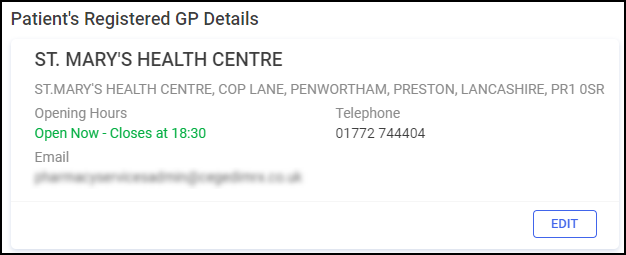
-
Confirm the Referral Destination - Select either:
-
GP - If you were advised to refer the patient to their registered GP or another healthcare provider within 3 weeks, a message displays advising a PDF referral will be generated/sent on completion of the episode:
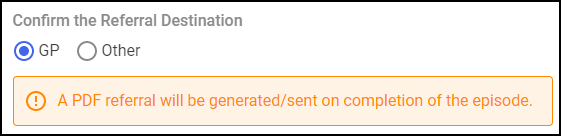
-
Other - Select from one of the other referral destinations:
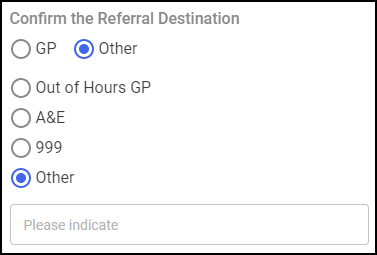
-
Out of Hours GP
-
A&E
-
999
-
Other - You must indicate the destination in Please indicate.
Important - A PDF referral is not sent automatically if you select anything other than GP. -
-
 None of the above
None of the above
If the patient reports suffering from no symptoms, select None of the above and continue to the Healthy Living Advice section.
-
Complete as appropriate:
-
Please select at least one piece of advice - Select from:
-
Diet & nutrition
-
Sodium/salt
-
Caffeine
-
Alcohol
-
Smoking
-
Physical activity
-
Referral to a local Healthy Living service - Enter the details in Service Name (Optional):
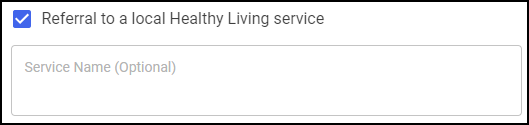
-
-
Enter any additional comments or advice given to the patient in Additional Comments (Optional):

This section automatically populates with the logged in user's details. Select the clinician's role as either Pharmacist or Pharmacist Technician, and update the details manually if required:
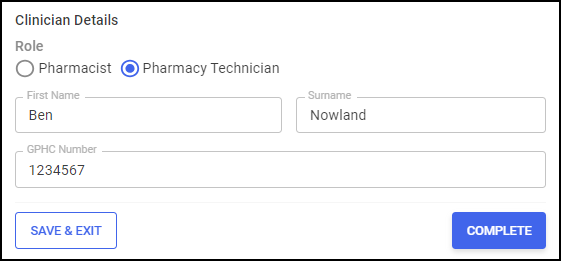
Once the sections are complete:
-
Select COMPLETE
 and the Hypertension Case-Finding Service Complete screen displays:
and the Hypertension Case-Finding Service Complete screen displays: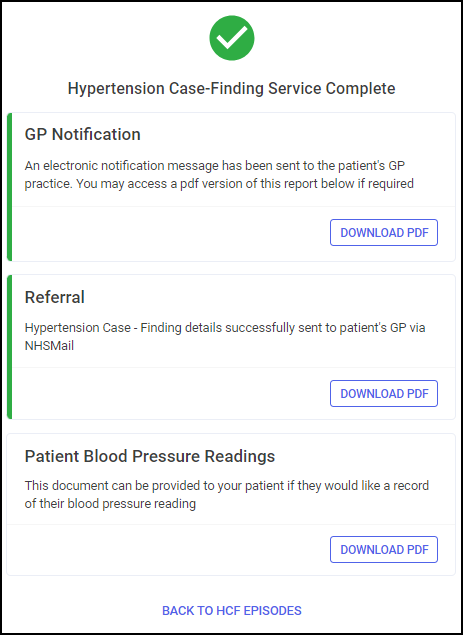 Important - When completing a Hypertension Case-Finding Service, if a patient is Patient Demographics Service (PDS) verified
Important - When completing a Hypertension Case-Finding Service, if a patient is Patient Demographics Service (PDS) verified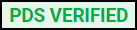 , a GP Connect message is sent to the patient's GP practice to update the patient's record once accepted. If the patient's details have not been PDS verified, details of the service are sent to the patient's GP by NHSMail. If the GP Notification fails to send, it must be sent to the patient's GP practice in a secure manner, for example, by NHSMail.
, a GP Connect message is sent to the patient's GP practice to update the patient's record once accepted. If the patient's details have not been PDS verified, details of the service are sent to the patient's GP by NHSMail. If the GP Notification fails to send, it must be sent to the patient's GP practice in a secure manner, for example, by NHSMail. -
If required, select DOWNLOAD PDF
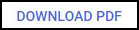 to download a PDF version of the following:
to download a PDF version of the following:-
GP Notification
-
Referral - Only available when referring a patient.
-
Patient Blood Pressure Readings
Training Tip - You can print the PDF to provide the patient with a record of their blood pressure reading.
Training Tip - To view the Downloads folder, open Windows File Explorer, and then locate and open Downloads. A list of your recently downloaded files displays. -
-
Select BACK TO HCF EPISODES
 .
.
The episode completes and displays on the Completed Episodes screen.