Hypertension - ABPM Fitting
The Hypertension Case-Finding Service ABPM Fitting screen displays when selecting that an Ambulatory Blood Pressure Monitor (ABPM) is available during the Hypertension Consultation process:
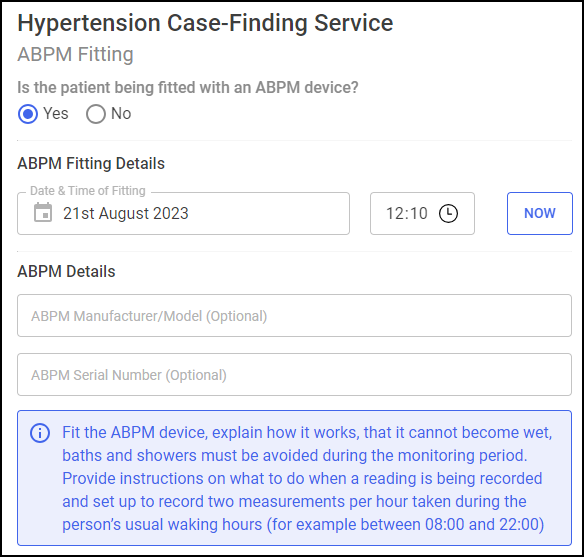
Is the patient being fitted with an ABPM device? - Complete as appropriate:
Selecting Yes displays the following sections to complete:
-
Date & Time of Fitting - Complete the date and time of this consultation as appropriate:
-
Date of Fitting - Select Date
 to open a calendar and select a date, or select NOW
to open a calendar and select a date, or select NOW  to add the current date and time.
to add the current date and time. -
Time of Consultation - Select Time
 to enter the time of consultation, or select NOW
to enter the time of consultation, or select NOW  to add the current date and time.
to add the current date and time.
-
This section displays advice to pass on to the patient about the ABPM device and allows you to record the device details:
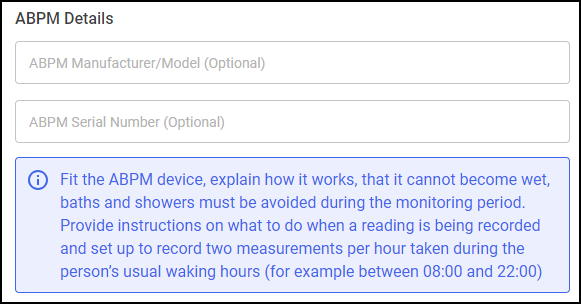
Complete as appropriate:
-
ABPM Manufacturer/Model (Optional)
-
ABPM Serial Number (Optional)
Set a date and time for the Follow Up session with the patient or advocate, and enter the details as appropriate:
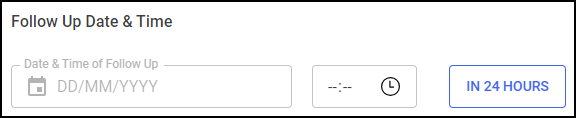
-
Enter a date and time for the Follow Up session:
-
Date of Follow Up - Select Date
 to open a calendar and select a date, or select IN 24 HOURS
to open a calendar and select a date, or select IN 24 HOURS  to add the time 24 hours from now.
to add the time 24 hours from now. -
Time of Follow Up - Select Time
 to enter the time of consultation, or select IN 24 HOURS
to enter the time of consultation, or select IN 24 HOURS  to add the time 24 hours from now.
to add the time 24 hours from now.
-
This section automatically populates with the logged in user's details. Select the clinician's role as either Pharmacist or Pharmacist Technician, and update the details manually if required:
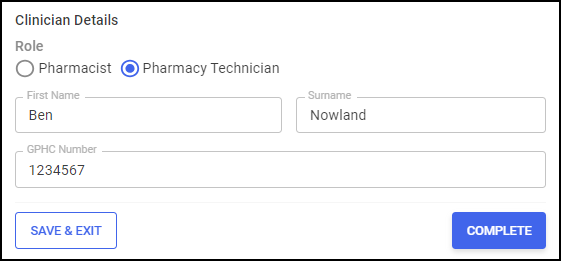
Once all sections are complete:
-
Select COMPLETE
 . The ABPM Fitting Complete screen displays:
. The ABPM Fitting Complete screen displays: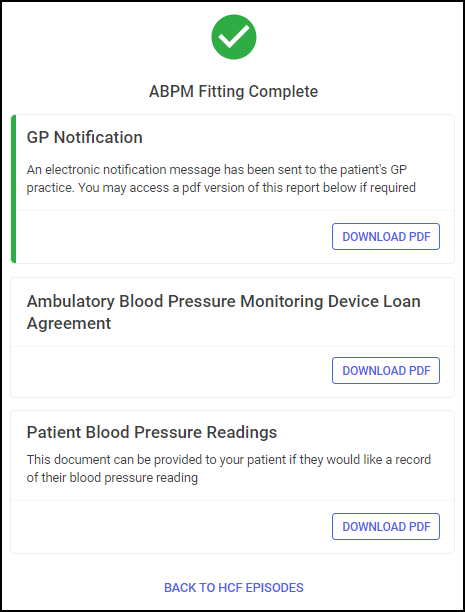
-
Select DOWNLOAD PDF
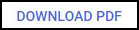 on the Ambulatory Blood Pressure Monitoring Device Loan Agreement tile to download the Loan Agreement. Training Tip - To view the Downloads folder, open Windows File Explorer, and then locate and select Downloads. A list of your recently downloaded files displays.
on the Ambulatory Blood Pressure Monitoring Device Loan Agreement tile to download the Loan Agreement. Training Tip - To view the Downloads folder, open Windows File Explorer, and then locate and select Downloads. A list of your recently downloaded files displays. -
Print the Loan Agreement and ask the patient to read and sign the agreement if required.
-
Select DOWNLOAD PDF
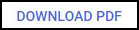 on the Patient Blood Pressure Reading tile to download the patient's blood pressure readings.Training Tip - You can print the PDF to provide the patient with a record of their blood pressure reading. To view the Downloads folder, open Windows File Explorer, and then locate and select Downloads. A list of your recently downloaded files displays.
on the Patient Blood Pressure Reading tile to download the patient's blood pressure readings.Training Tip - You can print the PDF to provide the patient with a record of their blood pressure reading. To view the Downloads folder, open Windows File Explorer, and then locate and select Downloads. A list of your recently downloaded files displays. -
Select BACK TO HCF EPISODES
 .
.
The episode saves to the Active Episodes tab with a status of Awaiting ABPM Follow Up.
Selecting No displays the following sections to complete:
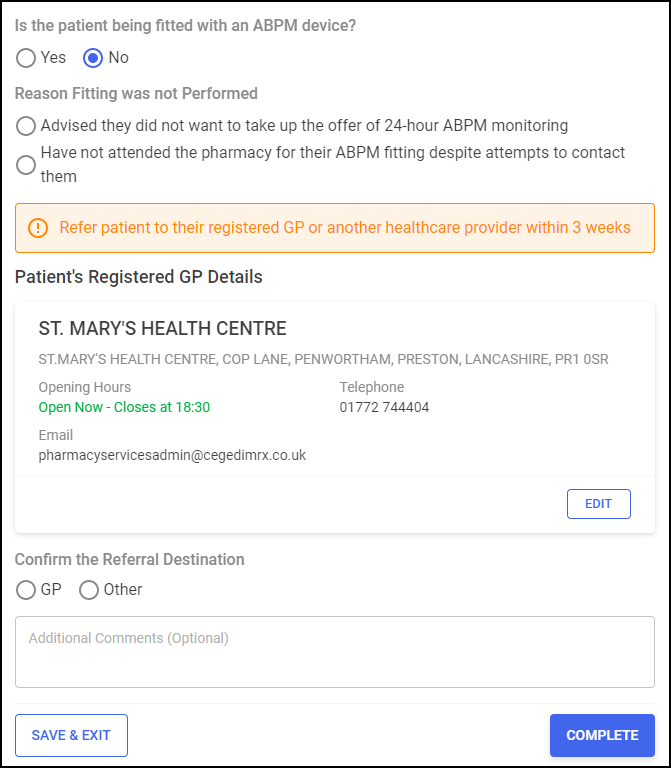
Complete as appropriate:
-
Reason Fitting was not Performed - Select either:
-
Advised they did not want to take up the offer of 24-hour ABPM monitoring - Select if the patient refused the 24-hour ABPM monitoring, or
-
Have not attended the pharmacy for their ABPM fitting despite attempts to contact them - Select if the patient has not returned to the pharmacy for their ABPM fitting.
You are advised to refer the patient to their registered GP or another healthcare provider within 3 weeks.
-
-
Patient's Registered GP Details - Check the patient's registered GP details are correct, or select EDIT
 to edit the patient's GP details:
to edit the patient's GP details: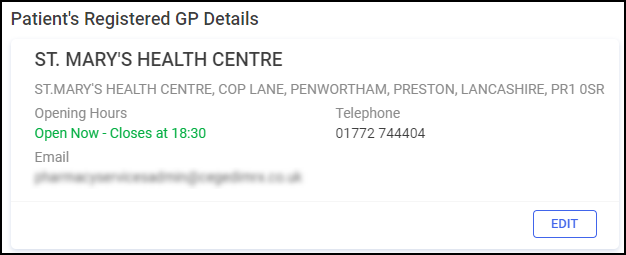
-
Confirm the Referral Destination - Select either:
-
GP - A message displays advising a PDF referral will be generated or sent on completion of the episode:
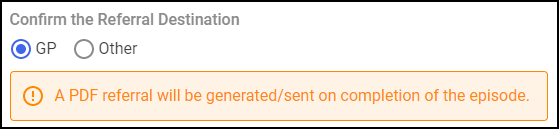
-
Other - Select from one of the other referral destinations:
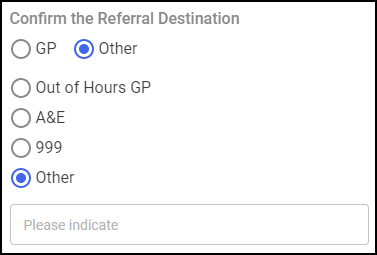
-
Out of Hours GP
-
A&E
-
999
-
Other - You must indicate the destination in Please indicate.
Important - A PDF referral is not sent automatically if you select anything other than GP. -
-
-
Additional Comments (Optional) - Enter any additional comments.
Once all sections are complete:
-
Select COMPLETE
 and the Hypertension Case-Finding Service Complete screen displays:
and the Hypertension Case-Finding Service Complete screen displays: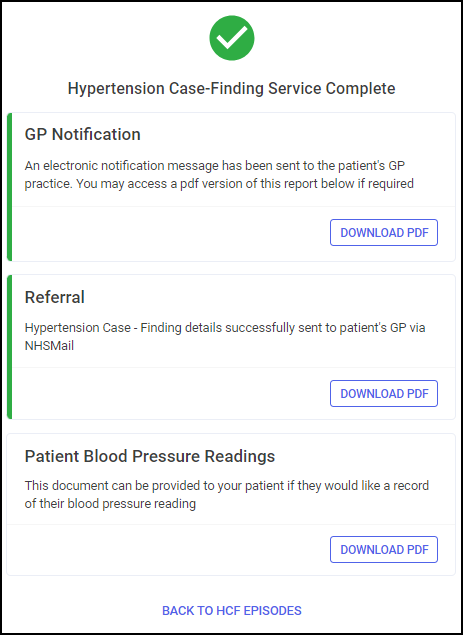 Important - When completing a Hypertension Case-Finding Service, if a patient is Patient Demographics Service (PDS) verified
Important - When completing a Hypertension Case-Finding Service, if a patient is Patient Demographics Service (PDS) verified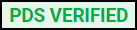 , a GP Connect message is sent to the patient's GP practice to update the patient's record once accepted. If the patient's details have not been PDS verified, details of the service are sent to the patient's GP by NHSMail. If the GP Notification fails to send, it must be sent to the patient's GP practice in a secure manner, for example, by NHSMail.
, a GP Connect message is sent to the patient's GP practice to update the patient's record once accepted. If the patient's details have not been PDS verified, details of the service are sent to the patient's GP by NHSMail. If the GP Notification fails to send, it must be sent to the patient's GP practice in a secure manner, for example, by NHSMail. -
If required, select DOWNLOAD PDF
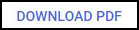 to download a PDF version of the following:
to download a PDF version of the following:-
GP Notification
-
Referral - Only available when referring a patient.
-
Patient Blood Pressure Readings
Training Tip - You can print the PDF to provide the patient with a record of their blood pressure reading.
Training Tip - To view the Downloads folder, open Windows File Explorer, and then locate and open Downloads. A list of your recently downloaded files displays. -
-
Select BACK TO HCF EPISODES
 .
.
The episode saves to the Completed Episodes tab.