Logging in to Pharmacy Services
The following video tutorial demonstrates how to log in to Pharmacy Services. Select Fullscreen  to watch the video in full screen.
to watch the video in full screen.
Logging in to Pharmacy Services
To log in to Pharmacy Services:
-
From your Internet browser, enter https://www.pharmacyservices.co.uk/ and press Enter on your keyboard.
Important - Pharmacy Services is not compatible with Internet Explorer. -
From the Log in screen enter your Username and Password, provided by Cegedim Rx.
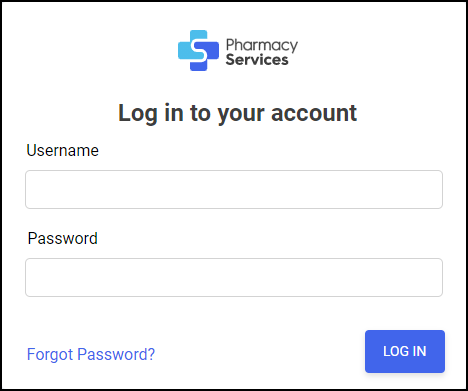
-
Select LOG IN
 .
. -
The Pharmacy Services Dashboard displays.
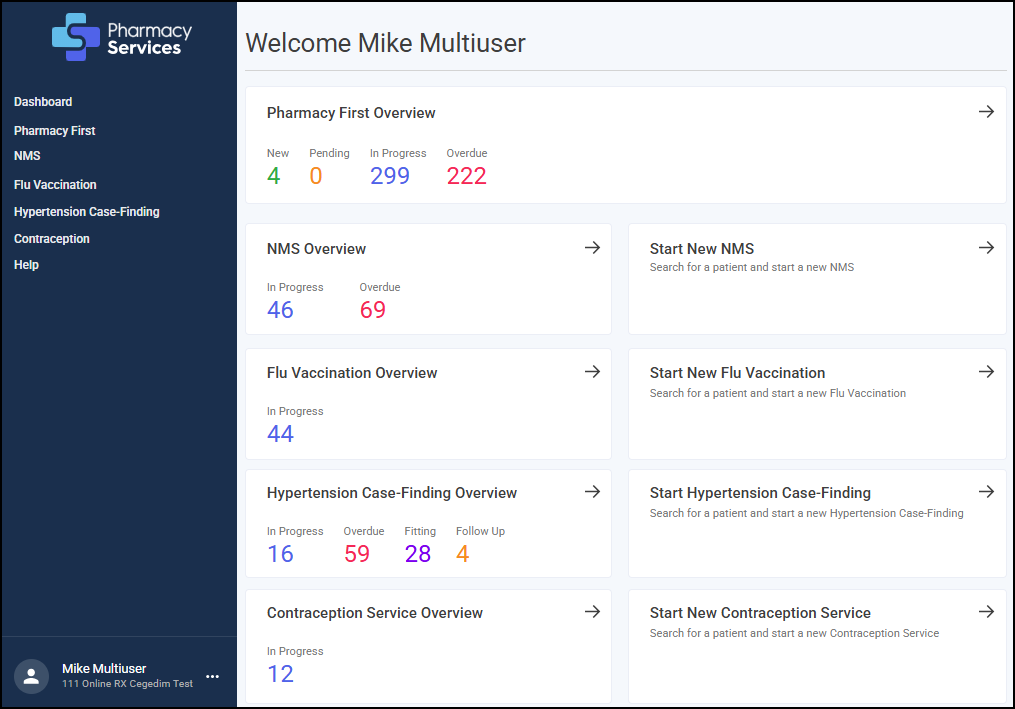 See Pharmacy Services Dashboard for more details.
See Pharmacy Services Dashboard for more details.
Automatic Account Lockout
If you enter your Username and/or Password wrong five times, you are automatically locked out of Pharmacy Services. You can try to log in again after five minutes.
Change Password
To change your password, see Forgot Your Password? for details.