Navigating Patient Groups
Patient Groups allows you to create, manipulate and manage groups of patients.
The Groups Applications can then be used to generate:
- Reminders
- Clinical data
- Letters
- Recalls
A patient group can also be used within Searches and Reports and Consultation Manager:
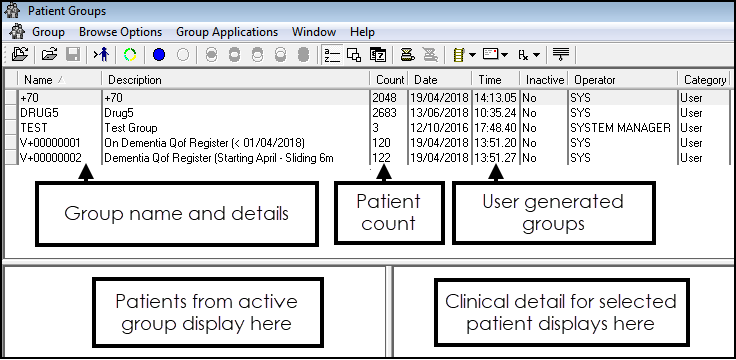
When Patient Groups opens the following options are available:
-
 View Patients from multiple Group(s) - Firstly, double click on each group to select.
View Patients from multiple Group(s) - Firstly, double click on each group to select. -
 View Highlighted Group - Displays the patient list for the current group.
View Highlighted Group - Displays the patient list for the current group.  Patient Select - Manually select patients to create a group. See Creating a New Group and Create a Work Group for details.
Patient Select - Manually select patients to create a group. See Creating a New Group and Create a Work Group for details.-
 Make Work Group - Make a group into a Work Group, then use a secondary group to merge, combine, include or exclude patients.See Create a Work Group for details.
Make Work Group - Make a group into a Work Group, then use a secondary group to merge, combine, include or exclude patients.See Create a Work Group for details. -
 Select an audit line - Select a group from the Clinical Audit browser. See Selecting a Clinical Audit Group for details.
Select an audit line - Select a group from the Clinical Audit browser. See Selecting a Clinical Audit Group for details. -
 Sort Alphabetically by name - Sorts the list of groups alphabetically.
Sort Alphabetically by name - Sorts the list of groups alphabetically. -
 Sort by Count - Sorts the list of groups by number of patients in the group.
Sort by Count - Sorts the list of groups by number of patients in the group. -
 Sort by Date - Sorts the list of groups by date created/last modified.
Sort by Date - Sorts the list of groups by date created/last modified. -
 Set Filter - Refine the display of groups, for example, groups you have created.See Setting the Patient Groups Filters for details.
Set Filter - Refine the display of groups, for example, groups you have created.See Setting the Patient Groups Filters for details. -
 Clear Filter - This is only active if a filter is set
Clear Filter - This is only active if a filter is set -
 Generate Labels - See Label Printing for details.
Generate Labels - See Label Printing for details. -
 Generate Recalls - See Generating Recalls for details.
Generate Recalls - See Generating Recalls for details. -
 Add History Entry - SeeGenerating History Entries for details.
Add History Entry - SeeGenerating History Entries for details. -
 Close
Close
Sorting
Select any of the column headers to change the sort order of the groups:
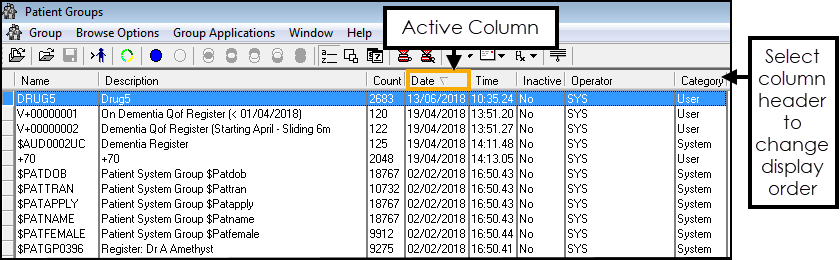
Note – To print this topic select Print  in the top right corner and follow the on-screen prompts.
in the top right corner and follow the on-screen prompts.