Adding Communication Details
- From Registration, select a patient, click on the Address tab.
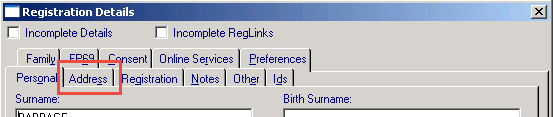
Patient Registration Screen
- Click Add
 to add contact details for the patient.
to add contact details for the patient. Note - Contact details should be added to the Contacts for patient section.
Note - Contact details should be added to the Contacts for patient section.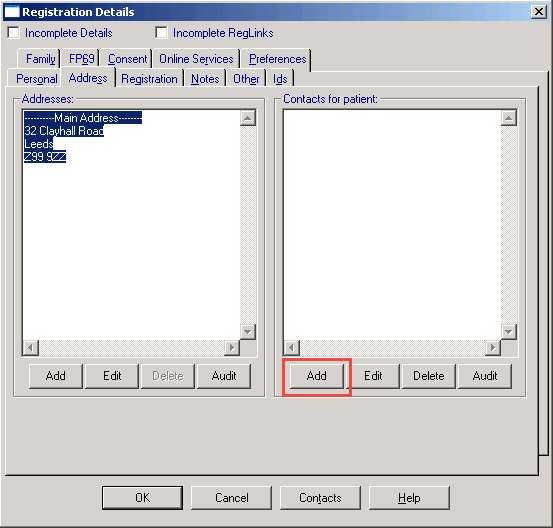
Registration Address
- The Communication - Add screen displays.
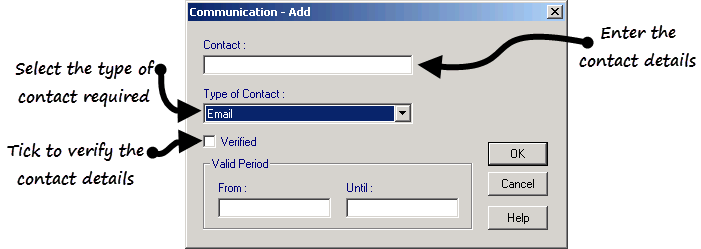
- Complete as follows:
- Contact - Enter the email address or mobile phone number.
- Type of Contact - Select the appropriate type of contact from the drop down list.
- Verified - Tick to confirm the details are Verified.
 Note - Communication details must be verified to enable email communication to the patient from the online services website.
Note - Communication details must be verified to enable email communication to the patient from the online services website.
- Click OK to save and close and then click OK again to close the patient Registration screen.
 Note - If, following online registration, the email address is removed; your patient is unable to log in.
Note - If, following online registration, the email address is removed; your patient is unable to log in.