Date Tab
To view the patients within a group, select an audit line and the patients display in the Date tab. By default the list displays in patient NHS or CHI number order.
Training Tip - If the tabs do not display, select Toggles full screen results  from the toolbar to display the tabs at the bottom of the screen.
from the toolbar to display the tabs at the bottom of the screen.
 from the toolbar to display the tabs at the bottom of the screen.
from the toolbar to display the tabs at the bottom of the screen.If the patient list does not display, select Show Patients  from the toolbar.
from the toolbar.
Select a patient to view the clinical information relating to the audit line, or right click to view the menu:
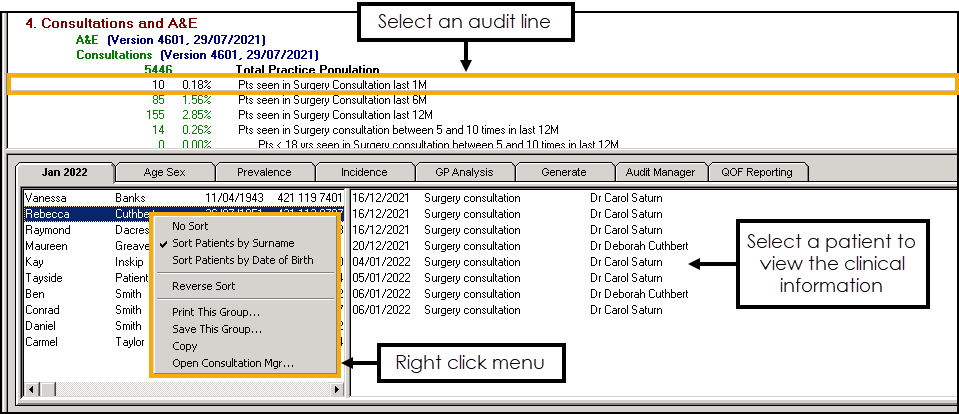
Menu Options
- No Sort - Select to remove any sorting on the list.
- Sort Patients by Surname - Select to sort the patient list by surname (A-Z).
- Sort Patients by Date of Birth - Select to sort the patient list by date of birth (eldest - youngest).
- Reverse Sort - Select to reverse the order of the patient list, for example, if the list is currently sorted by surname (A-Z) select Reverse Sort to sort by surname (Z-A).
- Print this Group - Select to print the patient list.See Printing a Patient List for details.
- Save This Group - Select to save the patient list as a Vision 3 Patient Group:
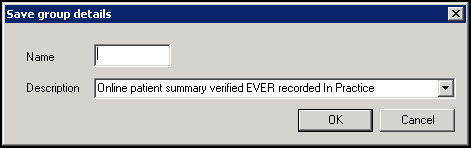
In Name enter a name for your group and select OK.
Note - The Description automatically populates with the information from the audit line.Training Tip - All Clinical Audits automatically save as groups within Patient Groups.See the Patient Groups Help Centre for details. - Copy - Select to copy the patient list to your Windows clipboard.
- Open Consultation Mgr - Select to open the selected patient's record in Consultation Manager.See Getting Started in the Consultation Manager Help Centre for details.
Note - To print this topic select Print  in the top right corner and follow the on-screen prompts.
in the top right corner and follow the on-screen prompts.