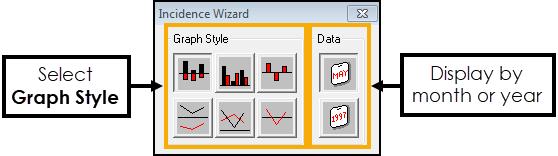Incidence Tab
The Clinical Audit Incidence tab displays the change in the number of patients for the line selected.
The Incidence table displays increases, decreases, and net (total) change. Increases display in black and decreases in red:
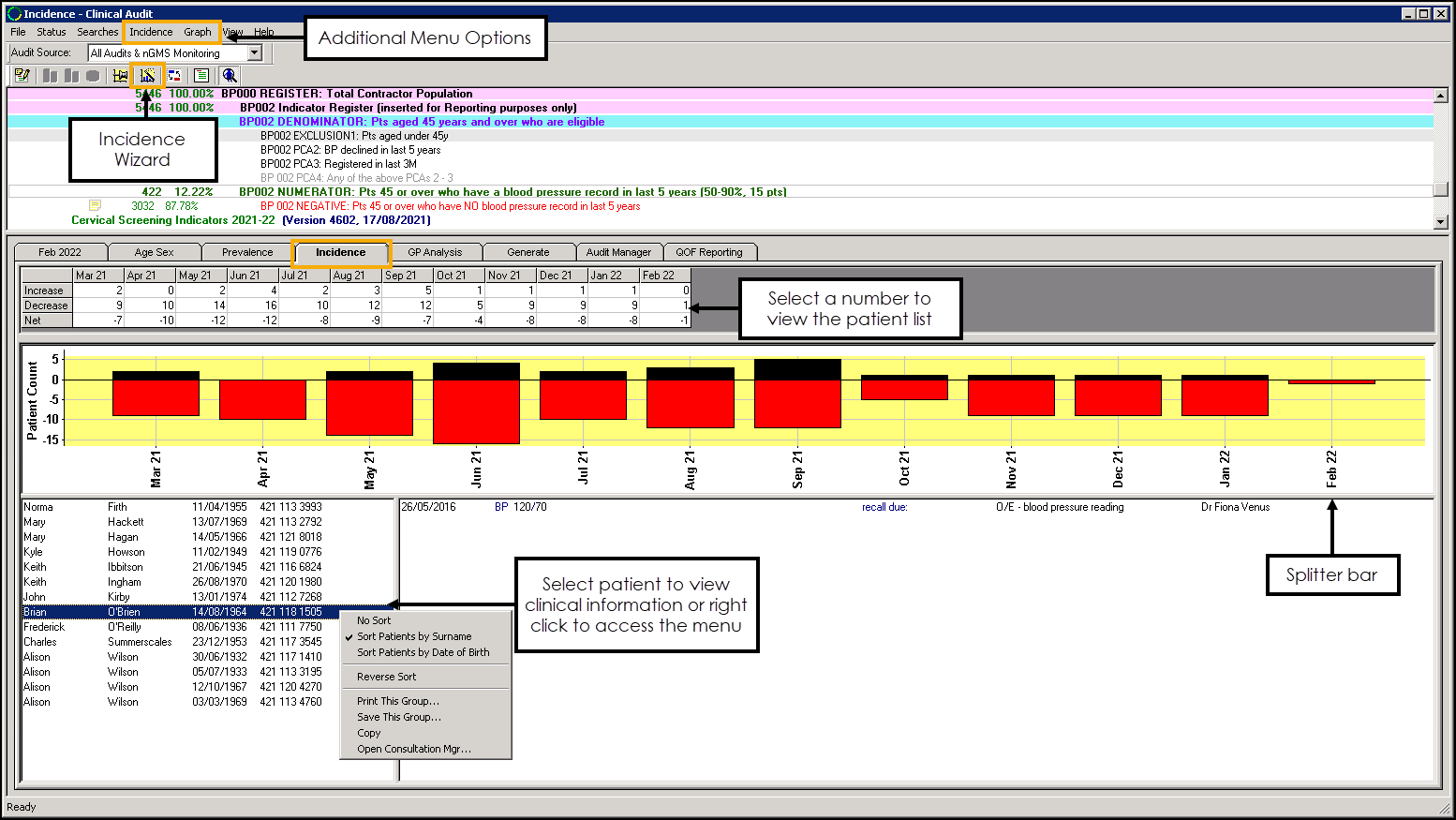
Additional Menu Options
Incidence Menu
The Incidence menu displays when you select the Incidence tab. Select from the following to change the display:
- Show Patients - Selected by default, displays patients beneath the graph.
- By Year - Displays the chart by year.
- By Month - Displays the chart by month (default).
Graph Menu
The Graph menu contains the Show Net option, this enables you to toggle the display to show just the total (net) change over the selected time frame or both the increases and decreases.
Viewing Patients
Select any number in the Incidence table to view the patient list in the bottom section of the screen.
Select a patient to view their qualifying clinical details, or right click to access the following options:
- No Sort - Select to remove any sorting on the list.
- Sort Patients by Surname - Select to sort the patient list by surname (A-Z).
- Sort Patients by Date of Birth - Select to sort the patient list by date of birth (eldest - youngest).
- Reverse Sort - Select to reverse the order of the patient list, for example, if the list is currently sorted by surname (A-Z) select Reverse Sort to sort by surname (Z-A).
- Print this Group - Select to print the patient list.See Printing a Patient List for details.
- Save This Group - Select to save the patient list as a Vision 3 Patient Group:
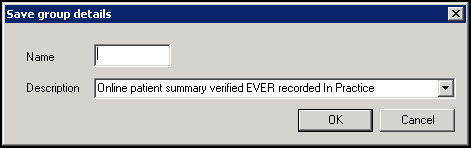
In Name enter a name for your group and select OK.
Note - The Description automatically populates with the information from the audit line.Training Tip - All Clinical Audits automatically save as groups within Patient Groups.See the Patient Groups Help Centre for details. - Copy - Select to copy the patient list to your Windows clipboard.
- Open Consultation Mgr - Select to open the selected patient's record in Consultation Manager.See Getting Started in the Consultation Manager Help Centre for details.
Incidence Wizard
Select the Incidence Wizard  , to change the style of the graph section. You have the option to select column charts or line graphs, and display by either month or year:
, to change the style of the graph section. You have the option to select column charts or line graphs, and display by either month or year: