Cancelling an Appointment
Cancelling an Appointment (0.55)
Cancelling a Single Appointment
To cancel a single appointment in the Reception View screen:
-
From the appointment slot, select Options
 and then select Cancel:
and then select Cancel: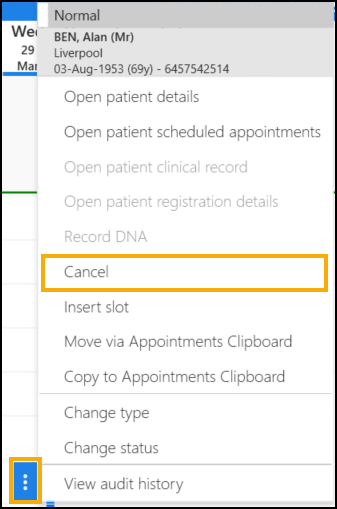
The Cancel this appointment? screen displays:
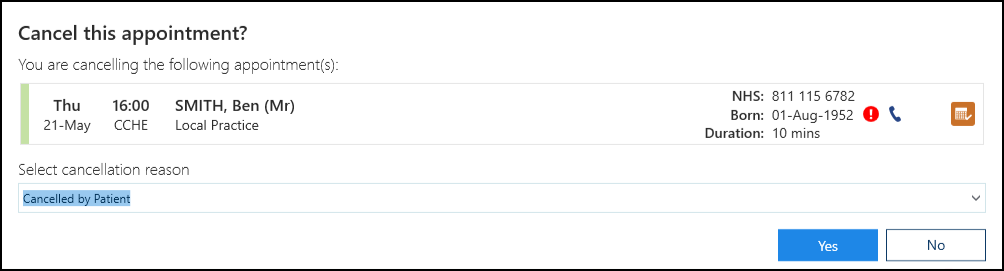
- Complete as required:
- View scheduled appointments for this patient
 - Select to see other booked appointments.
- Select to see other booked appointments. - Select cancellation reason - Select a reason for the cancellation.
- View scheduled appointments for this patient
- Select Yes
 to confirm and the appointment slot is available for booking.
to confirm and the appointment slot is available for booking.
Note - You cannot cancel appointments that have a status of Seen, see Appointment Status - Overview.
Cancelling Multiple Appointments
To cancel multiple appointments in either the Reception View or the Current appointments screen:
- Right click on the appointments you want to cancel to highlight the slots:

- The toolbar activates at the top of the screen, select Cancel
 .
. - The Cancel this appointment screen displays:
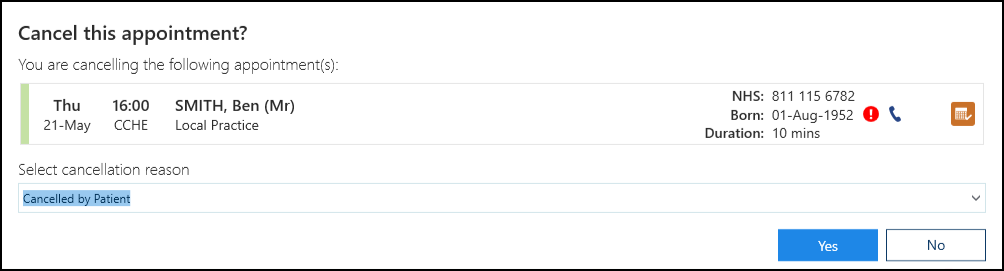
- Complete as required:
- View scheduled appointments for this patient
 - Select to see other booked appointments.
- Select to see other booked appointments. - Select cancellation reason - Select a reason for the cancellation.
- View scheduled appointments for this patient
- Select Yes to confirm and the appointment slot is available for booking.
See Moving Appointments for details.
Note - To print this topic select Print  in the top right corner and follow the on-screen prompts.
in the top right corner and follow the on-screen prompts.