Preferences
System wide and user settings are configured in Preferences.
Training Tip - System wide settings are indicated by a building  , and user specific settings are indicated by a person
, and user specific settings are indicated by a person  .
.
- From Appointments, select the arrow next to your name and select Preferences:
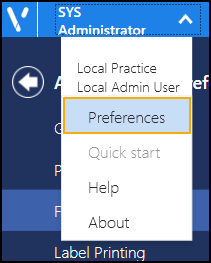
-
The Appointments Preferences list displays, select from:
- General - See Preferences - General for details.
- Patient data - See Preferences - Patient Data for details.
- Filter - See Preferences - Filter for details.
- Label Printing - See Preferences - Label Printing for details.
- Display Options - See Preferences - Display Options for details.
- Backup - See Preferences - Backup for details.
- Select Save
 to save any changes made, and then select the back arrow
to save any changes made, and then select the back arrow  to return to your Appointments screen.
to return to your Appointments screen.
Note - You are prompted to save any unsaved changes if you try to exit without saving. Alternatively, to quickly reverse any unsaved changes made, select Reset 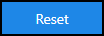 .
.
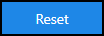 .
.Note - To print this topic select Print  in the top right corner and follow the on-screen prompts.
in the top right corner and follow the on-screen prompts.