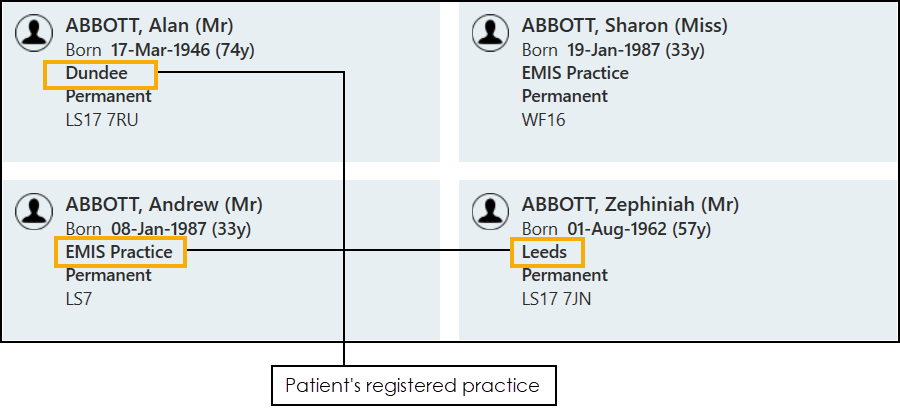Using Appointments in a Shared Care Setting
Appointments can be used in the following shared care settings:
- Federations (England) or Clusters (Scotland and Wales)
- A Common Book - Providing a sharing agreement is set up, multiple practices can access a common appointment book, for example, a Physiotherapy clinic. Each practice can book appointments for their own patients in the shared service and can view their own patient's information, but appointments booked for patients registered elsewhere display as Booked with no further information available:
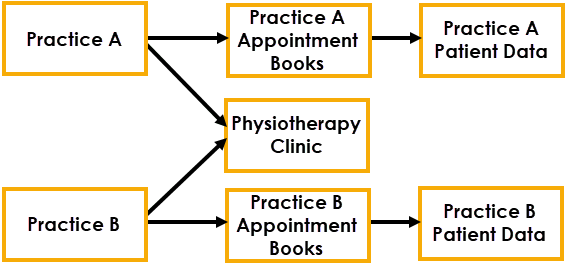
- Full Shared Care access - Providing a sharing agreement is set up, a practice can have full access to another practice's patient details, for example, where a practice acts as an 'Out of Hours' service for one or more other practices:
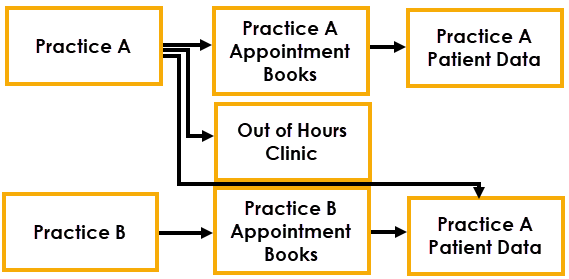
Most Appointments functionality is the same whether you are accessing your practice's patients or you are working as part of a shared care organisation.
The following functionality is specific to shared care access:
-
Uploading EMIS patients - In order to have access to all the EMIS patient data available within your shared care settings, you must upload it to Vision360.
See Uploading Patients from EMIS to Vision 360 for details. - Logging in - To use the shared care options within Appointments, you must log in from your Desktop.
- Selecting Role - When you log in to Appointments from your desktop, if you have more than one role assigned to you in Vision 360, you have the option to select your local practice, if you have one, or the shared care service required. Your choice here, determines the initial appointments list(s) offered.See Logging onto Appointments from your Desktop for details.
-
Change Service - You can also change the service you are viewing from within Appointments. From relevant screens, a select service option displays, select from the available list as required:
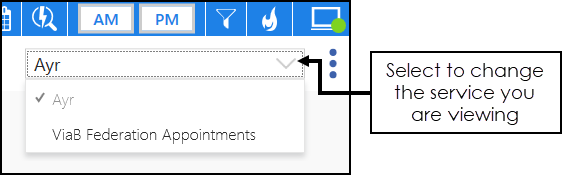
- Viewing Appointments Booked:
- A Common book - In a shared service with a common book, appointments booked for patients not registered at your practice, display as 'Booked' in the Reception View:
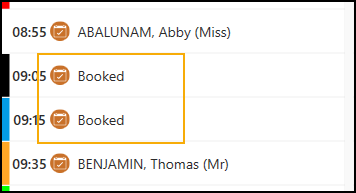
- Full Shared Care access - In a full shared care service, the patient name displays in the Reception View regardless of their registered practice.
- Searching for a Patient - If you have full shared care access, the patient search results include the patient's registered practice: