The Different Appointment's Views
The default view is the Reception View screen, from here you can quickly access Current Appointments, the Dashboard View, the Day View and the Weekly View:
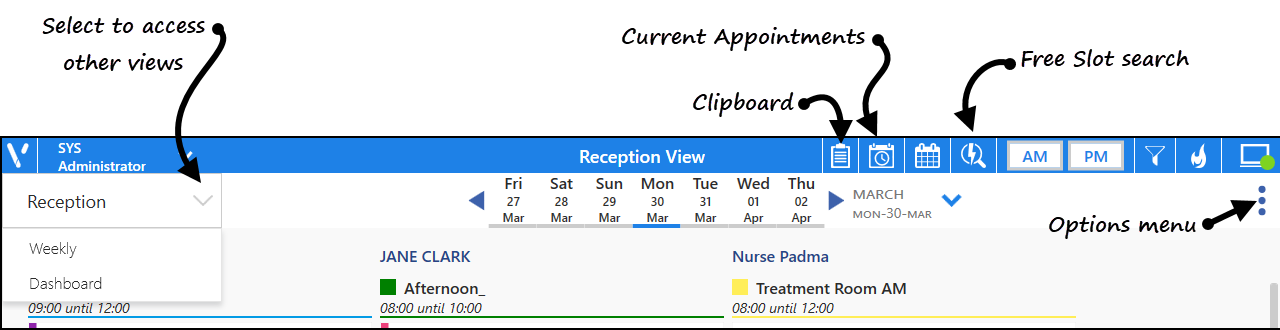
The Reception View displays all the clinician sessions for the day selected:
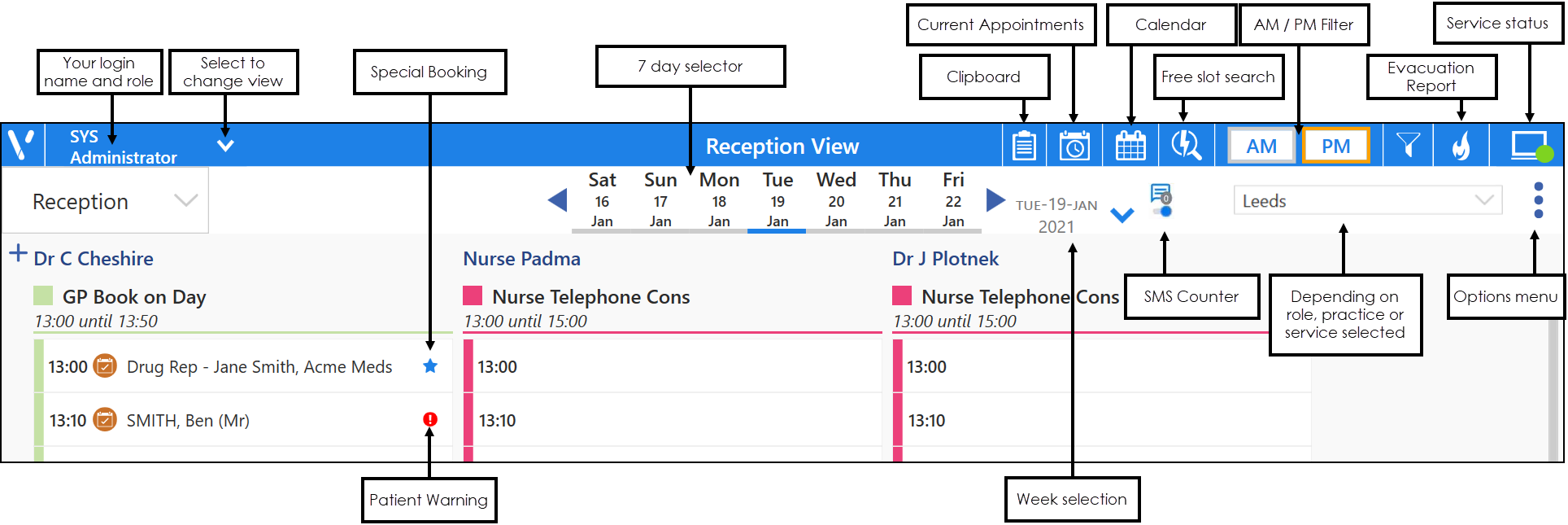
The Current Appointment View  displays appointment details for the next hour and any DNAs from the previous hour. It enables you to check in your patients quickly regardless of the screen or date you were looking at. Once a patient is seen, they are removed from the view:
displays appointment details for the next hour and any DNAs from the previous hour. It enables you to check in your patients quickly regardless of the screen or date you were looking at. Once a patient is seen, they are removed from the view:
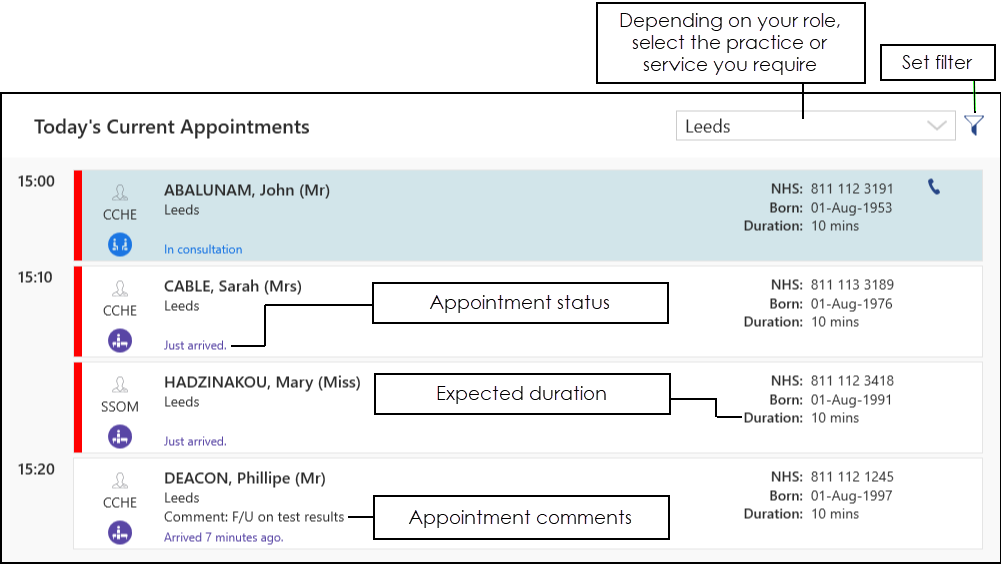
Select Find a Free slot  to display any free slots, this enables you to quickly find available appointments. You can also select to apply Filters
to display any free slots, this enables you to quickly find available appointments. You can also select to apply Filters  to refine the view and use Duration
to refine the view and use Duration  to search by slot duration:
to search by slot duration:
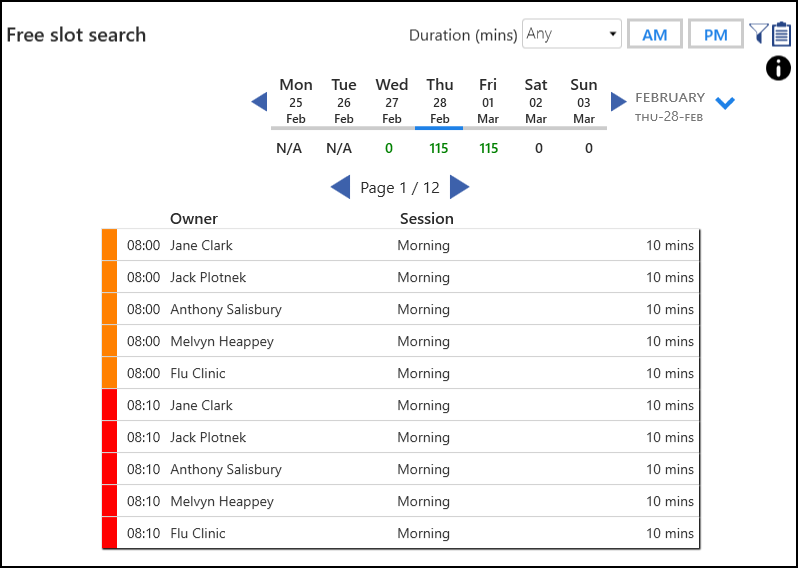
The Dashboard View displays an 'at a glance' overview of current sessions:
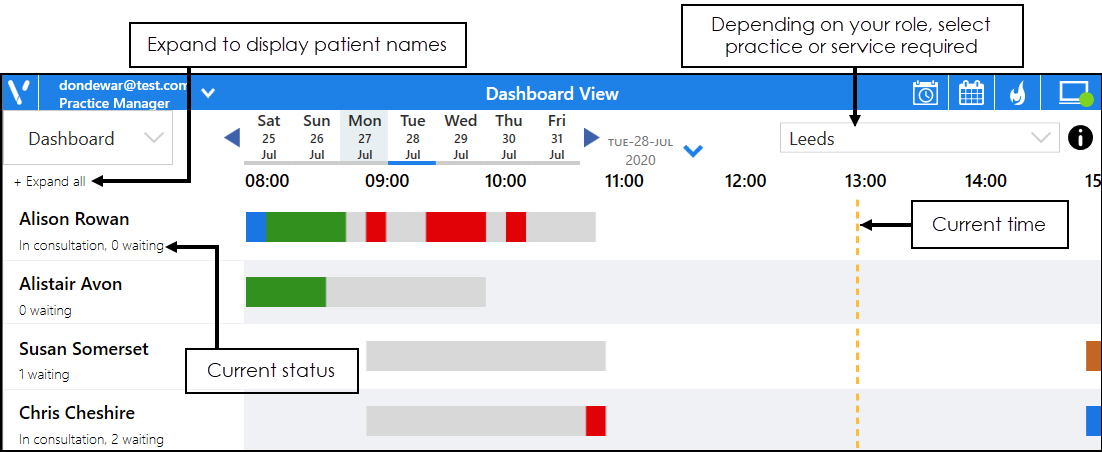
The Day View displays an expanded view of a specific book owners day.
Hover over the book owner required, select Options  and then select Show Day View:
and then select Show Day View:

The Options  menu is available from the Reception View and the Weekly view:
menu is available from the Reception View and the Weekly view:
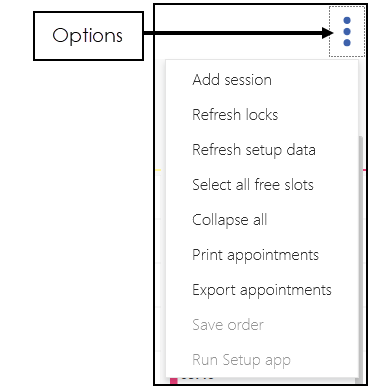
From Options, you can select:
- Add Session - Select to add a single session, seeAdding a Single Session for details
- Refresh locks - Select to clear slots that may incorrectly displaying as locked
- Refresh setup data - Select to update Appointments reflects any changes made in Appointments Setup, see Appointments Setup Help Centre
- Select all free slots
- Collapse all
- Print Appointments
- Export Appointments - Select to export your Appointments book for the day selected to either PDF or CSV, see Exporting Appointments for details
- Save order
- Run Setup app - Select to open Appointments Setup, see Appointments Setup Help Centre