Useful Scenarios
The following scenarios are examples of the day to day use of appointments by reception staff and how to complete them using Appointments.
Two of your patients arrive at reception for 10.20 am appointments with different clinicians:
- Select View Today's Current Appointments
 to display booked appointments for the next hour.
to display booked appointments for the next hour. - Select the patient's appointment status
 and it automatically updates to the next status, for example, from Booked
and it automatically updates to the next status, for example, from Booked  to Arrived
to Arrived  .
.
Your patient calls the surgery and they can't remember when their appointment with the nurse is:
- From the Reception View start typing the patients name, and the Search screen displays.
- Finish the patient's name and select Search
 .
. - Select the patient required and the Patient Details View displays.
- Check under Scheduled for details of all future appointments for this patient.
- Select the back arrow
 to return to the Reception View.
to return to the Reception View.
Your patient arrives at the surgery for their appointment but can't remember who they are seeing:
- Select View Today's Current Appointments
 to display booked appointments for the next hour.
to display booked appointments for the next hour. - By viewing the appointment time, the appointment is quickly found.
- Select the patient's appointment status
 and it automatically updates to Arrived
and it automatically updates to Arrived  .
.
Dr Clark has to deal with an emergency patient, the Practice Manager needs to know what patients are waiting, and which GP's are currently free to assist with Dr Clark's patients.
- From the Reception View, select Dashboard from the drop-down to menu at the top left.
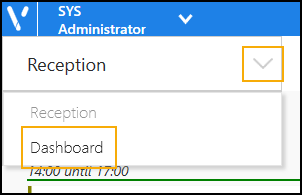
- Select Expand all at the top of the clinician list and scroll down to see who is waiting to see Dr Clark.
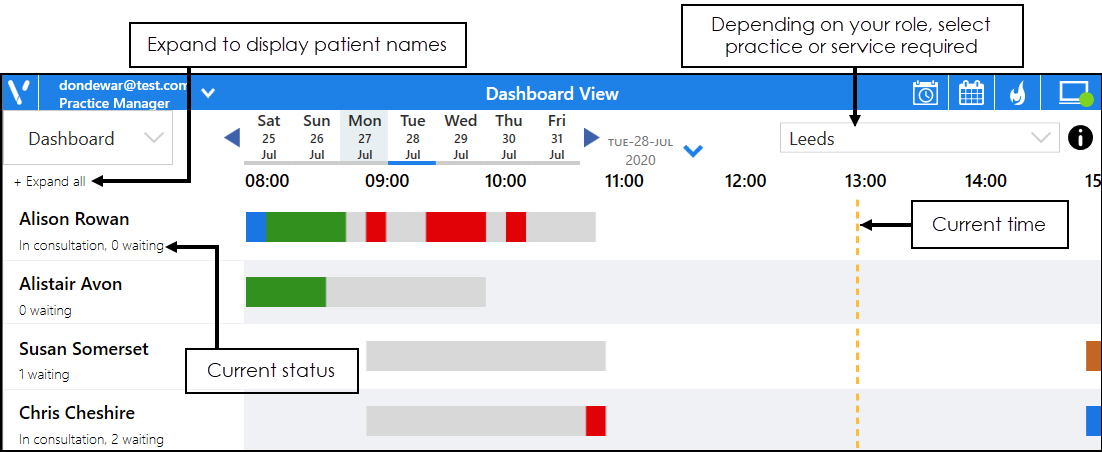
Your patient comes out from seeing the GP and needs a follow-up appointment in 4 weeks. To save having to search for the patient again:
- From either the Reception or Current Appointments view, right click on the patient's current appointment to display additional tools, select Copy
 .
. - From the Reception View, select the drop-down list next to today's date and select +4 weeks:

- Select Clipboard
 .
. - The patient's details display in the Copied section, drag and drop them onto the new appointment.
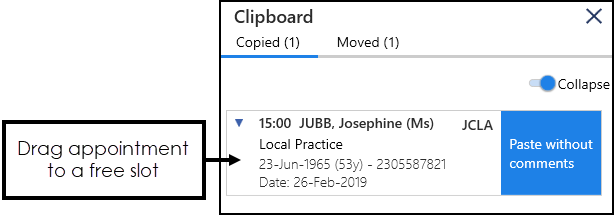
- The booking is made and the appointment booking confirmation briefly displays.