Running the Information Prescription PLUS (Diabetes UK) Reports
A quick way to identify patients who may be eligible for an Information Prescription plan is to run the suite of reports that are part of the pathway tools. To do this:
- Log into Vision 3 in the usual way.
- From the Windows Notification Area, right-click Vision+
 and select Practice Reports:
and select Practice Reports: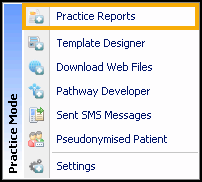
- From the Practice Reports screen, select Practice Lists:
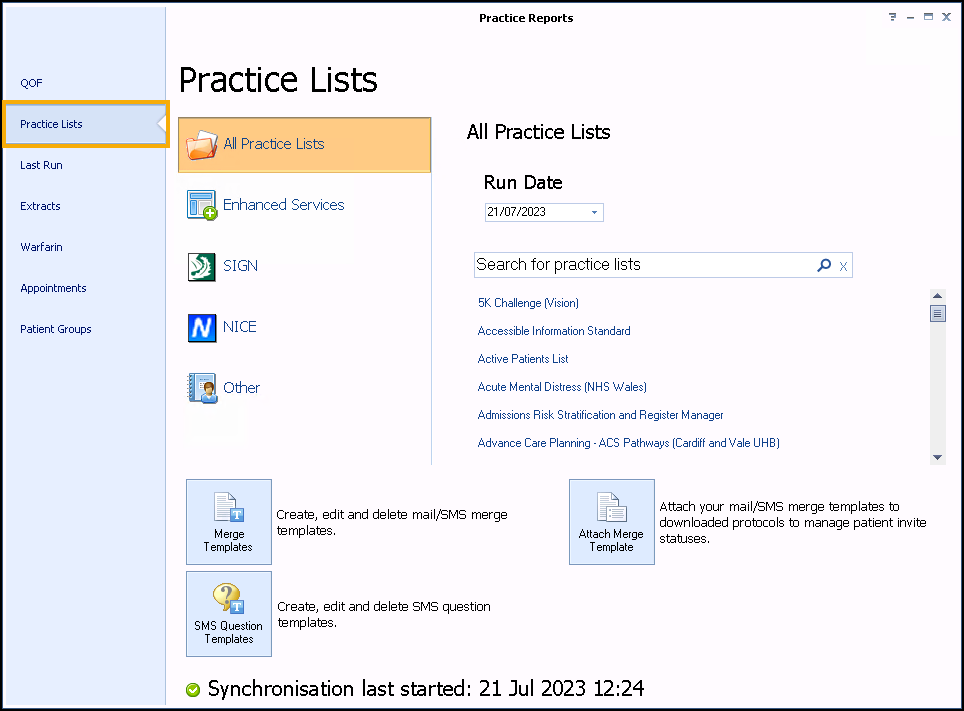
- Select Information Prescription PLUS (Diabetes UK):
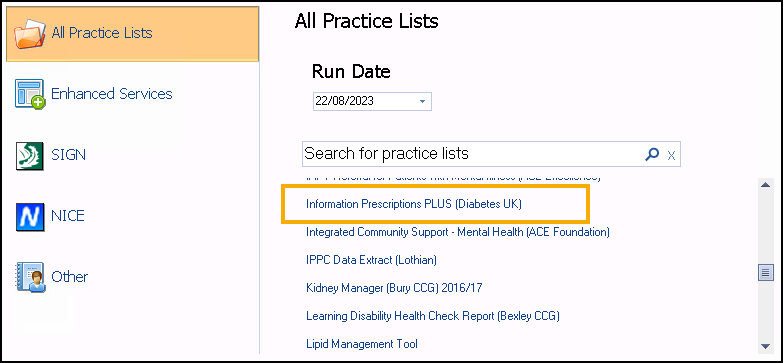
-
A message displays stating 'Do you want to run this practice list now, or schedule it to run in the next 24 hours?'.
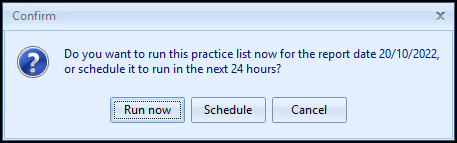
Select from:
-
Run now - To run the report. The report screen displays with a progress bar.
Training Tip - To run a report for call and recall invite purposes, you must select Run now. -
Schedule - To schedule the report in the next 24 hours. From the Schedule screen, enter a start time in the next 24 hours to run the report.
Training Tip - This must be set using the 24 hour clock, for example, for 4pm use 16:00.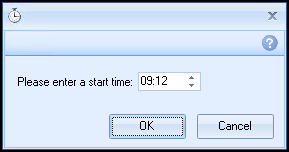
You can continue working and the report runs as scheduled. After a report is complete it displays in the Practice Reports - Last Run screen.
-
Cancel - To exit the confirmation screen.
-
- Once complete, the Information Prescription PLUS (Diabetes UK) reports are listed on a separate tab and display various cohort lines:

- To view patient names double click on the cohort line or select Expand
 .
.
Accessing the Information Prescription PLUS (Diabetes UK) Template from Practice Reports
To view the Information Prescription PLUS (Diabetes UK) clinical template simply highlight a patient and select Show Template:
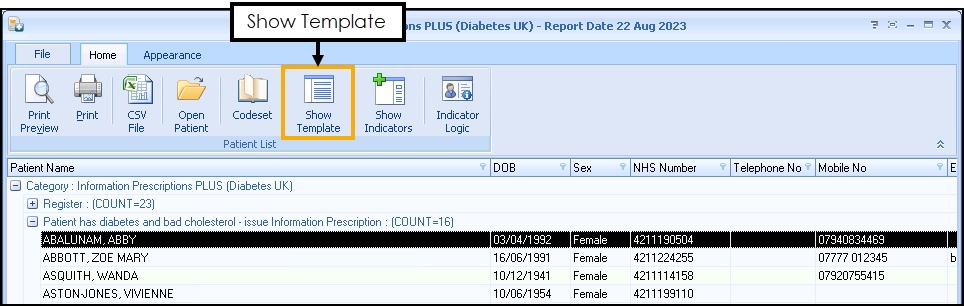
The Information Prescription PLUS (Diabetes UK) template displays:
