MUST Score Calculator
The MUST Score Calculator is a Malnutrition Universal Screening Tool (MUST) used to identify adults who are malnourished, at risk of malnutrition or obese.
The scoring is as follows:
-
0 equates to low risk
-
1 equates to medium risk
-
2 or more equates to high risk
Accessing the MUST Score Calculator
- From Consultation Manager, select Vision+ from the floating toolbar and select Calculators - Other - MUST Score.
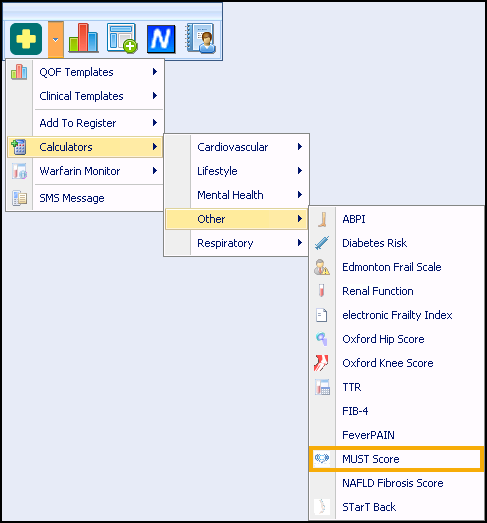
- The MUST Score Calculator displays:
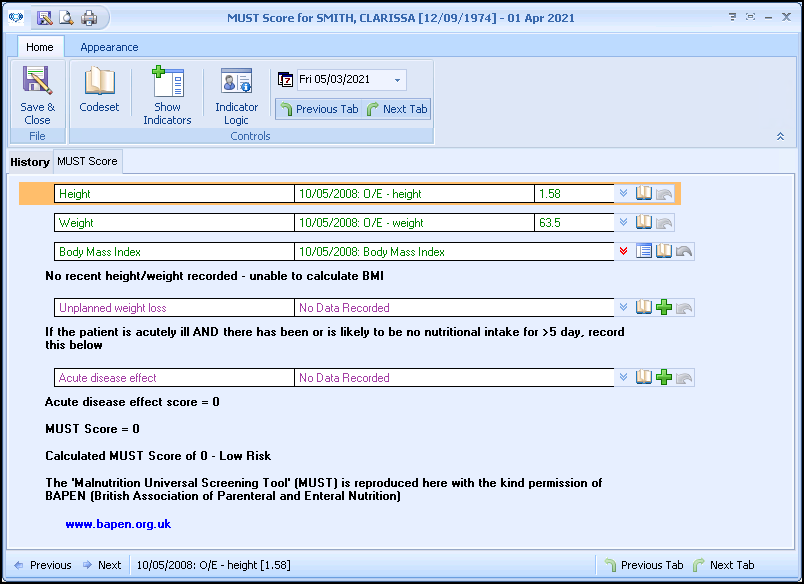
Using the Calculator
Home Tab
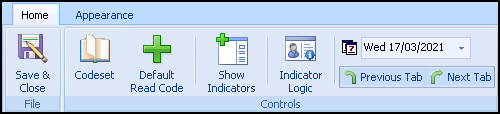
From the Home tab:
-
 Save & Close - Select to save the calculator and generated score to the patient's record.
Save & Close - Select to save the calculator and generated score to the patient's record. -
 Codeset - Enter a code for the selected line.
Codeset - Enter a code for the selected line. -
 Default Read Code - Enter the default code for the selected line.
Default Read Code - Enter the default code for the selected line. -
 Show Indicators - Select to display the patient's Alert Indicator without opening Consultation Manager.
Show Indicators - Select to display the patient's Alert Indicator without opening Consultation Manager. -
 Undo Last Entry - Deletes the previous entry.
Undo Last Entry - Deletes the previous entry. -
 Indicator Logic - Select to display the rules behind the calculator.
Indicator Logic - Select to display the rules behind the calculator. -
 Default Date - Defaults to today, update if required by entering a new date or selecting from the calendar.
Default Date - Defaults to today, update if required by entering a new date or selecting from the calendar. -
 Previous Tab / Next Tab - Moves between the Calculator tabs.
Previous Tab / Next Tab - Moves between the Calculator tabs.
Calculator Tabs
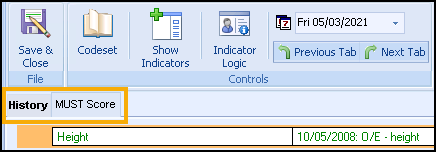
Select from:
-
History - Displays the clinical information from the patient's record.
See Viewing the History Tab for details. -
MUST Score - The main calculator tab, complete as required.
Completing the Calculator
To complete the MUST Score Calculator and score your patient:
- Any relevant data from the patient record automatically populates.
- Populate the calculator with any additional information required:
- History:
 Popout Template - Opens an additional template or calculator depending on the selected line.
Popout Template - Opens an additional template or calculator depending on the selected line. Codeset - Codeset takes you to the Codeset Codes data entry screen, where codes can be chosen from pre-defined list.
Codeset - Codeset takes you to the Codeset Codes data entry screen, where codes can be chosen from pre-defined list. Default Code - Enter the default code for the selected line. The default code is shown in the tooltip:
Default Code - Enter the default code for the selected line. The default code is shown in the tooltip: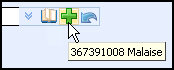
 Undo Last Entry - Select to delete the clinical term previously entered on that line during the current session.
Undo Last Entry - Select to delete the clinical term previously entered on that line during the current session.
- Select Save & Close
 to save the score and calculator to the patient's record with new codes if updated:
to save the score and calculator to the patient's record with new codes if updated:
