Viewing the Alert Indicator
To view the Alert Indicator:
- From Consultation Manager, select the patient and open a consultation.
- The Alert Indicator displays:
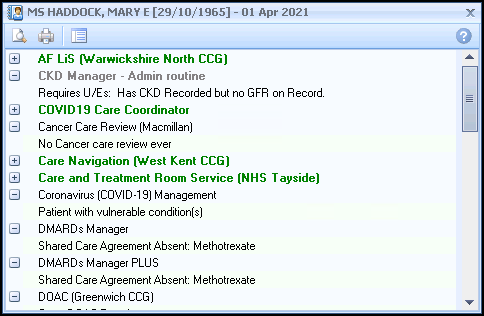 Note - If the Alert Indicator does not display immediately Auto Popup may be disabled, check the Settings in Options - Indicators.
Note - If the Alert Indicator does not display immediately Auto Popup may be disabled, check the Settings in Options - Indicators. - The screen shows a list of criteria relevant to the patient, and displays:
- Category headings - QOF/QAIF categories, for example Hypertension.
- Contract indicators - QOF/QAIF indicators, for example Blood Pressure.
- Passive risk calculations - The alert shows a patient's risk score as a passive calculation.
- National alerts - National alerts, for example the patient might be at risk of Sepsis.
- Local alerts -You may be using an Integrated Care Board (ICB) or Health Board (HB) commissioned template which includes alerts, for example DMARDs.
Note - By default categories on the alert screen expand to show what data requires recording within them. - To collapse a heading on the Alert screen, select Collapse
 and to expand the heading select Expand
and to expand the heading select Expand  .
. - Double click on an indicator line to record data or right click to view a template. See Vision+ Data Entry for the different data entry options.Note - By default, retired QOF/QAIF indicators do not display in the alert screen. To continue viewing or recording retired QOF/QAIF data you must enable them in Options - Indicators.
Note - To print this topic select Print  in the top right corner and follow the on-screen prompts.
in the top right corner and follow the on-screen prompts.