Mail Merge Overview
You can perform a mail merge from the Alert screen. Simply highlight a line on the Alert and select Mail Merge from the toolbar or right click on a line and select Merge.
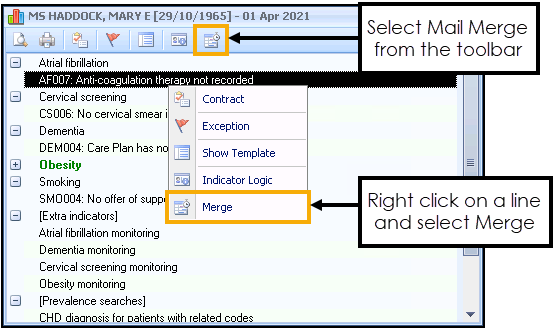
The Mailings screen displays with the patient selected:
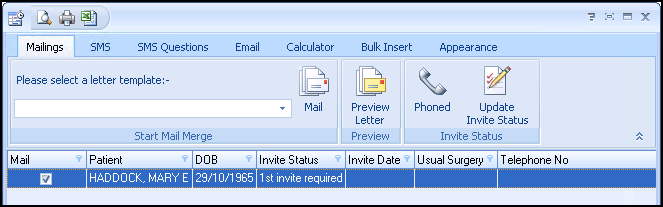
From the Mailings screen you can select one of the following options from the toolbar:
Note - The following options are also available when performing a mail merge on a group of patients in Practice Reports and some of the options are more suitable when working on a group of patients.
- Select a letter template - Select a template letter to print for the patient. For information on how to create templates, see Creating a New Recall Letter Template.
- Mail - Choosing Mail opens your preferred word processing application and the letter template displays with the patient demographic information automatically populated. To review and print the letter see Generate a Merged Letter for a Patient.
- Preview Letter - The preview option allows you to view the merged template letter on screen before printing.
- Phoned - You may prefer to invite the patient to attend for an appointment by speaking with the patient directly, you can do this by selecting Phoned
 . An appropriate clinical term is also recorded in the patient's record.
. An appropriate clinical term is also recorded in the patient's record. - Update Invite Status - This option allows you to update the invite status manually, which is useful if starting a recall programme part way through a QOF/QAIF year. Enter the invite date and select OK.
Additional Tabs
You can also select one of the following tabs along the top of the Mail Merge screen:
- SMS/My Health, see SMS/My Health Text Tab.
- SMS Questionnaire, see Questionnaires via SMS.
- Calculator, see Calculator Tab.
- Bulk Insert, see Bulk Insert Tab.
Note - To print this topic select Print  in the top right corner and follow the on-screen prompts.
in the top right corner and follow the on-screen prompts.