SMS/My Health Text Tab
From the SMS or My Health Text tab (for practices in Wales) you can send SMS reminders directly from the Alert screen. Select the SMS message template which you must do before a message can be sent.
You can also change the filter options as below:
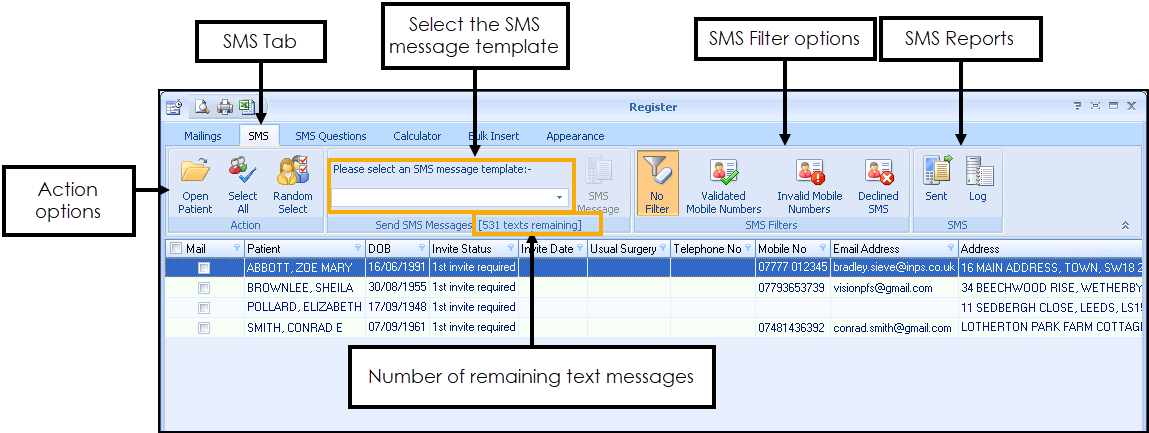
- Actions:
- Open Patient
 - Allows you to open the highlighted patient in Consultation Manager.
- Allows you to open the highlighted patient in Consultation Manager. - Select All
 - Selects all patients in the list. You can deselect as required.
- Selects all patients in the list. You can deselect as required. - Random Select
 - Randomly selects patients in the displayed list. You can deselect/select as required.
- Randomly selects patients in the displayed list. You can deselect/select as required.
- Open Patient
- Send SMS Messages (nn Texts Remaining) - Lists the number of remaining text messages.Note - For practices in England that have an Integrated Care Board (ICB) EE contract, the send SMS messages is maintained automatically for you and displays the message 'EE providing texts'.
- Please select an SMS messages template - Allows you to select your predefined template (ie the content of the text message).
- SMS Message - Use this to send the SMS message to the selected patient(s).
- SMS Filters:
- No Filter
 - This option is selected by default and displays the patient regardless of whether they have no mobile number, an invalid mobile number or if they have opted out of the SMS text messaging service.
- This option is selected by default and displays the patient regardless of whether they have no mobile number, an invalid mobile number or if they have opted out of the SMS text messaging service. - Validated Mobile Numbers
 - Selecting Validated Mobile numbers re-displays the patient list and only shows those patients with a valid mobile number.
- Selecting Validated Mobile numbers re-displays the patient list and only shows those patients with a valid mobile number. - Invalid Mobile Numbers
 - Selecting Invalid Mobile Numbers re-displays the screen and filters the patient details if they have an invalid first mobile number.
- Selecting Invalid Mobile Numbers re-displays the screen and filters the patient details if they have an invalid first mobile number. - Declined SMS
 - Select to display if the patient has declined SMS Text messaging.
- Select to display if the patient has declined SMS Text messaging.
- No Filter
- SMS:
- Select either Sent
 or Log
or Log  to view Appointment SMS Text Message reports.See Appointment SMS Text Message Reports for details.
to view Appointment SMS Text Message reports.See Appointment SMS Text Message Reports for details.
- Select either Sent
Note - To print this topic select Print  in the top right corner and follow the on-screen prompts.
in the top right corner and follow the on-screen prompts.