PDS Mismatches in Daybook
For patients whose local demographic details do not match the Spine, a PDS/Vision 3 Mismatch displays each time the patient is selected until the PDS mismatch is resolved. If you choose to defer a mismatch, a SCR/PDS synchronisation is done automatically. If the patient is successfully synchronised "Identity Confirmed" displays in Consultation Manager, see SCR PDS Synchronisation for further details. If unsuccessful, the patient is "Unlinked" and SCR updates cannot be sent until the mismatch is resolved.
This is sent to all staff unless a SCR group has been created, see Create a SCR Group in Control Panel.
To process a PDS Mismatch message:
- From Daybook - To-do, double click to open the PDS mismatch task.
- Click the Consultation Manager
 link to open the patient's medical records.
link to open the patient's medical records. 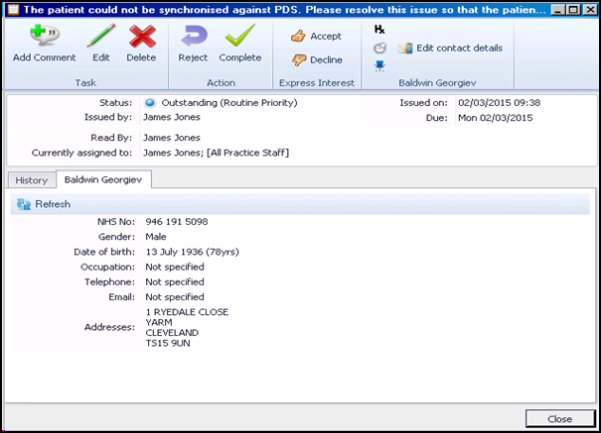
Daybook Task - The patient could not be synchronised against PDS.
- Check the PDS details displayed and Update if possible to resolve the mismatch.
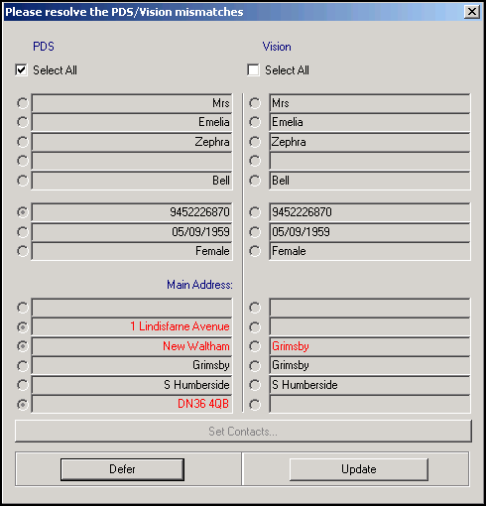
PDS Mismatch
- Return to the Daybook task and click
 , a comment can be added to the Comment box if required. Eg Patient's address details updated. Click OK.
, a comment can be added to the Comment box if required. Eg Patient's address details updated. Click OK.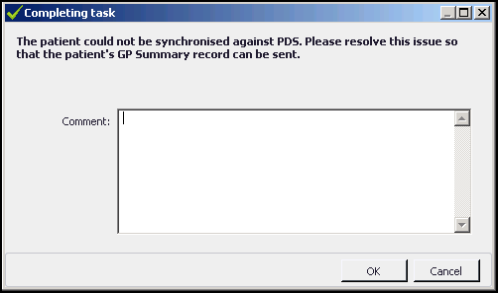
Daybook - Completing task
- Click Close. The completed task can be viewed on the Tasks I've Actioned tab.